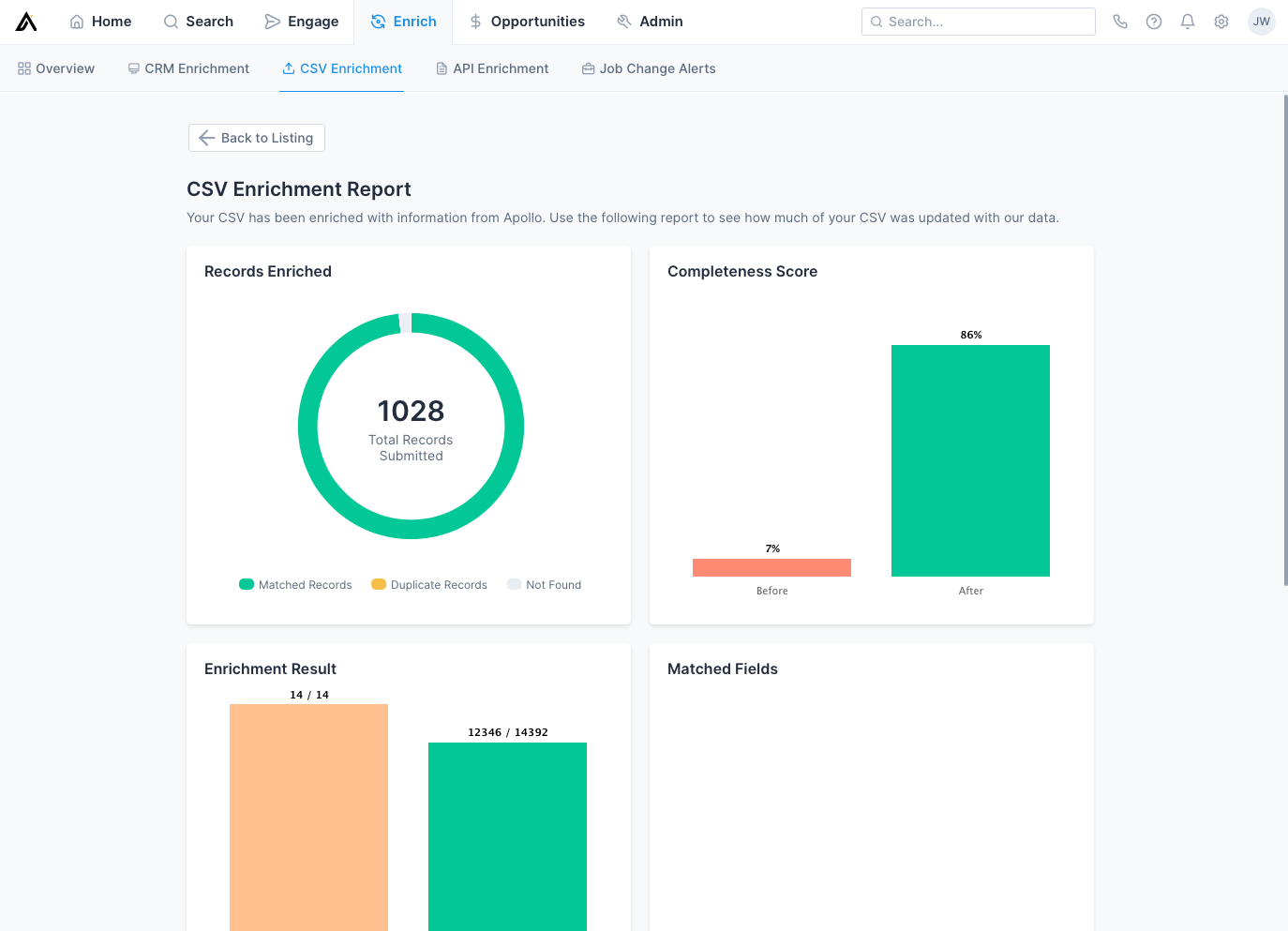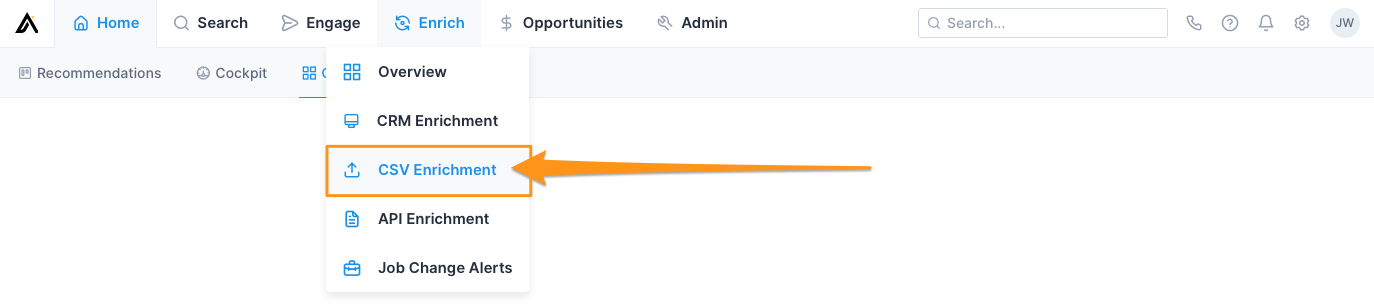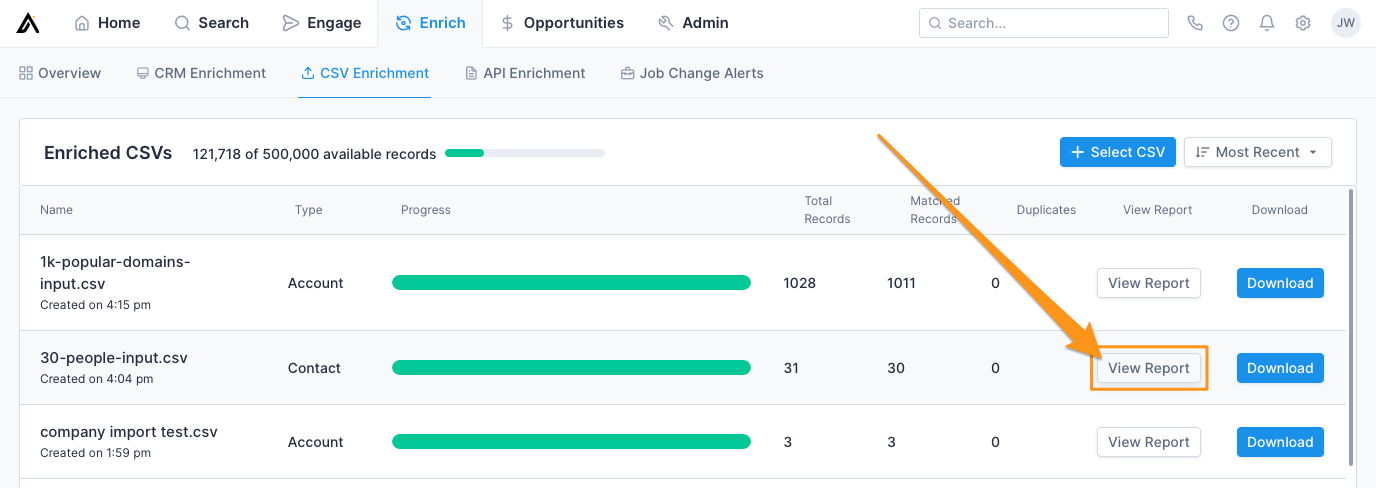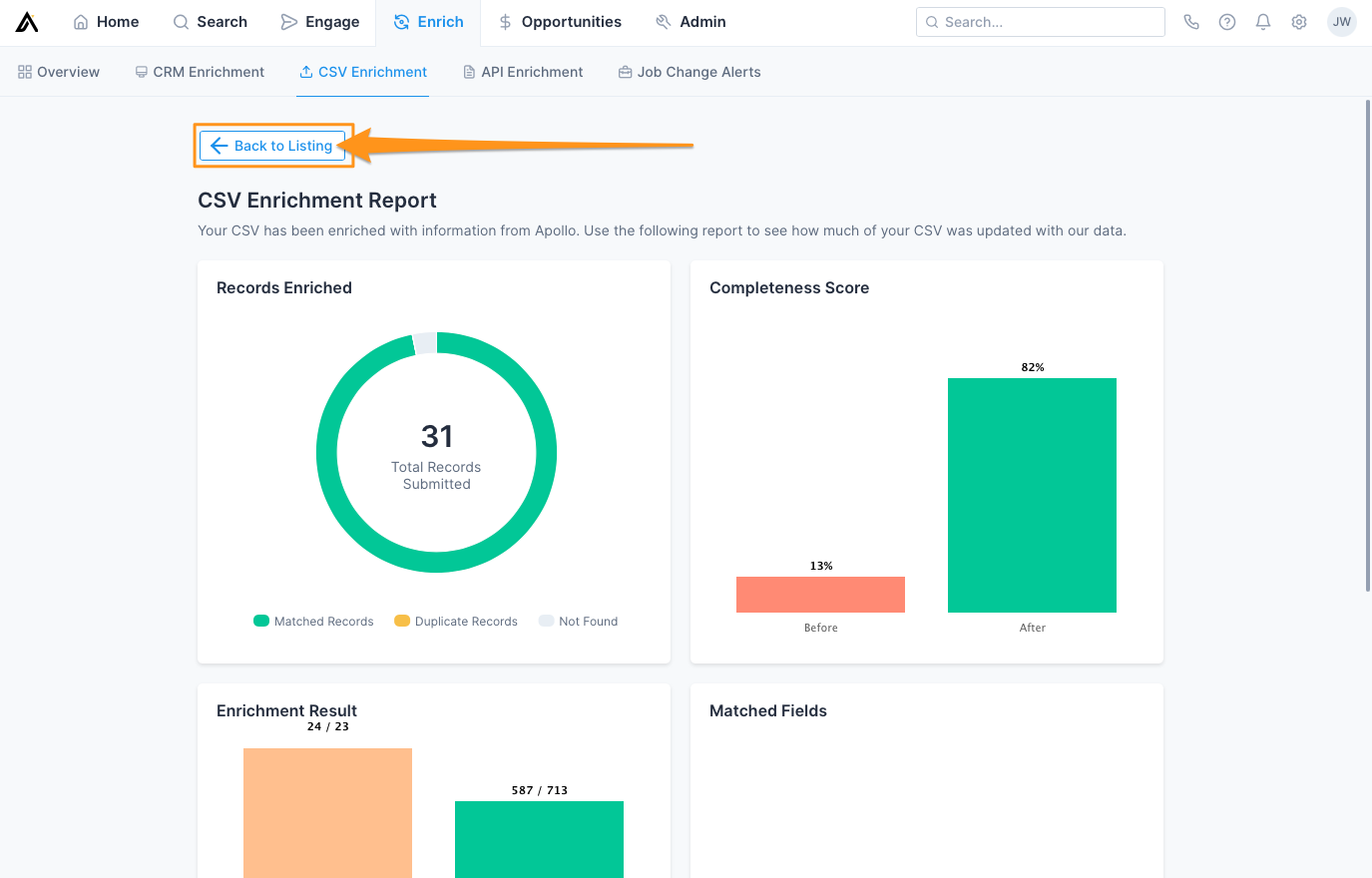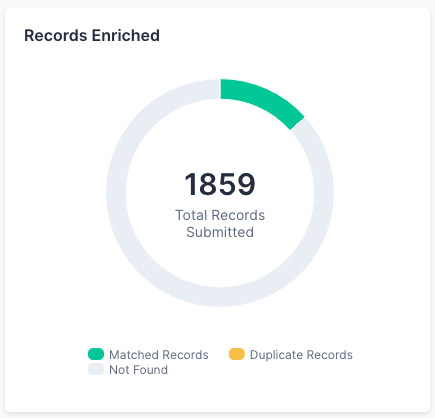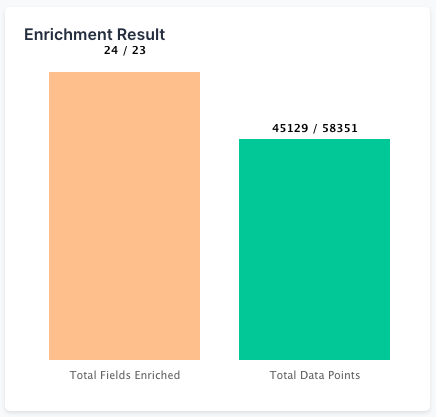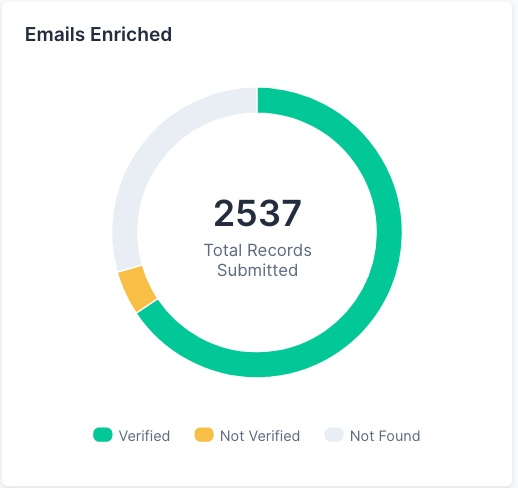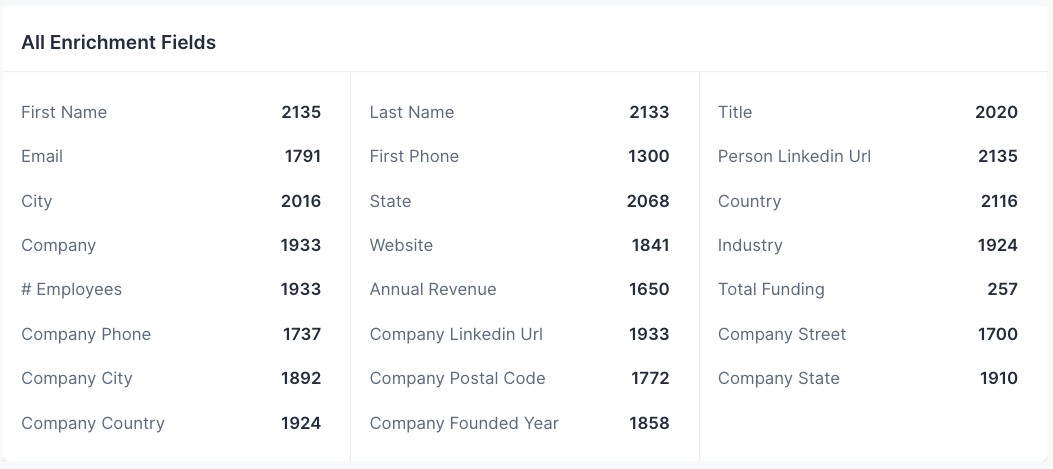Overview
CSV Enrichment Reports provide you with a high-level overview of how well Apollo did at enriching the contacts in a CSV that you uploaded.
Refer to the sections below to learn how to access CSV Enrichment Reports and better understand what data is available within them.
Access CSV Enrichment Reports
Launch Apollo and click Enrich.
Click CSV Enrichment.
Click View Report for the enriched CSV file that you want to analyze.
When you're done analyzing the CSV Enrichment Report, click Back to Listing to return to the list of enriched CSV files.
CSV Enrichment Report Features
There are several components to the CSV Enrichment Report. Each section is described in detail below.
Records Enriched
The Records Enriched section displays the total number of CSV records submitted to Apollo in a pie graph. This graph is segmented by "Matched Records," "Duplicate Records," and "Not Found."
- Matched Records: The number of CSV records that Apollo could match to the database
- Duplicate Records: The number of duplicate records in the CSV
- Not Found: The number of CSV records that Apollo could not match to the database
Hover your mouse over an individual segment to see the number of records for that segment.
Completeness Score
The Completeness Score section of the CSV Enrichment Report provides a "before and after" snapshot of your CSV data based on the number of individual data points found in the CSV before and after enrichment. Within the bar chart, the "Before" bar shows the percentage of available fields that were completed within the CSV prior to enrichment. The "After" bar shows the percentage of fields completed after Apollo enriched the CSV.
Enrichment Result
The Enrichment Result section provides you with a bar chart view of the data. The left bar ("Total Fields Enriched") reflects the number of enriched columns over the total number of columns in the CSV. The right bar (Total Data Points) reflects the total number of enriched data points over the total number of possible data points.
Matched Fields
The Matched Fields section provides you with an overview of the fields that you mapped during the upload process. The first bar provides you with the number of fields that you mapped during this process. The second bar provides you with the total number of mapped CSV fields that Apollo was able to match values from. The third bar provides you with the total number of mapped CSV fields that Apollo could not match values from.
Typically, "Unmatched Fields" result from fields mapped incorrectly during the upload process. For example, if you mapped your CSV's "Title" column to Apollo's "First Name" field, Apollo would not be able to match any values for it.
Emails Enriched
The Emails Enriched section provides you with the total number of records (rows) in your CSV. It is displayed as a pie graph and is segmented by rows enriched with "Verified" email addresses, rows enriched with "Not Verified" email addresses, and rows where an email address was "Not Found."
- Verified: The total number of verified emails that Apollo matched to the records in the CSV
- Not Verified: The total number of unverified emails that Apollo matched to the records in the CSV
- Not found: The total number of records for which Apollo could not find an email
Hover your mouse over an individual segment to see the number of records for that segment.
Phone Numbers Enriched
The Phone Numbers Enriched section provides you with two fields. The first bar reflects the total number of enriched company-headquarter phone numbers ("HQ Phone"). The second bar reflects the total number of mobile numbers enriched in the CSV ("Direct Dial").
All Enrichment Fields
The All Enrichment Fields section provides you with the total number of enriched data points for each enriched field (column) in the CSV.