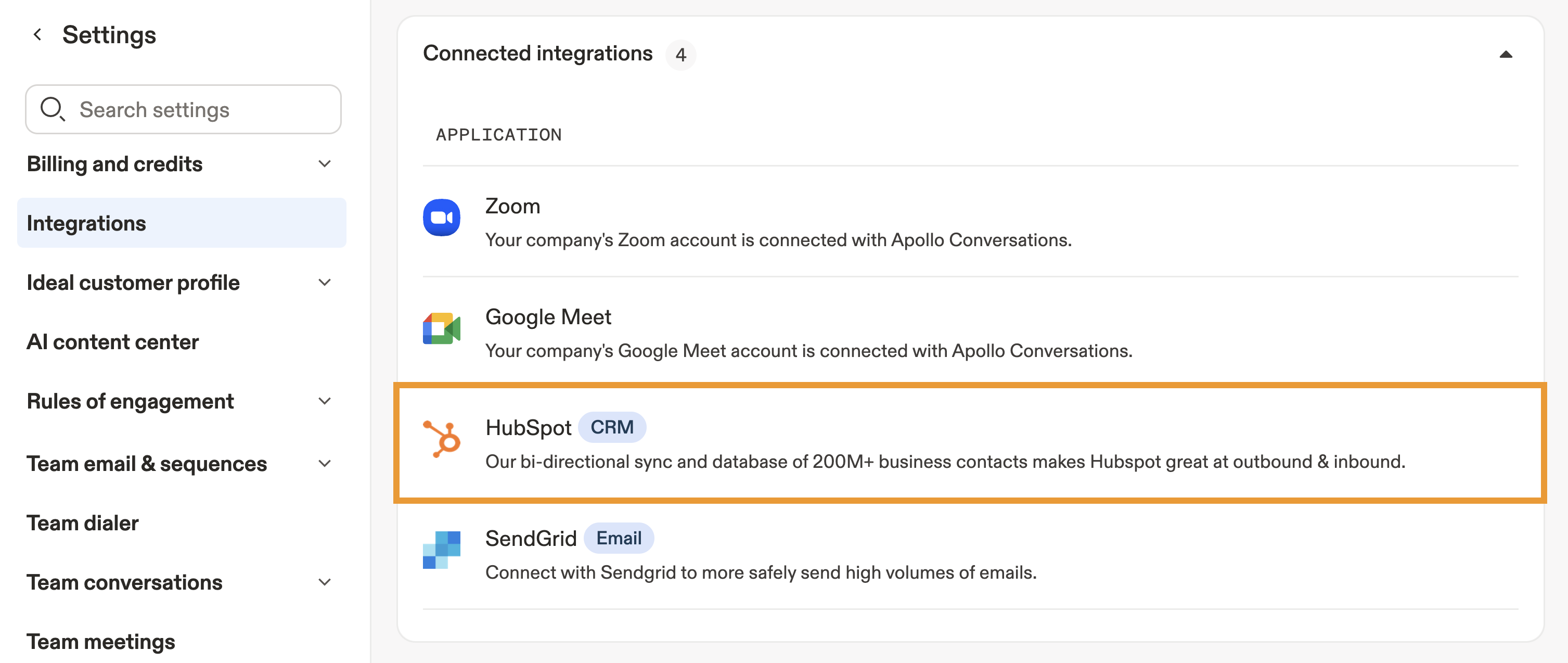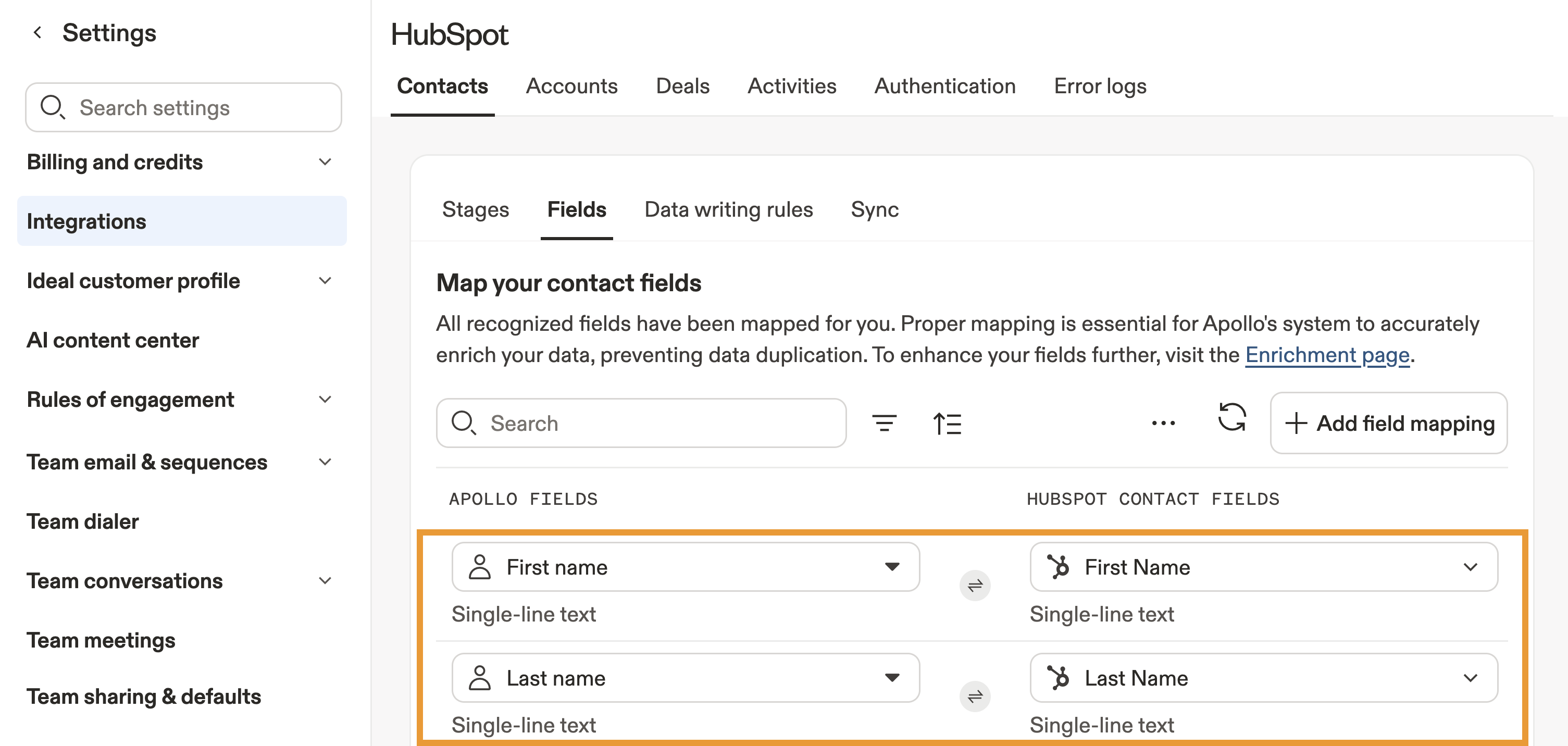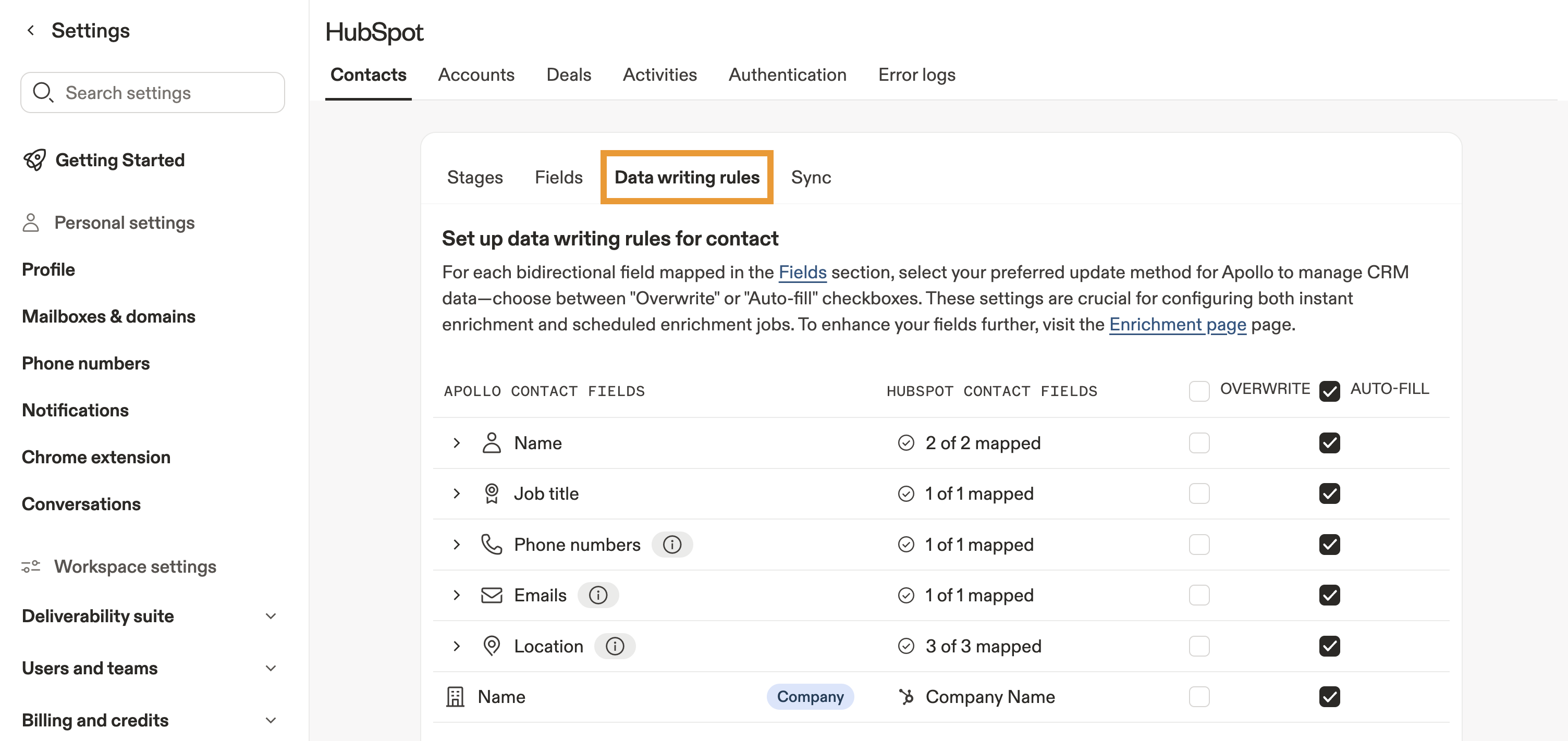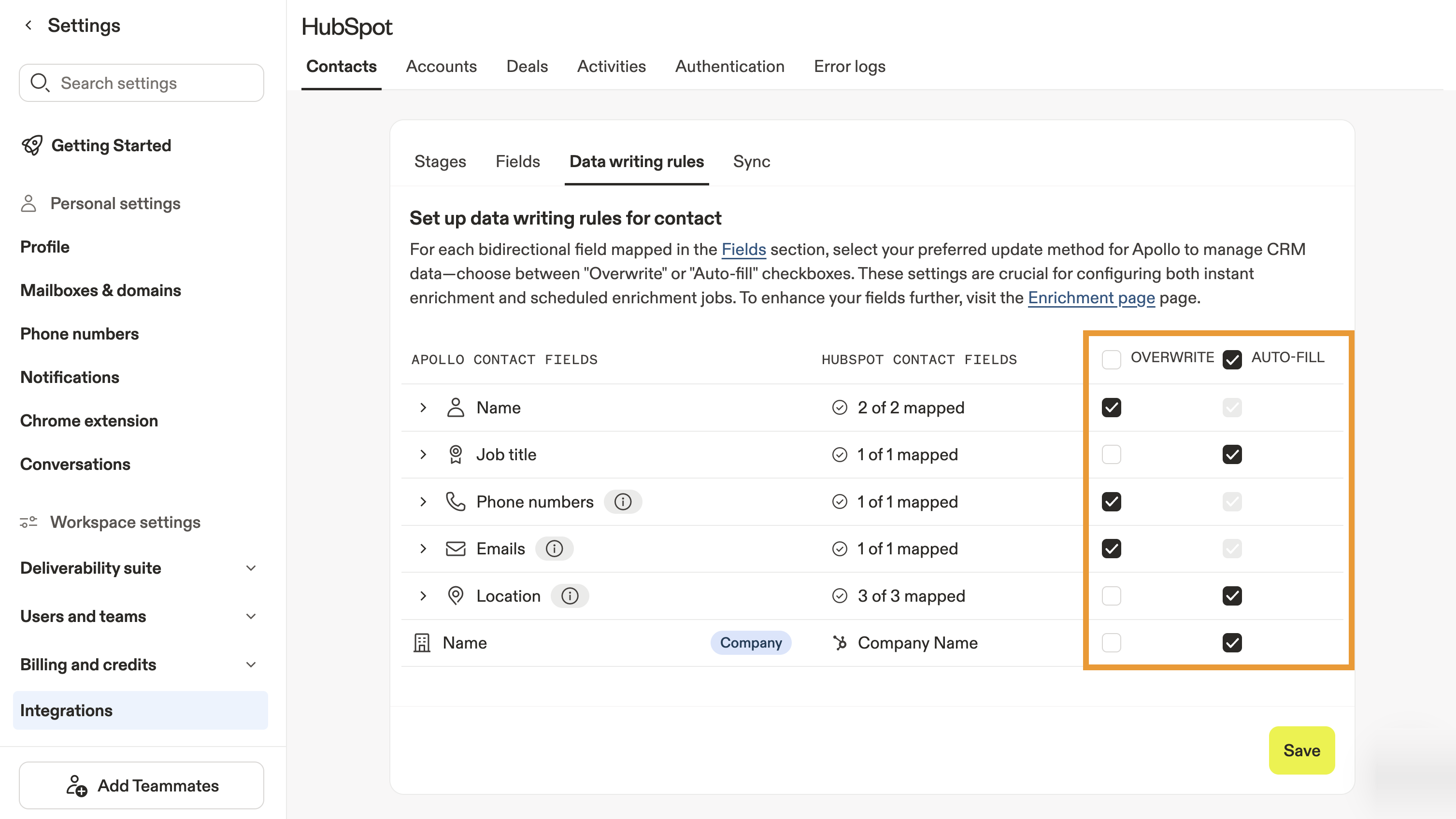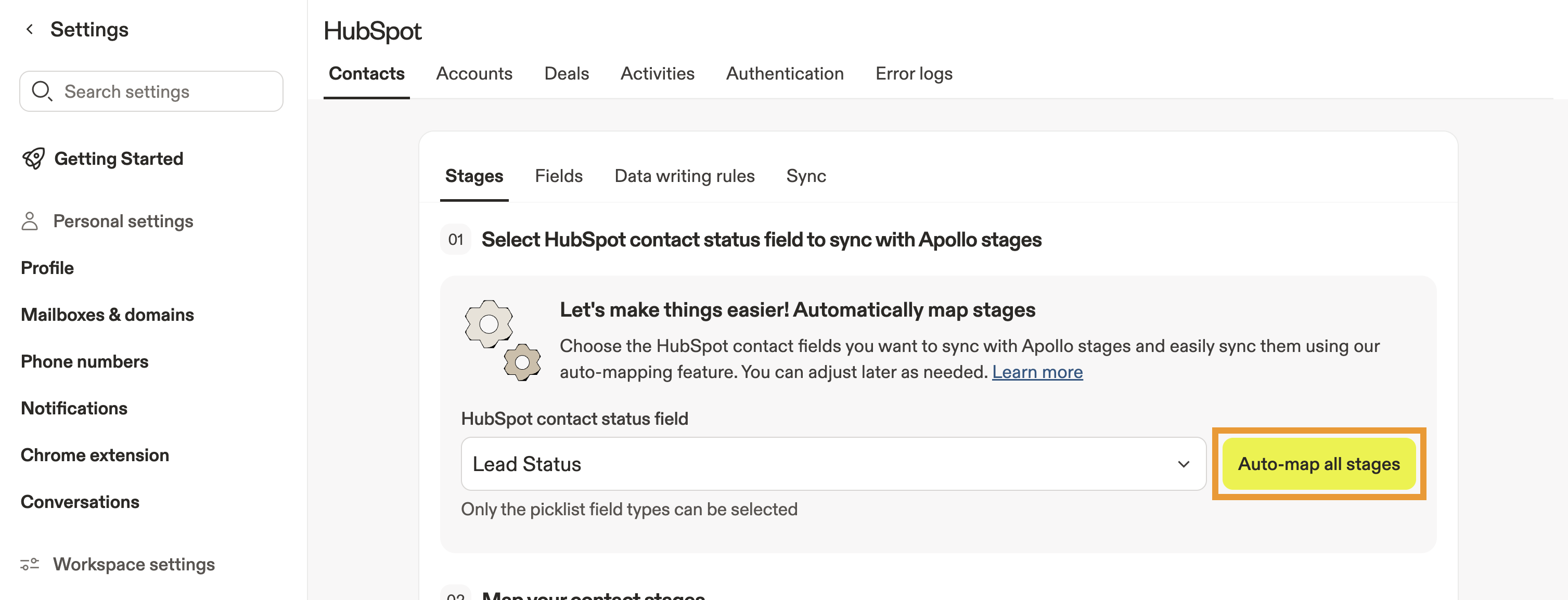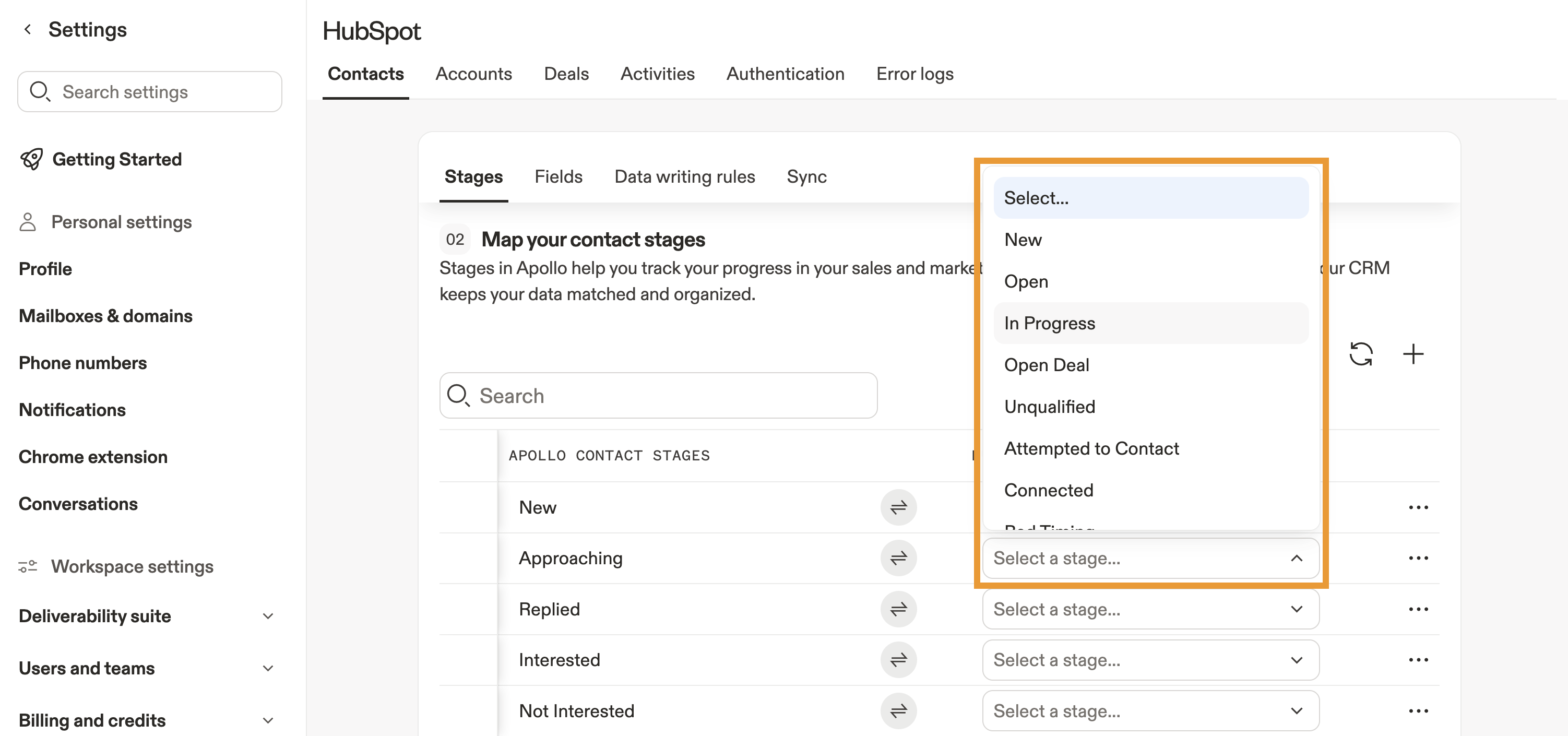Overview
Apollo allows you to manually configure and change the way that HubSpot fields are mapped to Apollo fields. This helps ensure that you map data correctly across both systems.
Check out the following sections to update the data mapping between Apollo and HubSpot.
Map Fields
By default, when you connect Apollo to your HubSpot account, Apollo automatically syncs the following fields with HubSpot:
| Type | Synced Data |
|---|---|
| Apollo contact push |
|
| Apollo account push |
|
| HubSpot contact pull |
|
| HubSpot account pull |
|
Check out Recommended Default Field Mapping for best practices on how to map default fields to your CRM.
You can customize how you map default and custom fields at any time.
To map fields:
- Launch Apollo and click Settings > Integrations.
- Select the HubSpot integration.
- Click Contacts, Accounts, or Deals, then click Fields.
- Click the HubSpot field you want to map, then select an Apollo field from the dropdown.
- Alternatively, click Add field mapping to include any additional fields you want to map between Apollo and HubSpot.
- Repeat this process for any other fields that you want to update.
- When finished, click Save.
To avoid errors, HubSpot admin should either create a custom HubSpot property for Apollo industries, or edit the default HubSpot property for industries. Next, download the .txt file of all of Apollo's industries and paste them as picklist values in HubSpot so that the fields match in Apollo.
You have now updated field mapping.
Configure Data Writing Rules
You can configure whether Apollo auto-fills or overwrites contact or account data in your HubSpot fields. By auto-filling or overwriting data in your CRM, you can take full advantage of Apollo's CRM enrichment with updated Apollo data.
To set data writing rules:
- Launch Apollo, and click Settings > Integrations > HubSpot.
- Click Contacts or Accounts.
- Click Data writing rules.
- Select whether to overwrite or auto-fill your HubSpot fields with Apollo data when Apollo pushes records back to your CRM:
- Auto-fill: Allow Apollo to automatically fill in empty fields for contacts or accounts in HubSpot. Apollo only auto-fills fields when relevant data is available.
- Overwrite: Allow Apollo to automatically overwrite existing field data for your contacts or accounts. Apollo only overwrites data if relevant information is available and differs from the data already in your HubSpot field.
- When finished, click Save.
You have now updated your data writing rules for HubSpot.
Map Apollo Stages
While you can manually map Apollo stages to HubSpot, Apollo automapping makes the process quick and easy.
To map your Apollo stages to HubSpot:
- Launch Apollo, and click Settings > Integrations > HubSpot.
- Click Contacts or Accounts.
- Click Stages.
- Click Auto-map all stages to automatically map your stages.
- Alternatively, manually map each stage by matching an Apollo stage to a HubSpot stage or status.
- Repeat these steps for any other stages you want to map.
- When finished, click Save.
Apollo and HubSpot stages must map one-to-one. If you map a single stage or status to multiple stages, syncing breaks. If you rename, add, or delete a HubSpot stage or status, update the matching stage in Apollo — and reassign any records if you delete a stage entirely. Keeping both platforms aligned ensures accurate stage syncing.
Next Steps
Looking for some more HubSpot content? Here are a few resources to dive into to keep your integration clean, synced, and fully optimized:
| Integrate HubSpot with Apollo | If you're just getting started, connect HubSpot with Apollo to keep activity, contact, and account data flowing smoothly between both systems. |
|---|---|
| Configure HubSpot Sync Settings | You can fine-tune what moves between platforms by configuring HubSpot sync settings so your team always works with clean, current data. |
| Important Information About the HubSpot Integration | Stay ahead of system behaviors and quirks by reviewing important information about the integration to prevent accidental overwrites or unexpected sync results. |