Overview
Use CRM enrichment to update and enrich the existing records in your CRM with demographic, firmographic, and technographic data from Apollo.
Contact and account information often changes as companies undergo acquisitions or open new offices, or as people change roles or move to new cities. CRM enrichment allows you to more readily capture these changes and keep the data in your CRM up-to-date and in sync with Apollo.
In addition to manually enriching CRM records, you can also configure real-time enrichment to update new and existing records automatically as they sync to Apollo, or schedule enrichment jobs to enrich specific CRM records at a defined cadence.
Check out the following sections to learn how to:
- Connect your CRM
- Run manual CRM enrichment
- Configure real-time enrichment
- Schedule CRM enrichment jobs
CRM enrichment is available for paid Apollo plans. Teams on free Apollo plans can access CRM enrichment for up to 100 contacts or accounts every 30 days. To gain full access to CRM enrichment, upgrade your plan. If you have questions about upgrading, reach out to the Apollo sales team.
Connect Your CRM
CRM enrichment works with Salesforce and HubSpot integrations.
Before you run CRM enrichment, you must integrate your CRM with Apollo, configure field mapping, and define auto-fill or overwrite permissions for each field. This ensures your CRM records sync properly with Apollo.
Refer to the following resources to learn more how to connect your CRM to Apollo:
Salesforce
HubSpot
Only admins can map default CRM fields. If you don't have access to configure your default field mappings, reach out to your team's admin user. Check out Create and Assign Permission Profiles for more information.
Enrich CRM Records Manually
Once you've integrated and configured your CRM, you can start enriching contacts and accounts.
Teams using a free Apollo plan can enrich up to 100 CRM records every 30 days. Connect your Salesforce or HubSpot CRM, then click Try it now to get started. Enrichable records may take up to 10 minutes to appear.
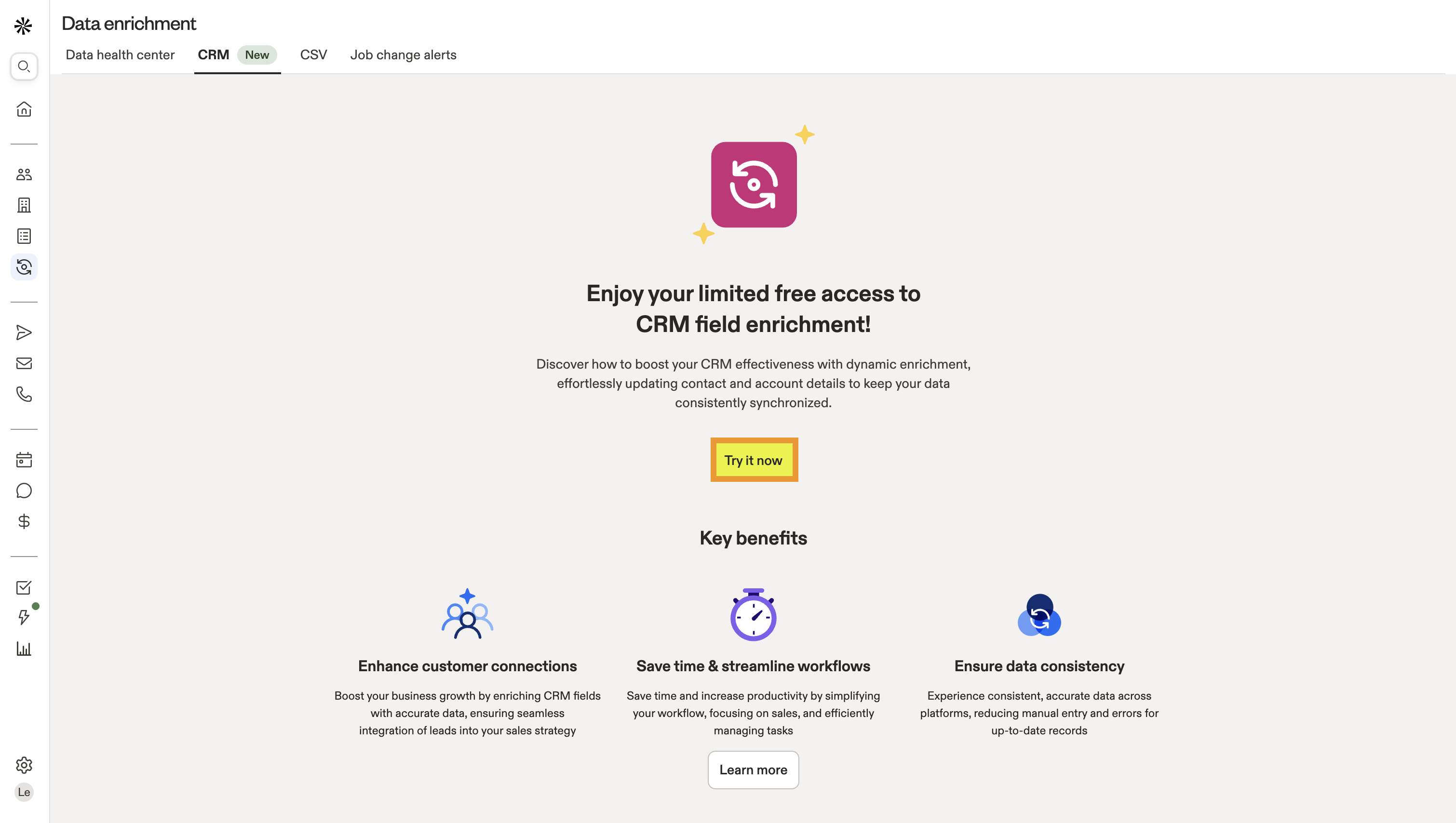
After 30 days, click Refresh to review and enrich additional records.

Ready to upgrade? Click View pricing plans to upgrade your plan for full access to CRM enrichment in Apollo.
To enrich your CRM records manually:
- Launch Apollo and click Data enrichment > CRM.
- Apollo displays all your enrichable CRM records, either due to missing data or different values.
- To view accounts, contacts, or leads, click All enrichable records and select the record type from the dropdown.
- Enrichable contacts: View enrichable contacts.
- Enrichable accounts: View enrichable accounts.
- Enrichable leads: View enrichable leads (Salesforce only).
- Dismissed records: View contacts, accounts, or fields you've previously dismissed during enrichment.
- History: View previously enriched fields.
- Use search filters to find the contacts or accounts you want to enrich. Use the Enrichment Type filter to identify records with missing or stale data, and use the Enrichable Fields filter to locate specific fields to enrich.
Not all search filters are available during CRM enrichment. Check out Search Filters Overview to learn about all the filters you can use for CRM enrichment.
- To view differences in data between your CRM and Apollo, click ▸ beside the contact or account. You can view new values for enrichable fields in the right column. Apollo masks the new email and mobile number values until you enrich the record.
- Check the contact or accounts you want to enrich, or check individual fields. Then click Enrich records. Click Dismiss to disregard the records you don't want to enrich.
- Alternatively, mark the top checkbox and click Enrich records to select and enrich all records. You can enrich up to 1,000 records at a time.
- Review the enrichment credit cost and click Confirm.
When you use enrichment, it overrides any auto-fill, auto-overwrite, or push settings that you've configured for contact or account fields.
You've now manually enriched accounts or contacts from your CRM. With your enriched records, create a list, enroll contacts in a sequence, or reach out with the dialer.
Configure Real-Time Enrichment
Apollo pulls records from your CRM every 15-30 minutes, depending on the CRM you've integrated. After pulling your records, Apollo enriches the data and pushes updates back to your CRM real-time.
Set up real-time enrichment to instantly enrich new or existing contact, lead, or account records pulled from your CRM. With real-time enrichment settings, you have full control over which CRM records and fields enrich when they sync to Apollo.
To enable real-time enrichment:
- Launch Apollo and click Data enrichment > Data health center or CRM.
- Click Automate Enrichment > Enable real-time enrichment.
- Toggle any of the following record types to auto-enrich new or existing CRM records synced in Apollo:
- Contacts
- Leads
- Accounts
- Then, select the fields that you want Apollo to auto-enrich for each new record.
To enable real-time enrichment, you must map and enable auto-fill or overwrite permissions for your default CRM fields. Click Data writing permissions to set which fields Apollo can enrich.
Fields set to Auto-fill will automatically enrich when the corresponding CRM field is empty.
Fields set to Overwrite will automatically enrich all corresponding CRM fields with new data, regardless of whether the field is empty. Apollo overwrites any existing field data with enriched data.

- Click Save when you're done.
You've set up real-time enrichment for new CRM records and fields. If Apollo finds available enrichment data for your selected records and fields, enrichment runs automatically. You can return to these settings at any time to add new fields. Toggle off any record types to pause real-time enrichment.
Enriching records via real-time enrichment requires credits. Learn more about credit costs for enrichment and your team's current credit usage.
Schedule CRM Enrichment
Schedule enrichment to automatically enrich your existing CRM records at a specific cadence. Scheduled enrichment jobs give you more control over when and how often Apollo enriches your existing contact, lead, and account records.
Connect your Salesforce or HubSpot CRM to monitor the health of your CRM data and schedule enrichment jobs from the Data Health Center.
If you don't have a CRM, you can still use the Data Health Center to schedule enrichment for Apollo contacts with job changes and missing emails.
To schedule an enrichment job:
- Launch Apollo and click Data enrichment > Data health center or CRM.
- Click Automate Enrichment > Schedule from scratch.
Click Automate Enrichment > Schedule with templates to get started quickly with enrichment schedule templates built by Apollo. Each template is pre-configured with specific settings based on record type. Once you select a template, review and edit the template's settings, then click Save enrichment job to schedule enrichment.

- Click Define object to enrich and select an object type. Then, click Save object:
- Contacts
- Leads
- Accounts
- Click Select enrichment type. Select CRM field enrichment for enrichment type, then select the fields you want to enrich each time the job runs. Click Save action.
To enable scheduled enrichment, you must map and enable auto-fill or overwrite permissions for your default CRM fields. Click Data writing permissions to set which fields Apollo can enrich.
Fields set to Auto-fill will automatically enrich when the corresponding CRM field is empty.
Fields set to Overwrite will automatically enrich all corresponding CRM fields with new data, regardless of whether the field is empty. Apollo overwrites any existing field data with enriched data.

- (Optional) Click Set filters, then apply filters to define the records you enrich each time your scheduled job runs. Apollo only enriches records that match your filter criteria. If you don't set filters, Apollo enriches all records that match your selected object.
- Click Set cadence. Under Frequency, configure how often you want Apollo to run your scheduled enrichment job:
- Weekly
- Monthly
- Under Enrichment cadence, define the maximum number of records you want Apollo to enrich each time your enrichment job runs. Click Save cadence.
- Click Next: Settings. Give your new scheduled job a name, then click Save enrichment job.
Apollo now runs your scheduled enrichment job on the cadence you set.
Update Scheduled Enrichment Jobs
To pause, resume, or edit your scheduled enrichment jobs at any time:
- Launch Apollo and click Data enrichment > Data health center or CRM.
- Click View scheduled jobs.
- Use the toggles to pause or resume a scheduled enrichment job.
- Check one or more scheduled jobs to resume, pause, or delete them.
If you plan to use a scheduled job in the future, pause it. Deleting enrichment schedules removes them permanently and can't be undone.
- Click ... > Edit next to the scheduled job you want to edit.
- Edit any workflow selections or settings for your enrichment schedule. Click Save enrichment job when you're done.
Get started with CRM enrichment in Apollo now!
Review Enrichment History
You can monitor past enrichment for your contacts and accounts from:
- The contact profile page.
- The account profile page.
- The enrichment history report in Settings.
Review Enrichment History for Individual Records
To review past enrichment for an individual contact or account:
- Launch Apollo and go to People or Companies.
- Use the search bar to find an individual contact or account record.
- Click the contact or account name to open their profile page.
- On the profile page, click Enrichment.
- Scroll to Enrichment Log. The enrichment log lists previous enrichment updates for your selected contact or account, organized chronologically with timestamps.
Review Your Team's Enrichment History in Settings
The enrichment history report in Settings provides a more granular view of past CRM field enrichment across your entire account to help you monitor your team's enrichment activities and credit usage. Your enrichment history report is separated into manual and automated enrichment jobs, so you can individually review CRM enrichment completed manually or via your enrichment schedules.
To access your CRM field enrichment report:
- Launch Apollo and go to Settings > System activity > Data requests. Then, click the CRM field tab.
- Select 1 of the following:
- Manual: Review CRM field enrichment completed manually by your team.
- Automated: Review CRM field enrichment completed by Apollo via your scheduled enrichment or real-time enrichment jobs.
- Click ... > View records next to any row to see more details about the enriched records in your report.




















