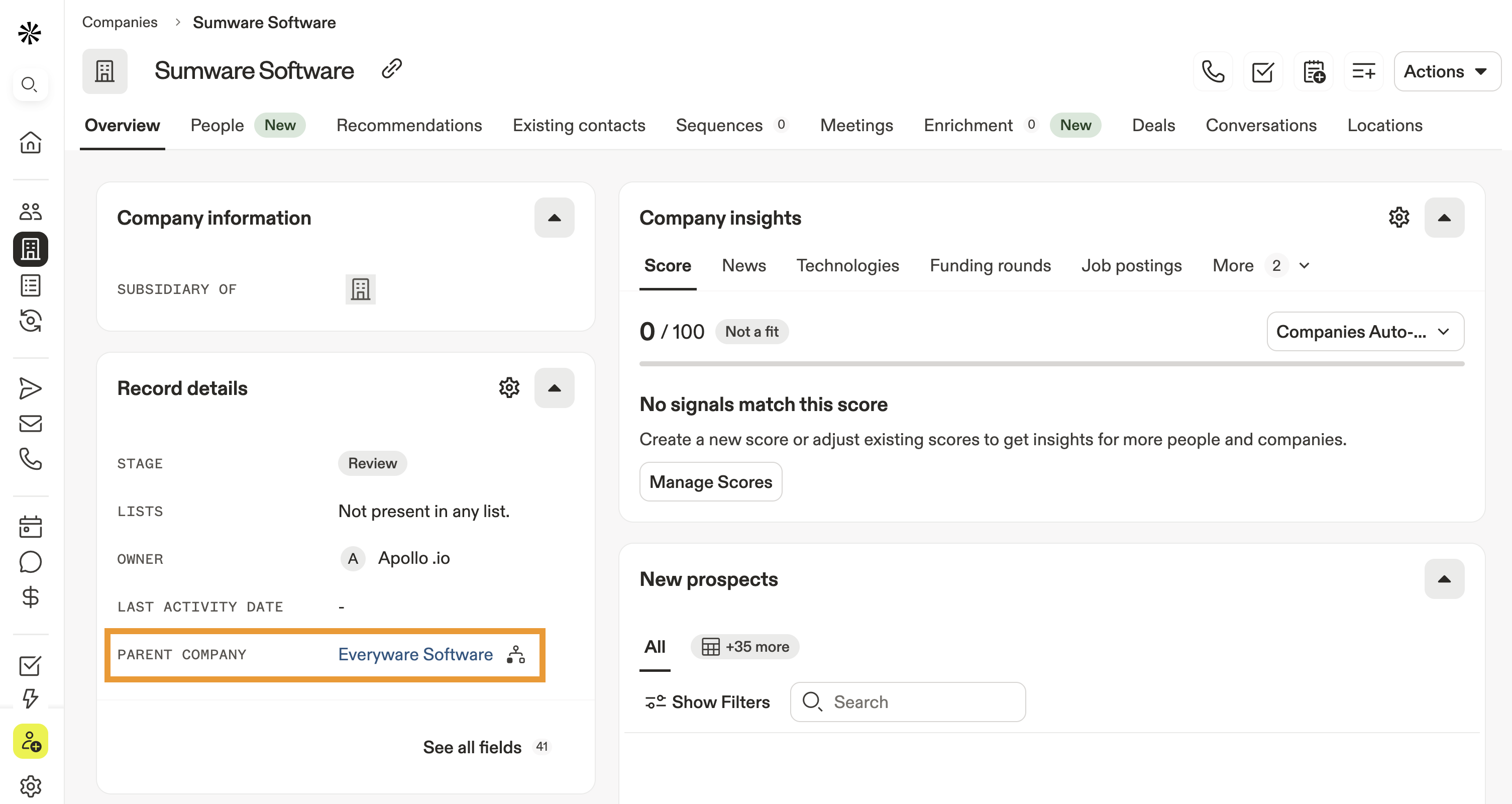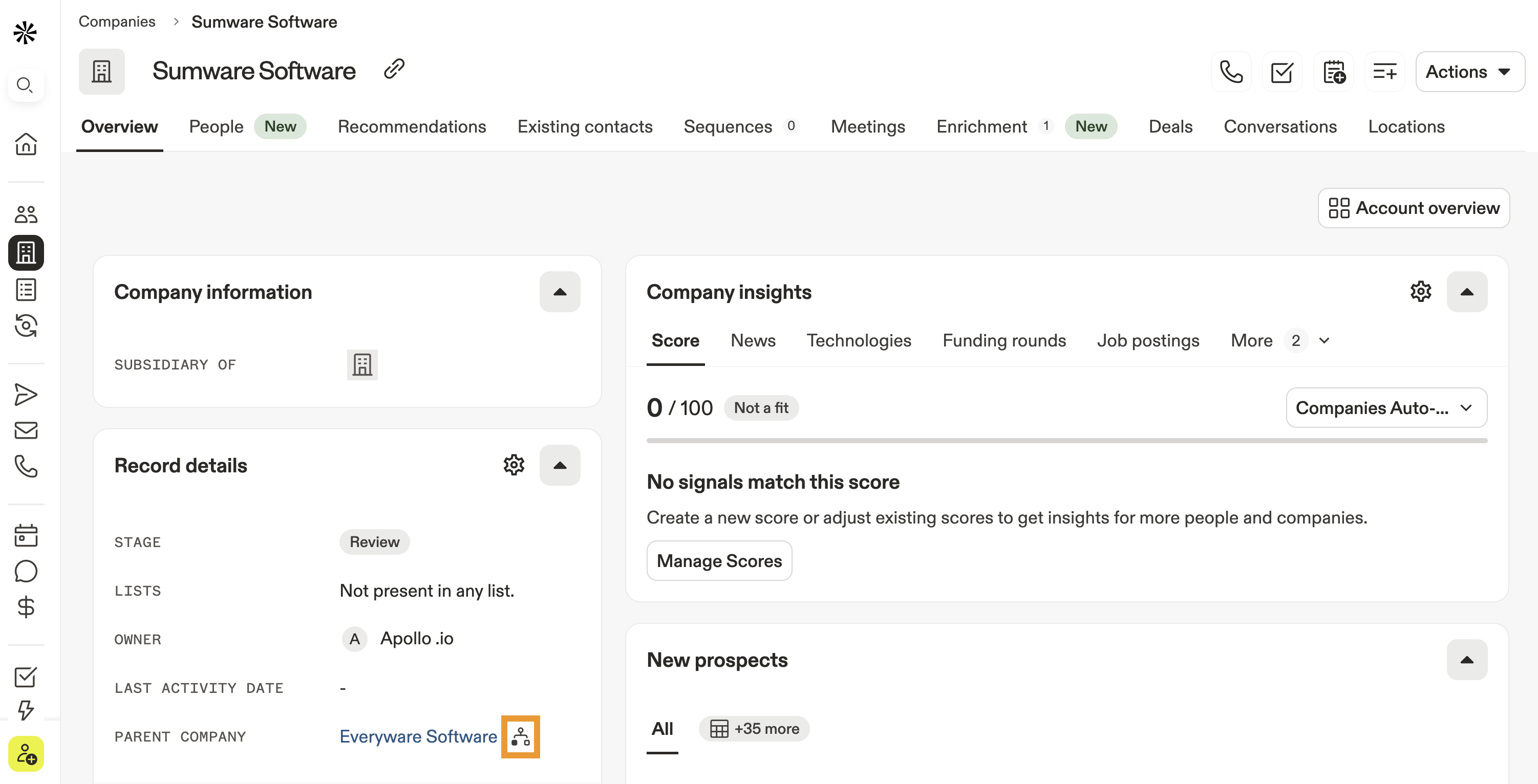Overview
If you integrate your CRM with Apollo, Apollo can automatically sync any parent accounts you've set up between the two platforms.
You can also manually assign and edit parent accounts in Apollo to keep your accounts organized. Account hierarchies can be useful to represent different subsidiaries, acquisitions, or franchises under a main account.
Check out the following sections to assign an account hierarchy and view the account hierarchy of your saved accounts.
Access to account hierarchies depends on your Apollo plan. If you need access, upgrade your plan. If you have questions about upgrading, reach out to the Apollo sales team.
Assign an Account Hierarchy
You can only assign, edit, and view the account hierarchy of saved accounts. If you want to assign a parent account to another account, make sure you save both the parent and child accounts before following the steps in this article.
To assign or edit parent accounts:
- Launch Apollo and click Companies > Saved.
- Search for a specific company or use search filters to narrow your search.
- Click a company to access the account profile.
- Scroll to record details, and click Edit beside the parent company field.
- Select the company you want to assign as the parent account, then click Save.
Tip: If you don't see the parent company field, click See all fields to view all account fields.
You have now assigned or updated the account hierarchy for a saved account.
View Account Hierarchy
To view the parent-child hierarchy for an account:
- Launch Apollo and click Companies > Saved.
- Search for a specific company, or use search filters to narrow your search.
- Click a company to access the account profile.
- Under record details, click Hierarchy beside the parent company field.
You can only view the hierarchy of an account for which you have already set up a parent-child account relationship. If you haven't yet assigned a parent account to any of your saved accounts, you won't see the hierarchy icon. Assign an account hierarchy and then refresh the page to view the relationship.
- Apollo displays the account hierarchy. You can view the parent account, along with the account owner, stage, and location.
You have now viewed the hierarchy of an account.
If you mapped multiple child accounts to the same parent account, you can use the parent accounts filter to search for all the associated child accounts. Check out Search Filters Overview to learn more about search filters on Apollo.
Next Steps
Check out these resources to keep up the account management momentum:
| Save Contacts and Accounts | Don't forget: in order to edit account hierarchy, you need to save accounts first. |
|---|---|
| Search Filters Overview | Get to know search filters on Apollo to pinpoint your searches and fine‑tune your people and companies prospect lists. |
| View and Edit Accounts | View and edit accounts to update record details, change ownership, get to know a business more deeply, or adjust default layouts for saved companies. |
| Create and Assign Permission Profiles | If you're an admin, use create and assign permission profiles to set who can view or edit account hierarchies and save permissions by role. |
| View and Edit Contacts | Once you adjust account hierarchy, it's often helpful to also view and edit contacts to align contact‑owner roles under each account. |