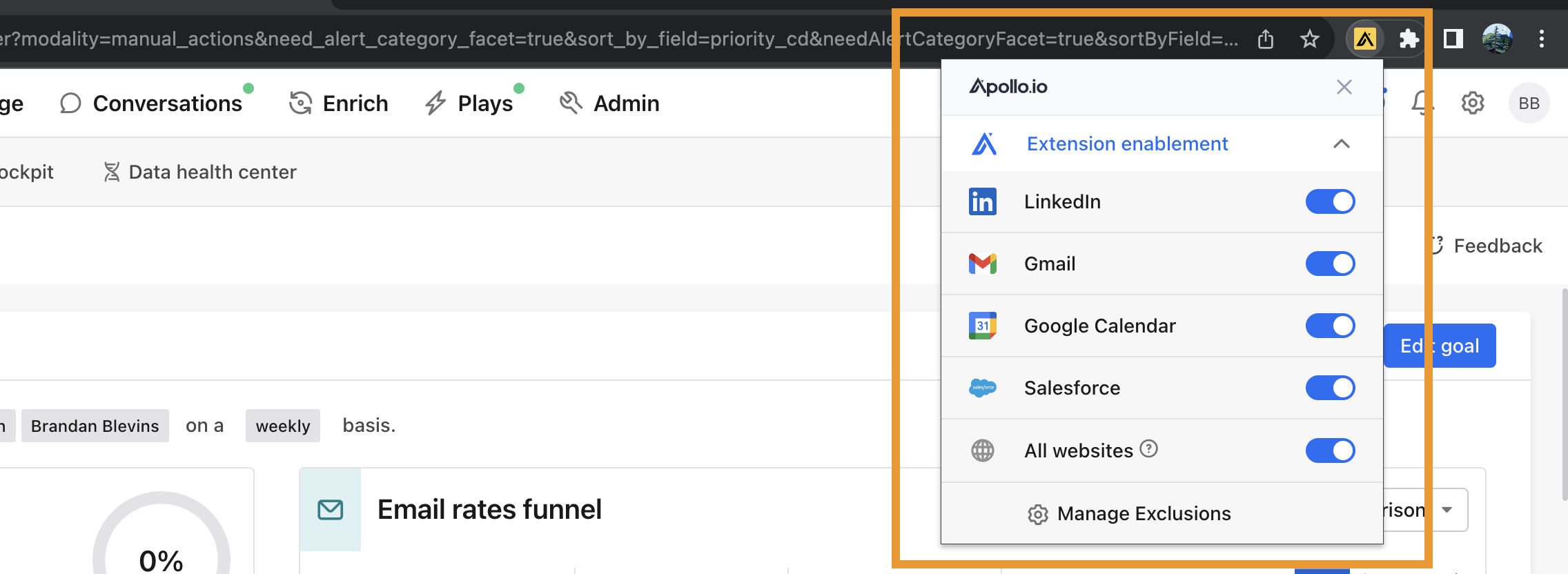Overview
Want to hop straight into using the Apollo extension? Click here to download and install it from the Chrome web store.
When you install the Apollo extension, you unlock Apollo functionality in many of the tools that you use every day, including LinkedIn, Gmail, Salesforce, HubSpot, as well as many of the major brand websites across the internet.
The following sections detail how to install the Apollo extension and log in using your Apollo account details.
Install the Apollo Chrome Extension
To install the Chrome extension:
- Go to the Chrome Web Store. Then, click Add to Chrome.
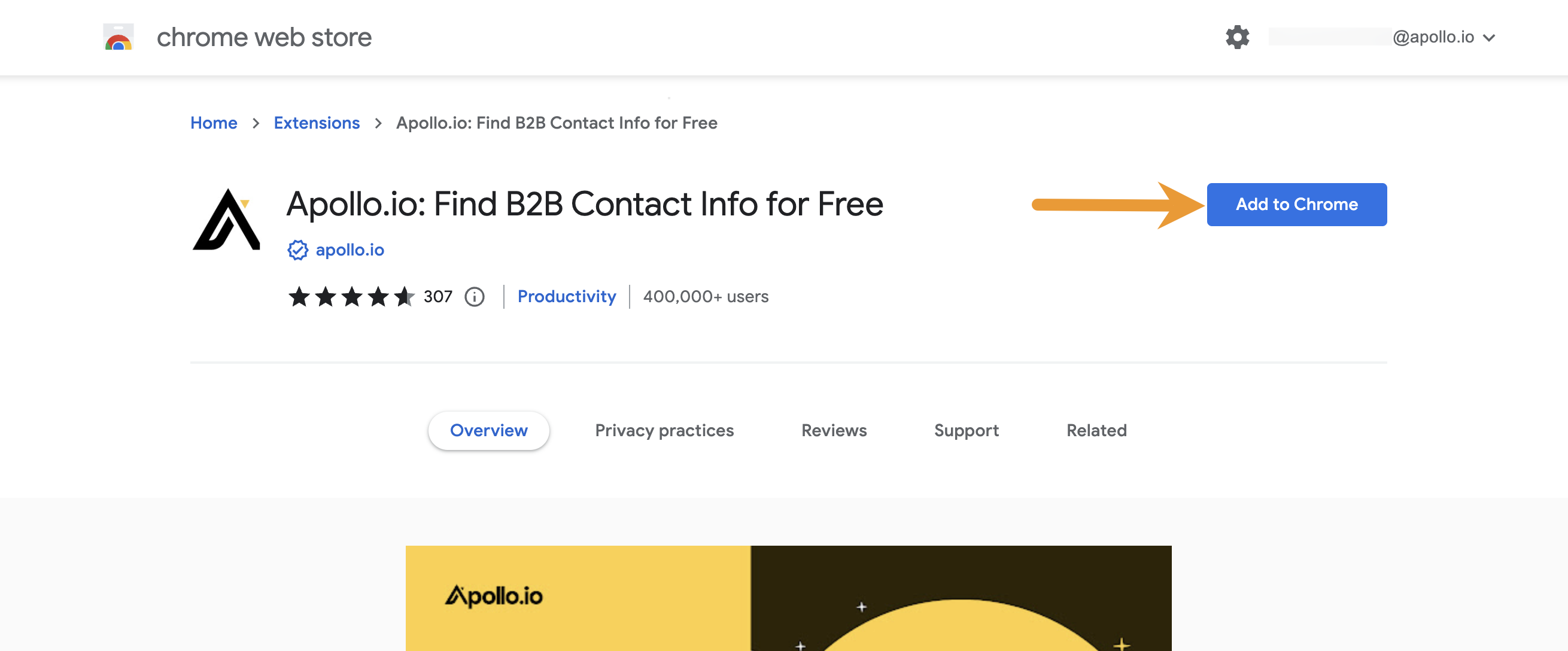
- Click Add extension.
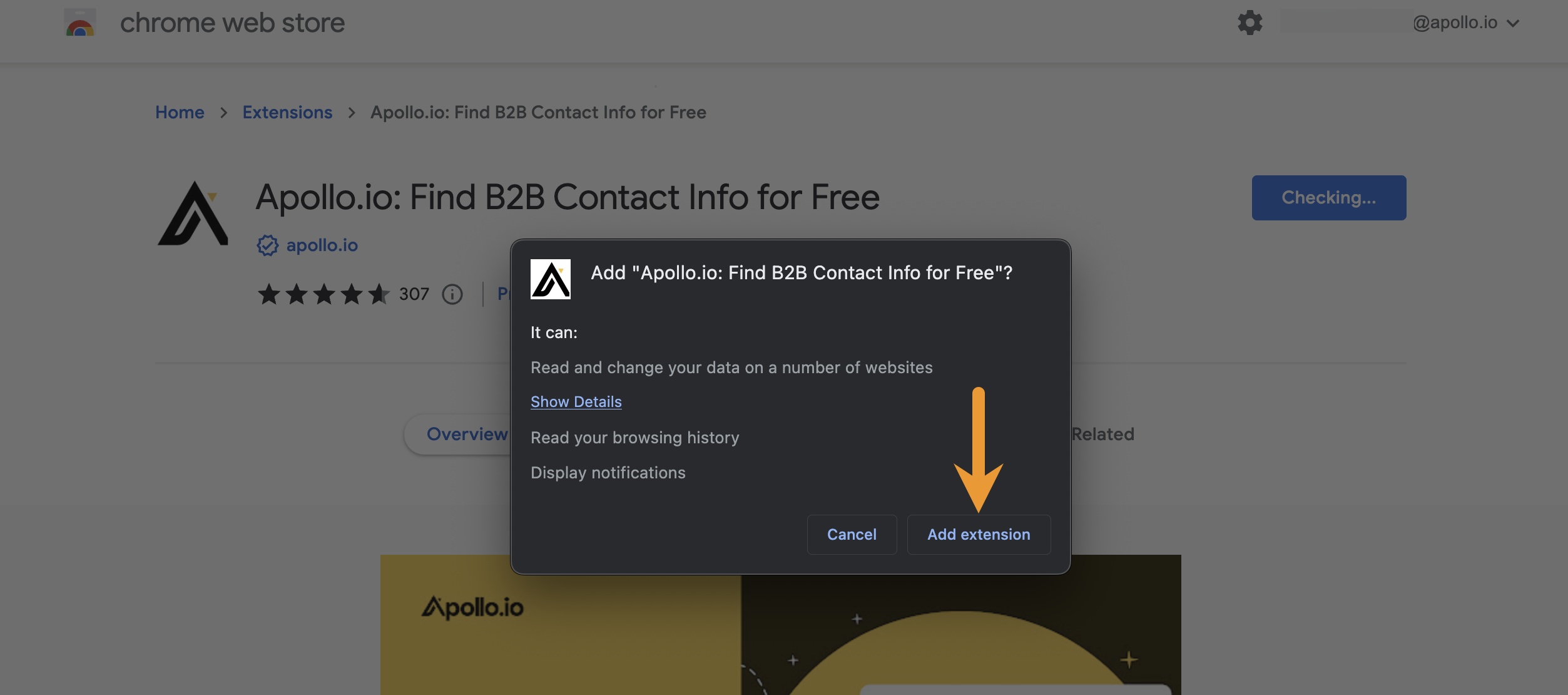
- To confirm that the Chrome extension has been successfully installed, click the extension icon in your Chrome browser and find the Apollo logo.
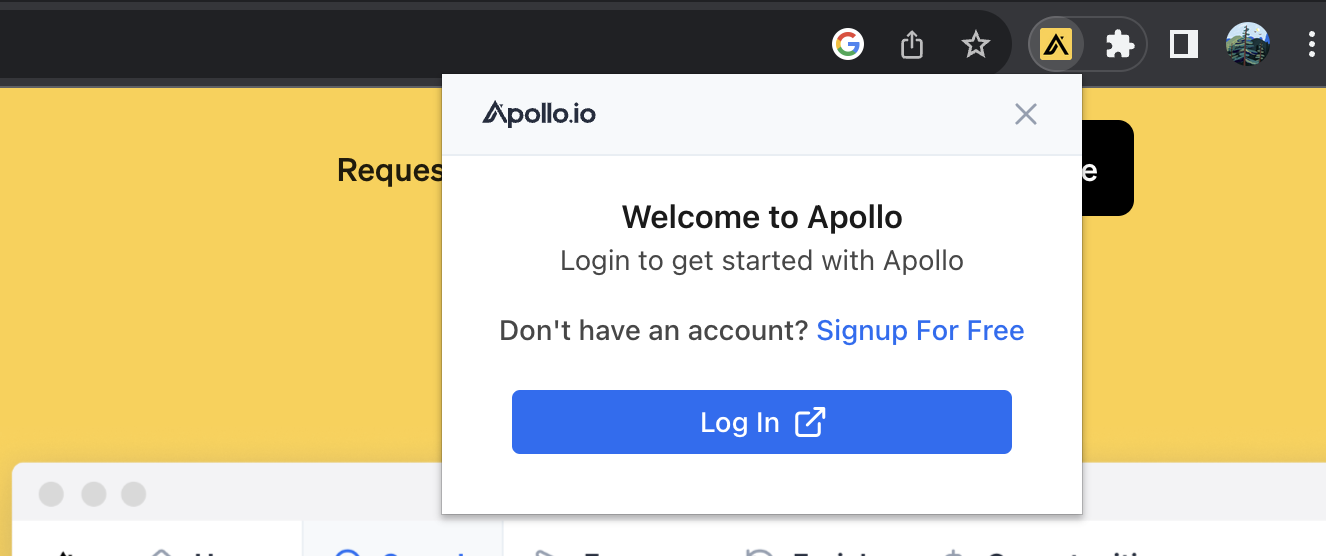
Log In To Apollo
If you're logged in to Apollo in another Chrome tab, you're automatically logged in to that account in the Chrome extension.
To use the Chrome extension, you need to log in to an Apollo account. To log in:
- Click the Apollo Chrome extension from your browser. Then, click Log In.
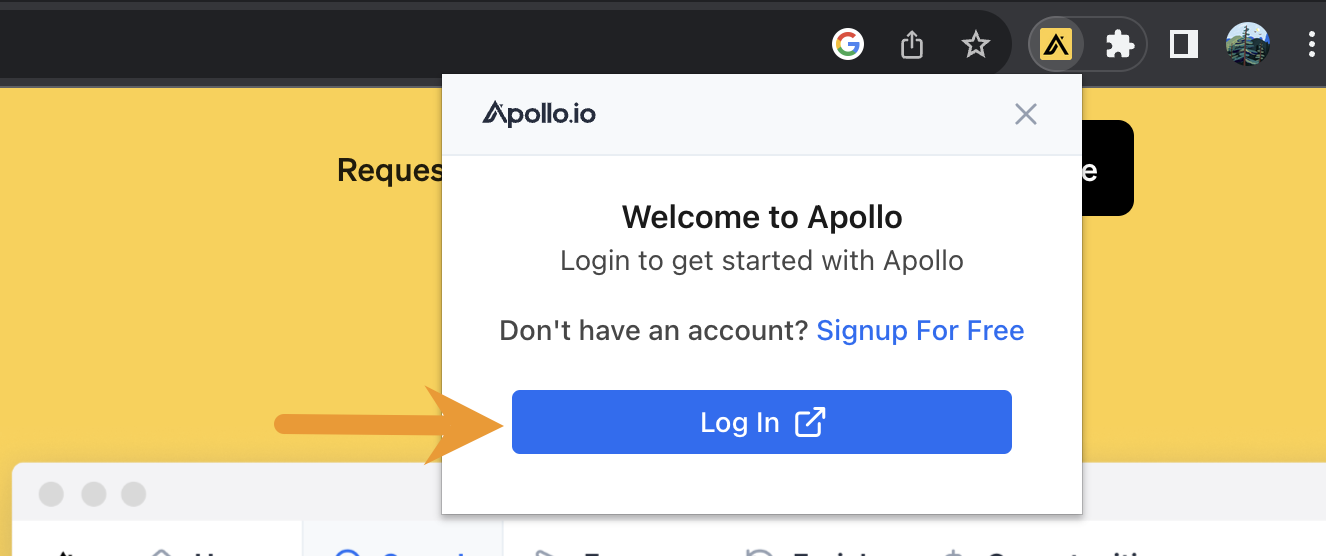
- Log in to the extension with the same email and password that you use for Apollo, or use one of the single sign-on (SSO) options.
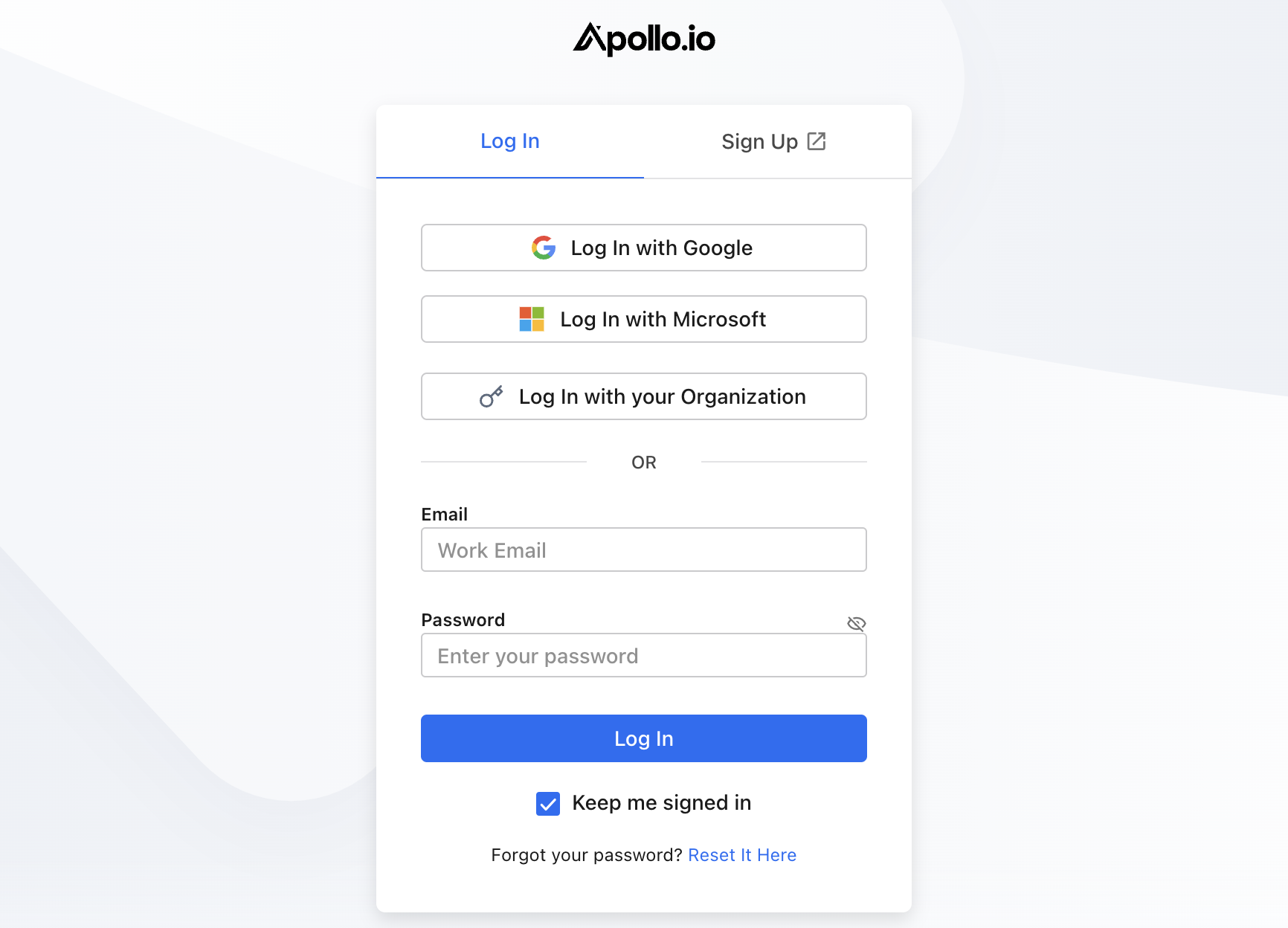
You are now ready to use the Chrome extension with your Apollo account.
Use the Extension
You've got the Apollo extension installed. Now start using it to prospect on LinkedIn, add meeting links to emails and track emails in Gmail, and add Apollo functionality to Google Calendar, Salesforce, and HubSpot.
Are you a diehard Apollo fan who’s passionate about sharing and learning industry-leading sales tactics from members of our sales community? Sign up here to join over 1,000 sales professionals in roundtable discussions and product tech talks, learn more Apollo hacks and proactive sales tips, and network with other like-minded sales souls working hard to hone their craft!