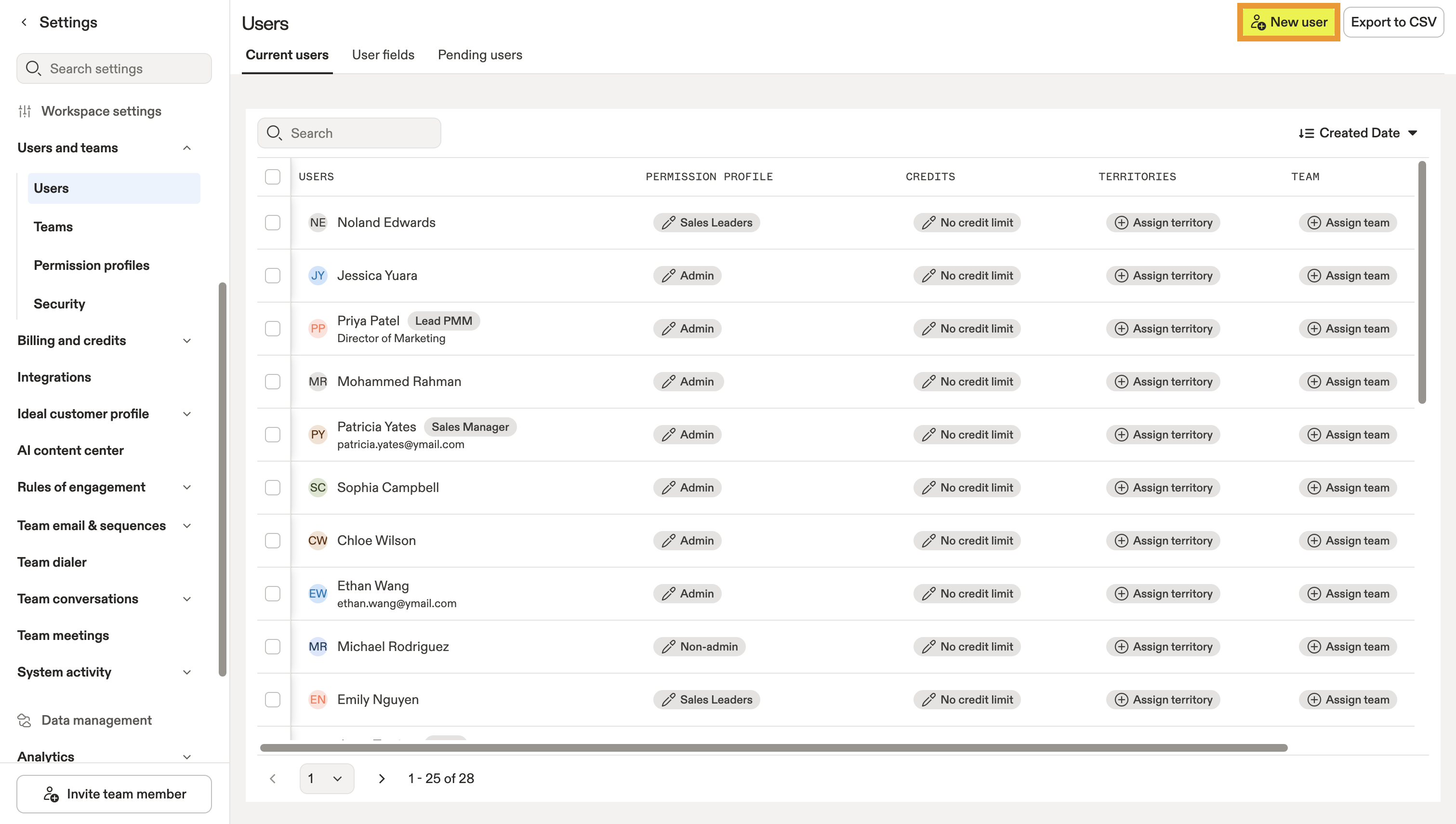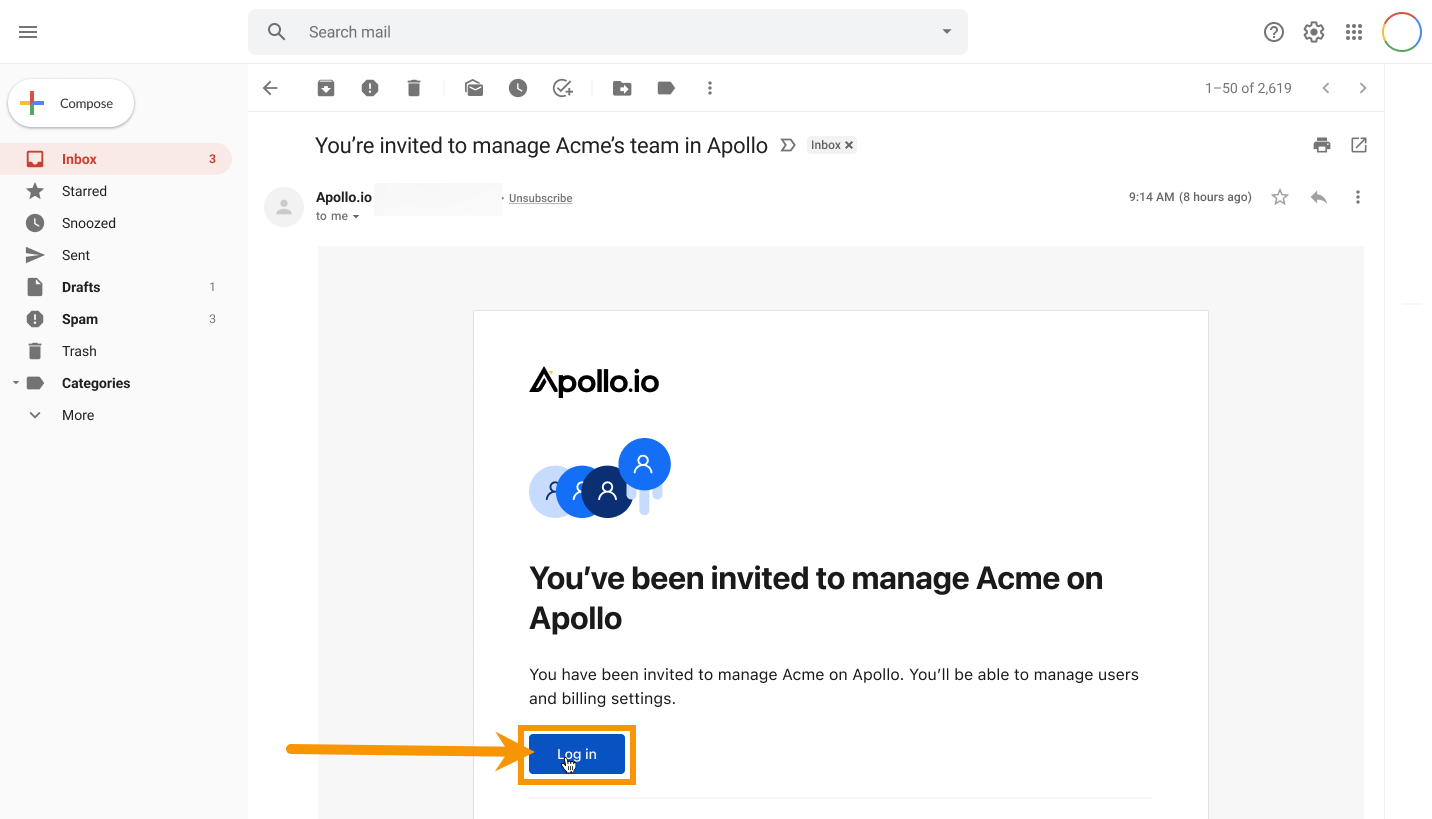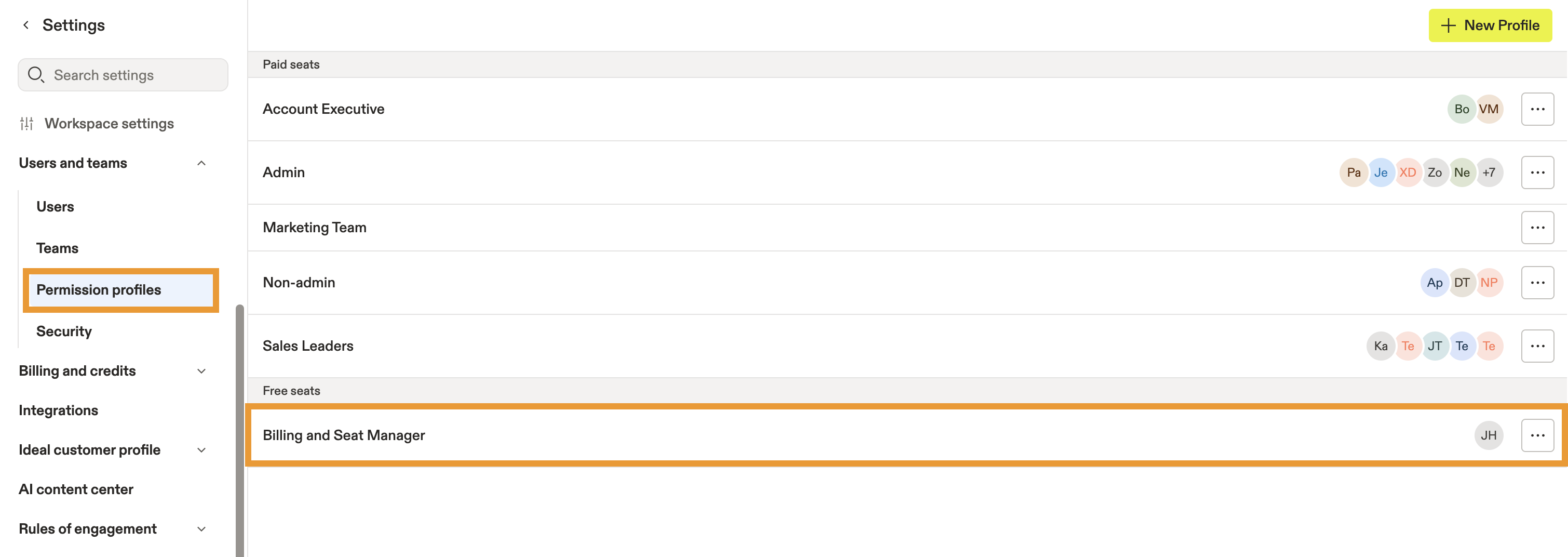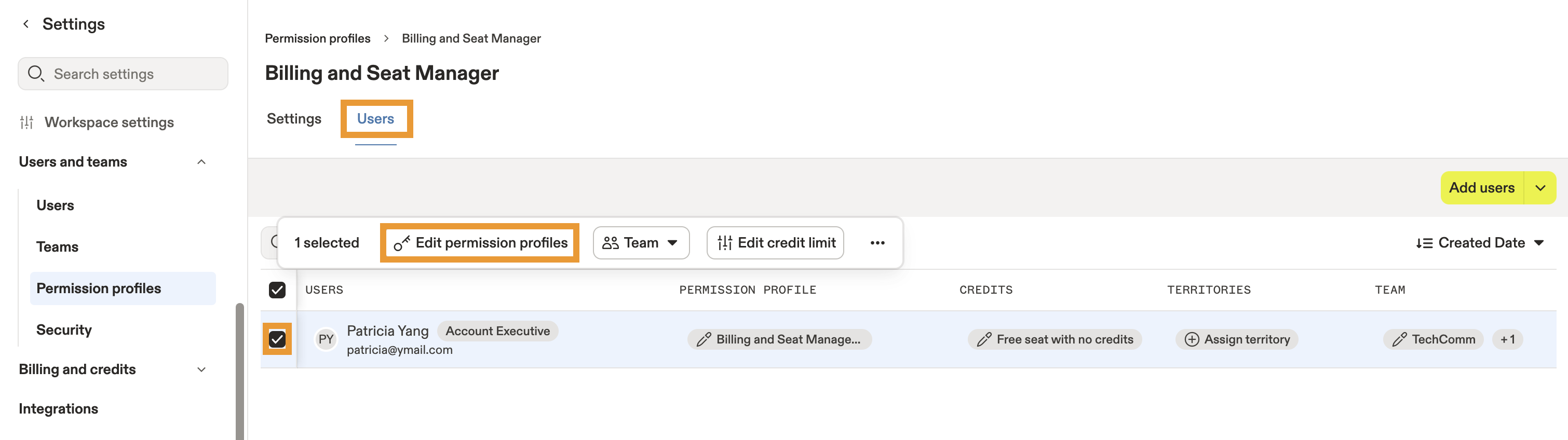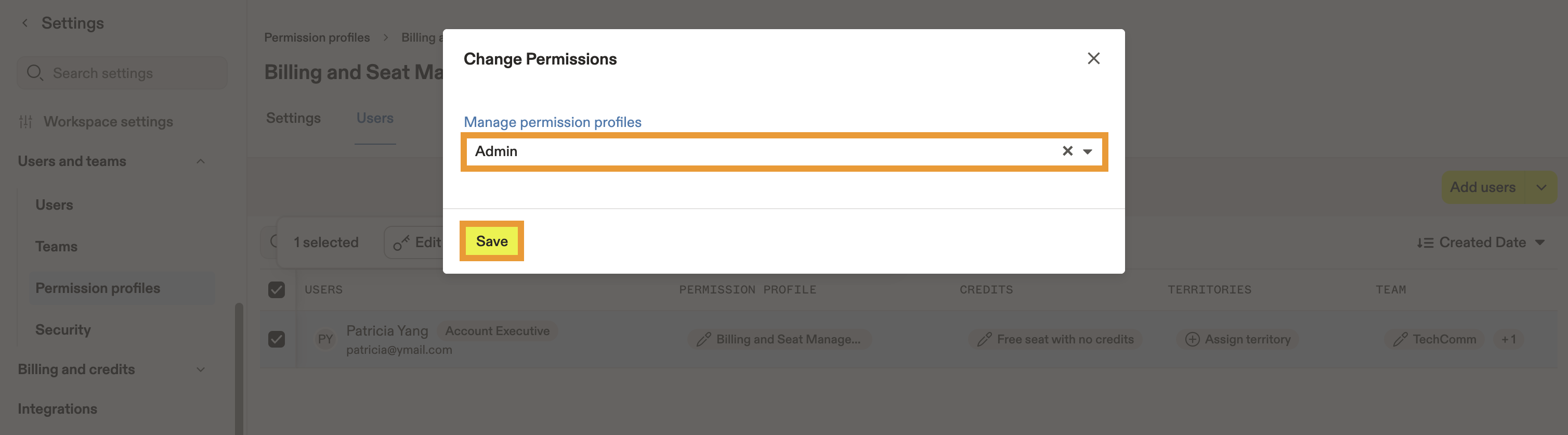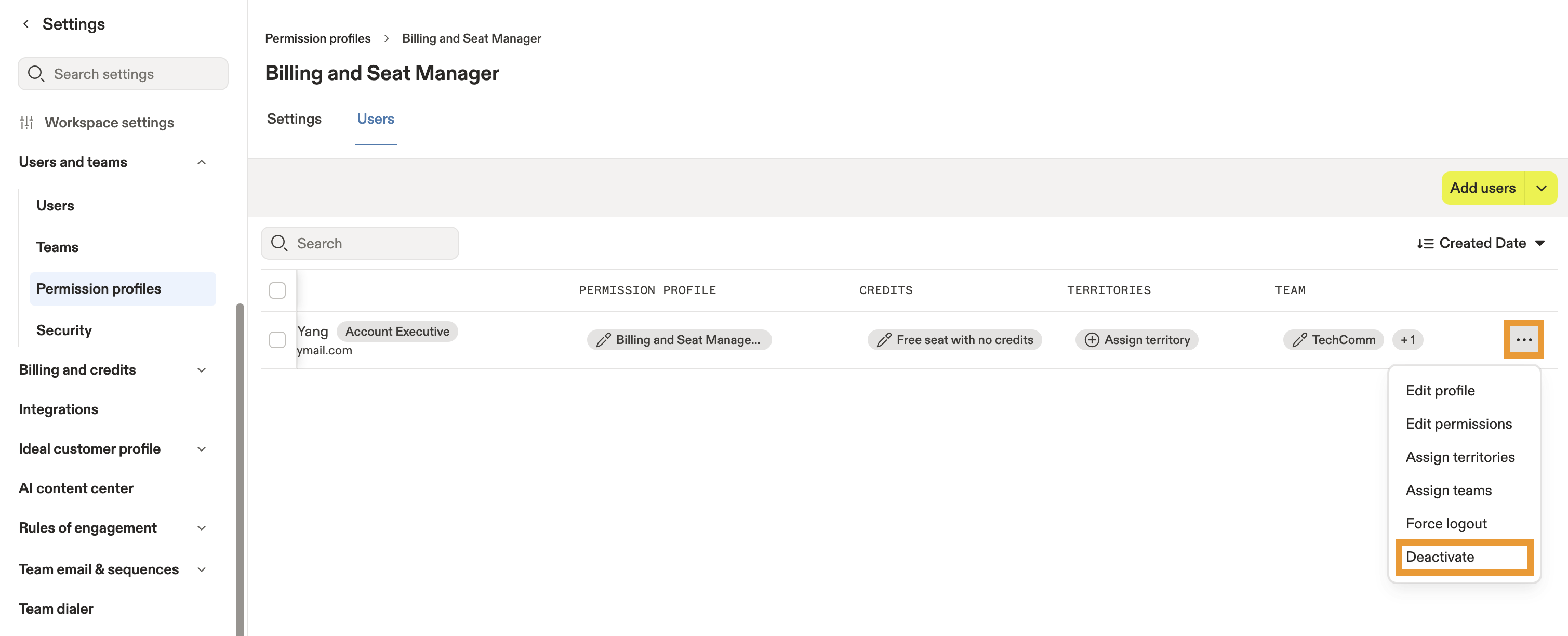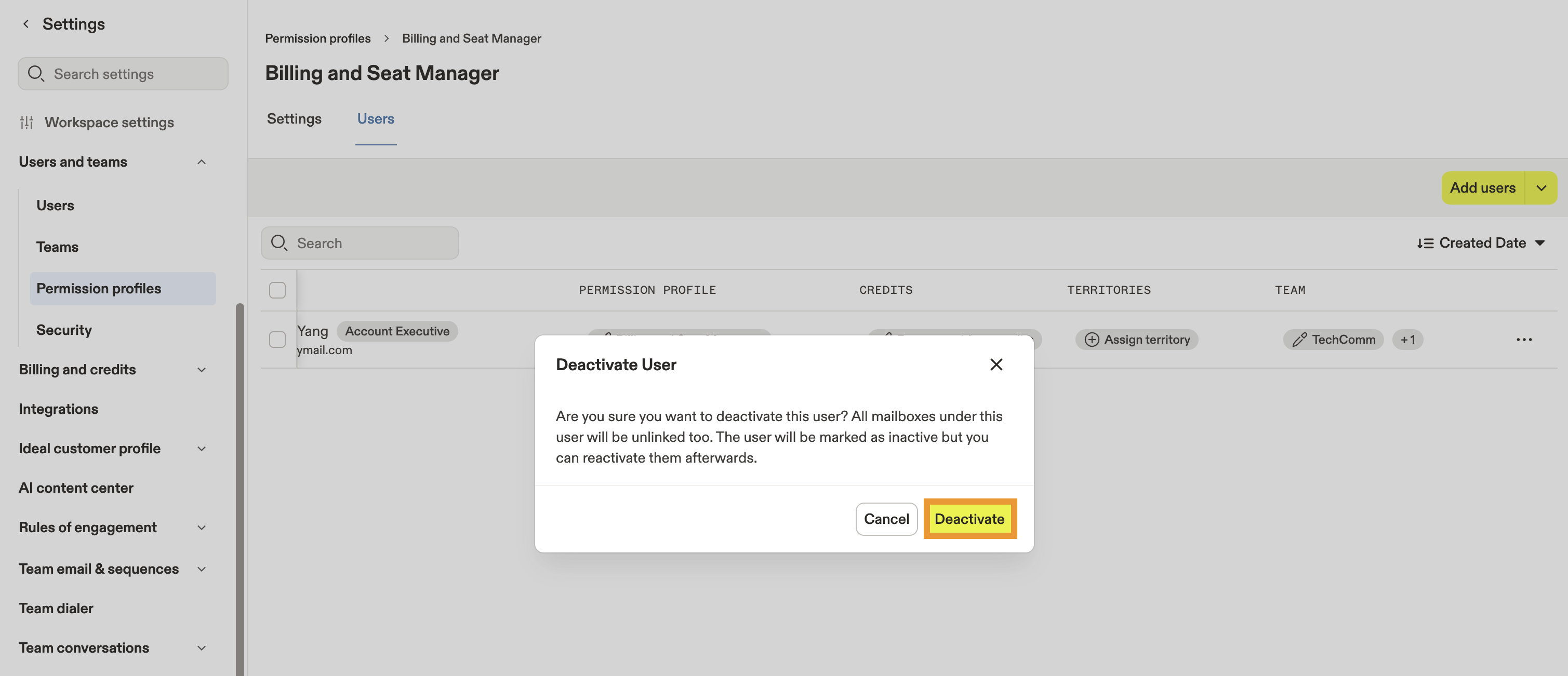Overview
Access to billing and seat manager permission profiles depends on your Apollo plan. If you need access, you can upgrade your plan, or reach out to the Apollo sales team with questions.
A billing and seat manager is a free Apollo seat for leadership team members who only need access to administrative features in your Apollo instance.
You may want to become a billing and seat manager in Apollo if you are not directly involved in your team's sales activities but still want:
- Access to billing and payment settings.
- The ability to configure your team's account settings and manage seats.
Only admin users can invite, edit, assign, and deactivate billing and seat manager users in Apollo.
Billing and seat managers access to the following Apollo features:
- Admin and billing settings.
- Tracking subdomain and integration settings.
- System activity settings.
- Apollo homepage.
- Analytics and reporting.
As a billing and seat manager, you can configure all the core admin settings in your team's instance. However, you don't have access to full functionality within Apollo. This means you can view your team's performance but can't leverage Apollo's prospecting and engagement tools yourself. If you want full access to Apollo, ask an admin to upgrade your seat to leverage full admin or user rights.
Check out the following sections to learn how to add, edit, or deactivate billing and seat manager permissions for users on your team.
Add a Billing and Seat Manager User to Your Apollo Account
To invite a new user to your account as a billing and seat manager:
- Launch Apollo and go to Settings > Users.
- Click New user.
- Under Set permission profile, select Billing and seat manager. Enter the email(s) of the new user(s) you want to add as billing and seat managers, then click Send Invites.
- Apollo then sends the user an invite via email. When the user receives the email, they can click Log in and follow the steps to sign into Apollo as a billing and seat manager.
You've now invited a new user to join your team as a billing and seat manager.
Edit Permissions
To change the permission profile for an existing billing and seat manager:
- Launch Apollo and click Settings > Permission Profiles.
- Scroll to Free seats and click Billing and Seat Manager.
- Click Users. Check the user you want to edit, then click Edit permission profiles.
- Click the Permissions drop-down and change the user to or from the billing and seat manager profile. Then, click Save.
You've now edited a user's permissions in Apollo.
Deactivate a Billing and Seat Manager User
To deactivate a billing and seat manager in Apollo:
- Launch Apollo and go to Settings > Permission Profiles.
- Scroll to Free seats and click Billing and Seat Manager.
- Click the Users tab, find the user(s) you want to edit and click the additional options (...) button > Deactivate.
- Click Deactivate in the Deactivate Users pop-up to proceed.
You've now deactivated a billing and seat manager user in Apollo.
For more on adding, deleting, and reactivating users in Apollo, hop on into this article.
Will I be Charged for Billing and Seat Manager Users?
Access to billing and seat manager permission profiles depends on your Apollo plan. If you need access, you can upgrade your plan, or reach out to the Apollo sales team with questions.
Seats for billing and seat managers are free of charge in Apollo. If you have access to this feature in your Apollo plan, you can invite up to 5 team members to join your account as billing and seat managers.
Keep in mind:
- If you change a full Apollo user into a billing and seat manager, that user loses paid access to Apollo and gains restricted admin access only. Apollo frees up their paid seat. You can then invite another user to take their place. Please only continue with the downgrade if you agree with the seat change.
- If you change a billing and seat manager into a full Apollo user when you don't have any available seats remaining on your plan, Apollo charges you for the extra seat. Apollo warns you of the purchase and confirms the cost. Please only continue with the upgrade if you agree with the seat change.
- If you change a billing and seat manager into a full Apollo user when you have available seats in your plan, Apollo upgrades the user to full access at no extra cost. Apollo warns you of the seat consumption. Please only continue with the upgrade if you agree with the seat change.
- If you deactivate a billing and seat manager, no changes to your billing will occur. You will have a free Apollo manager seat available and can invite another team member to replace them as a billing and seat manager if you want to.
Feeling a little lost and need a helping hand? Reach out to Apollo support with any additional questions you may have.
Try It Out in Apollo
It's time to try it out! Head to Users and invite your leadership team to join you in Apollo as billing and seat managers.
Looking for tips and tricks on how to optimize your team's processes with Apollo? Sneak a peek at this Academy course to set your team up for success using Apollo.