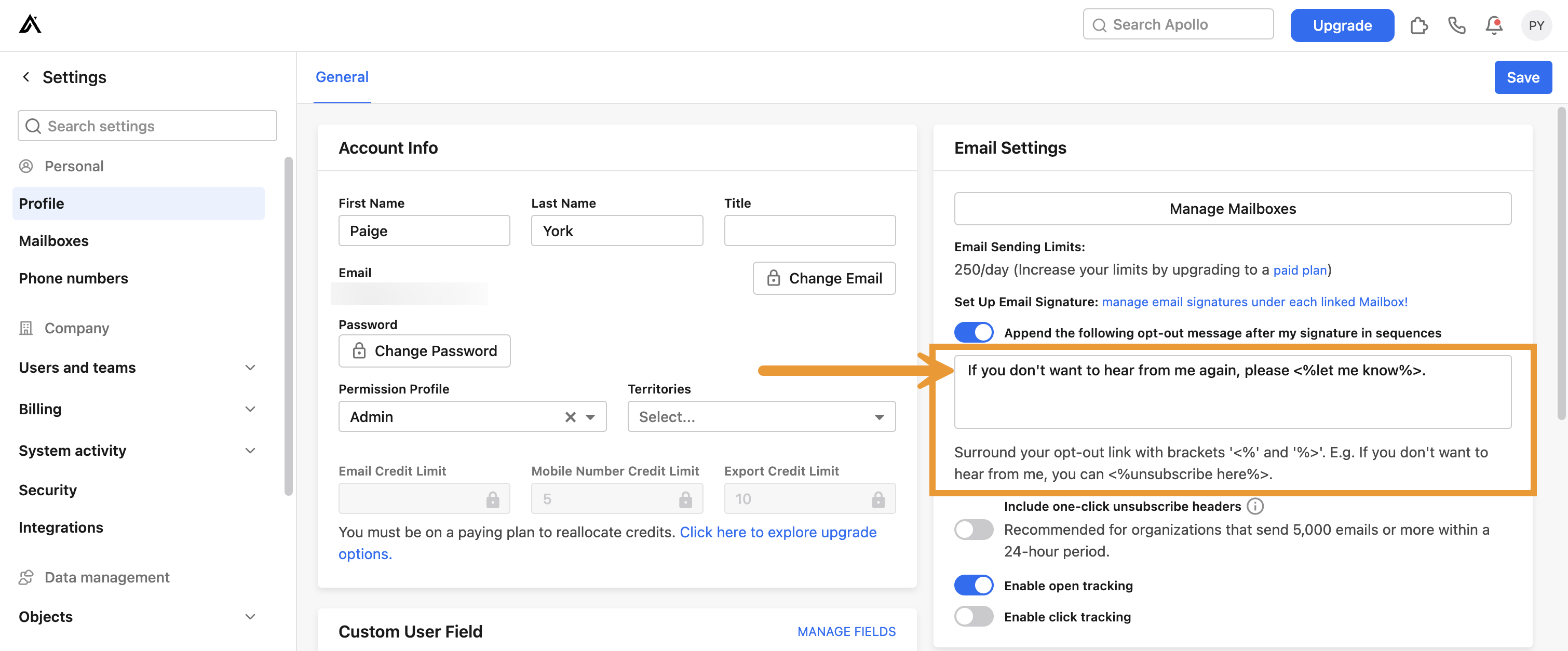Overview
Want to protect your deliverability, build trust with your audience, and stay compliant with anti-spam laws? Start by giving recipients a clear way to opt out.
Include an unsubscribe link to help prevent spam complaints, protect your domain reputation, keep you compliant with Gmail and Yahoo policies, and improve long-term inbox placement.
Apollo makes it easy by allowing you to automatically include an unsubscribe link in each sequence email sent from your mailboxes. You can customize the unsubscribe message, control where the link appears, and even add one-click unsubscribe headers for improved inbox placement and compliance with email provider guidelines.
An unsubscribe link is just one part of maintaining a strong sender reputation. Follow email deliverability best practices to boost performance and keep your emails landing where they belong. For more tips and best practices, hop into Apollo's book Outbound Sales or follow Apollo's live Email Deliverability 101 webinar to learn the ABCs of deliverability.
Check out the following sections to learn how to configure and use unsubscribe links in your outreach.
Unsubscribe links are available on select Apollo plans. If you need to use unsubscribe links, upgrade your plan. If you have questions about upgrading, reach out to the Apollo sales team.
Configure Your Unsubscribe Link
Once you configure your unsubscribe link, Apollo automatically uses it in all emails sent from your connected mailboxes. No need to set it up for each mailbox individually.
To configure your unsubscribe link:
- Launch Apollo and click Settings > Profile > Email settings.
- Toggle on Append a sequences opt-out message after my signature.
- Customize your opt-out message with the copy and links you want to include. Make sure you add
<%>and%around the words that you want Apollo to hyperlink with the unsubscribe link. This bracket of words becomes the link your recipient can click on to unsubscribe.
Looking for inspiration? Here are a few effective opt-out messages you can use or adapt:
Not the right time? You can <%unsubscribe>.
If you'd rather not hear from me again, feel free to <%unsubscribe%>.
No hard feelings—<%unsubscribe> if this isn’t a fit.
Tips:
- Keep it short, casual, and human-sounding.
- Avoid legalese like "To opt out, please click here in accordance with CAN-SPAM..."
- Match your brand’s tone, whether that’s warm, professional, or playful.
- Make sure your unsubscribe message is visible and respectful. This helps improve trust and deliverability.
- When finished, click Save.
You have now enabled an opt-out message and unsubscribe link that Apollo automatically includes below your email signature.
When you email prospects from sequences in Apollo, your unsubscribe link is automatically attached, giving recipients the option to opt out instead of mark you as spam.
Next, configure one-click unsubscribe headers for your emails.
If you have a paid Apollo plan and prefer not to use Apollo's unsubscribe link, you can also manually place an unsubscribe link in your signature or the body of an email template. Just use the {{opt_out_message}} dynamic variable wherever you want the unsubscribe link to appear.
Include One-Click Unsubscribe Headers
To prevent mailbox providers like Gmail from treating your emails as spam, Apollo strongly recommends you enable one-click unsubscribe headers. One-click unsubscribe headers make it easy for a recipient to opt out if they no longer want to receive your messages. It also ensures you remain compliant with Google and Yahoo's email policies if you send large volumes of emails as part of your sales outreach strategy.
One-click unsubscribe headers are only available for Gmail, SendGrid, and Mailgun users.
To turn on one-click unsubscribe headers:
- Launch Apollo and click Settings > Profile > Email settings.
- Check Include one-click unsubscribe headers.
- When finished, click Save.
Once enabled, Apollo adds the one-click unsubscribe code to your headers. Google reviews the snippet and once approved, the unsubscribe link appears in your email headers when you send emails via mailboxes connected to Apollo.
As a best practice, Apollo recommends that you also include an unsubscribe link in your signature or the body of your email as well.
Preview an Unsubscribe
When recipients click an unsubscribe link in your emails, Apollo directs them to an unsubscribe page. From there, they can choose to continue and unsubscribe, or stay subscribed.
If a prospect clicks Unsubscribe, Apollo prompts them to provide more feedback about why they unsubscribed. Apollo then automatically removes the recipient from future steps in any sequences you've added them to. If you try to enroll a contact into a sequence after they unsubscribe, Apollo warns you that the contact has opted out of receiving your emails and prevents you from adding them to the sequence.
If they change their mind, recipients can resubscribe from the same page.
Heads up: unsubscribe links expire 47 days after you send the email. If someone clicks the link after that time, it won’t work.
Next Steps
Now that you've set up an unsubscribe link and one-click headers, keep up the momentum with these next steps:
| Email Deliverability Best Practices | Follow Apollo's guide to email deliverability to improve your chances of reaching the inbox. This article covers domain setup, technical configuration, and content best practices to help your emails avoid spam filters. |
|---|---|
| Use Email Warmup | Use email warmup or inbox ramp up to help build a positive sender reputation and signal to mailbox providers that your emails are safe and trustworthy. Email warmup is best for brand new domains and mailboxes. Inbox ramp up is best for existing mailboxes and domains with prior sending history. |
| Configure Email Sending Limits | Learn how to manage your email sending limits to stay under provider thresholds and reduce the risk of getting blocked or marked as spam. Includes step-by-step setup instructions. |
| Use the Deliverability Suite | If you're an admin on Apollo, use the deliverability suite to spot mailbox issues, fix bottlenecks, and keep your team’s emails hitting inboxes instead of spam. |
| How to Write Effective Sales Emails | Get practical advice on how to write sales emails that convert. This guide includes tips on personalization, tone, structure, subject lines, and calls to action. |