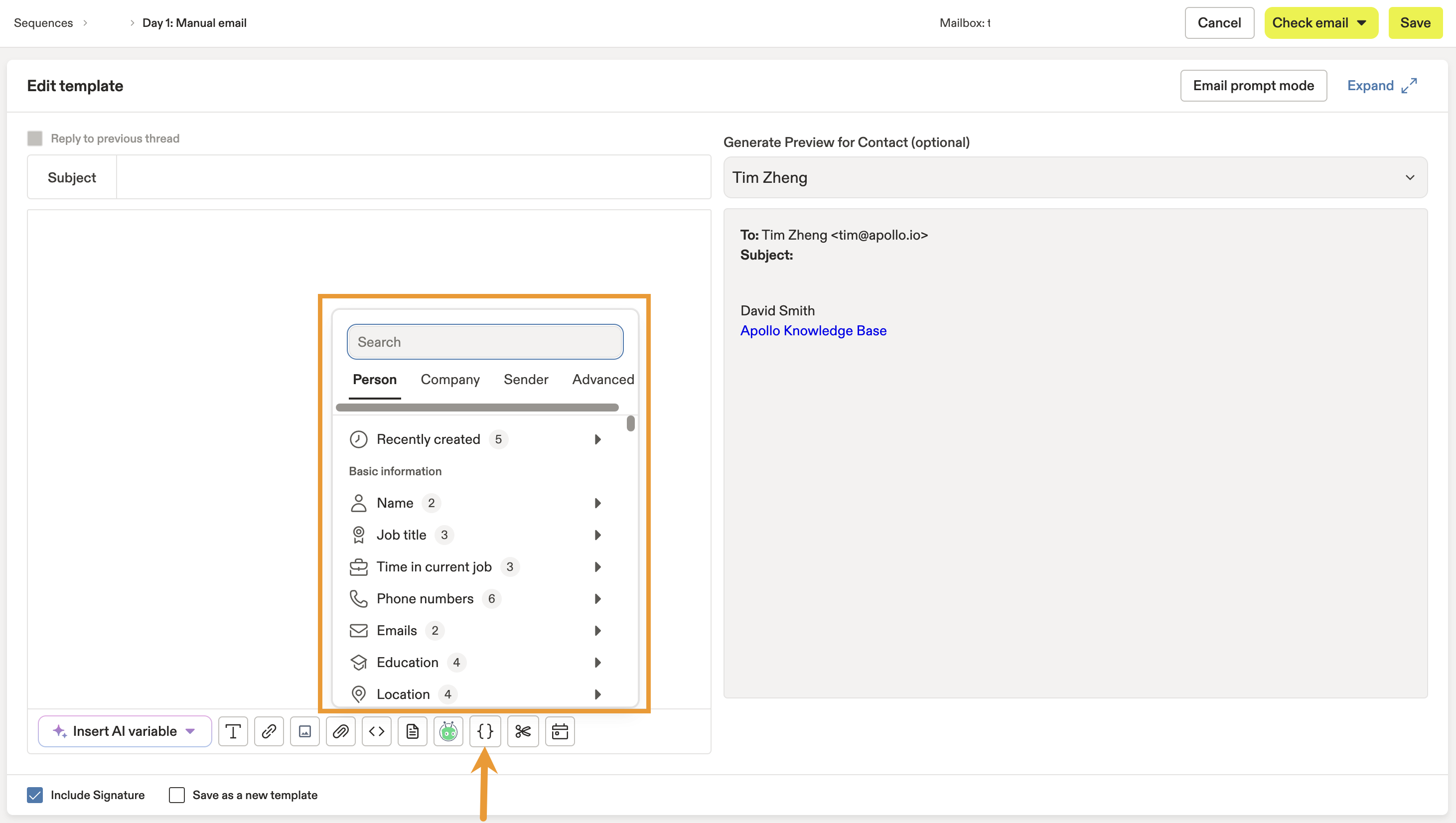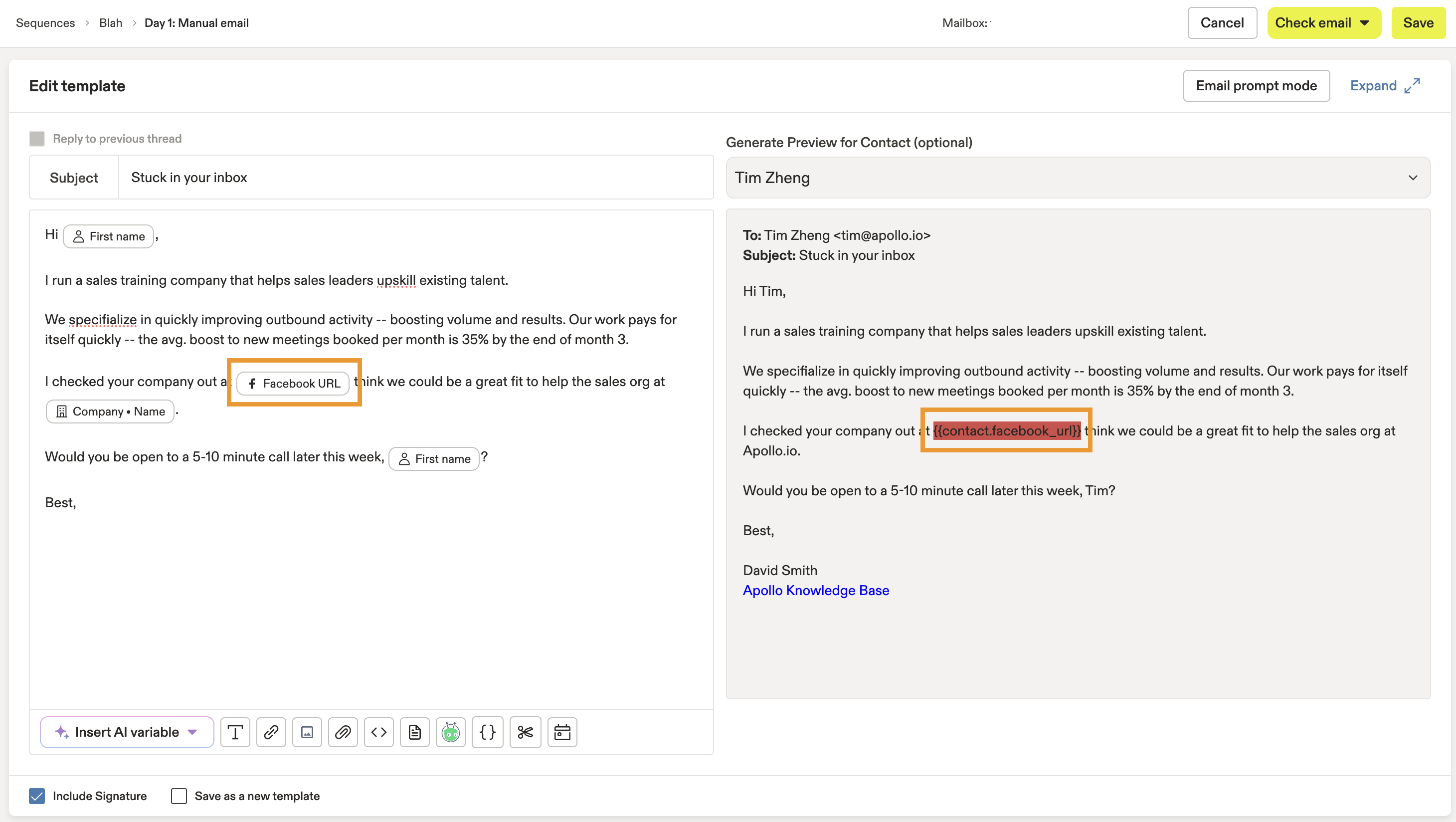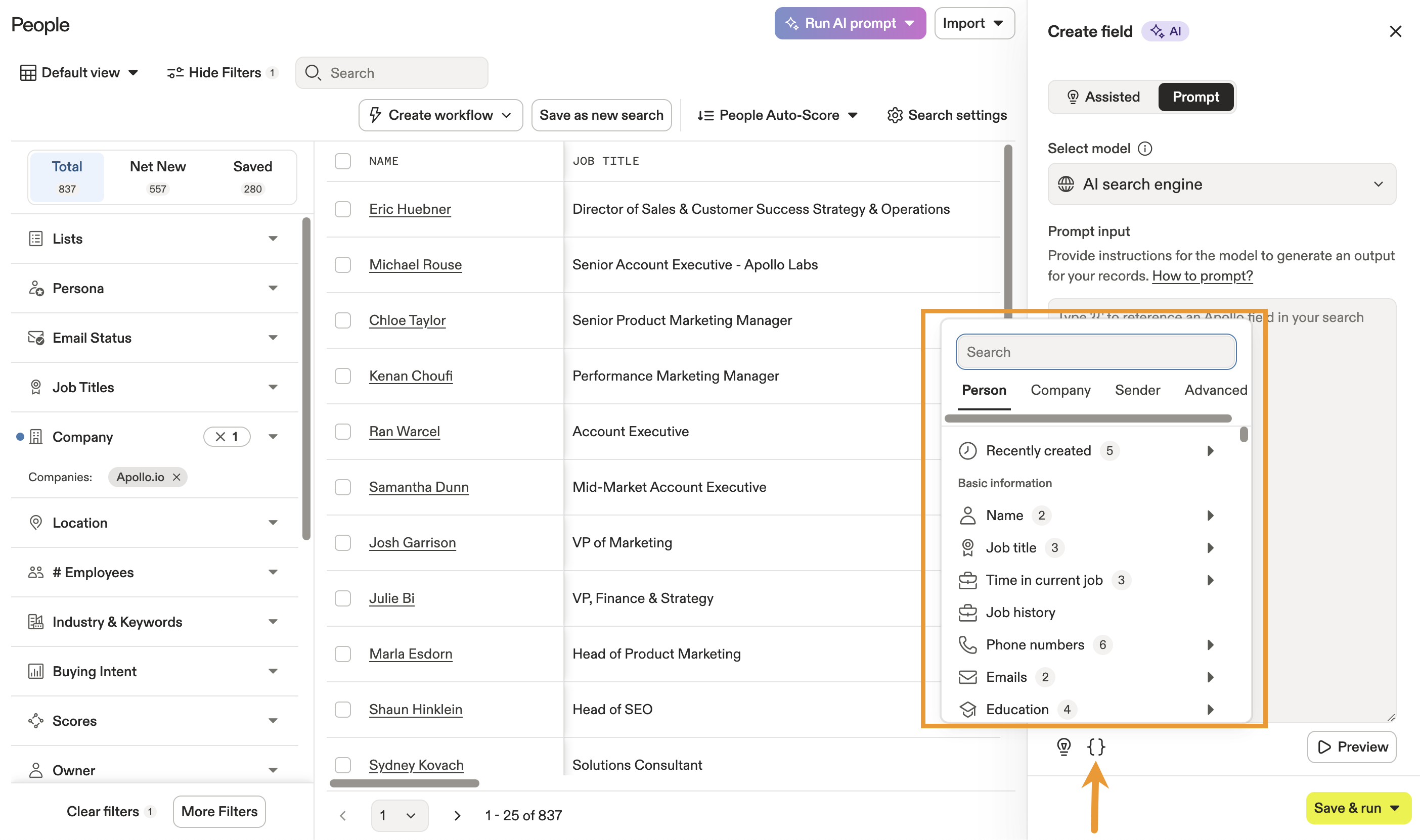Overview
Dynamic variables allow you to personalize emails for individual contacts and create advanced AI research by leveraging Apollo's data, and, in the case of custom dynamic variables, your own data research. By adding basic dynamic variables to your email template or to AI research prompts, you can automatically add details such as contact names, the time of day, and research about contact companies to your text.
Check out the following sections to learn more about basic dynamic variables.
Use a Basic Dynamic Variable in an Email Template
To use a basic dynamic variable in an email template:
- Launch Apollo and click Sequences.
- Create a sequence or click an existing sequence.
- Click or add an email step.
- Click { } in the email template where you want to add a basic dynamic variable.
- Select the dynamic variable you want to use.
- Add more dynamic variables or edit the email as necessary, then select a contact to preview on a real prospect.
If data isn't available for a contact, the preview highlights the dynamic variable in red to indicate an error.
Dynamic variables without any data for a specific contact may result in Apollo moving the email for the contact to the not sent folder. To avoid this scenario, use conditional logic operators with advanced dynamic variables.
- If you want to use the dynamic variable in the subject line for your email template, cut and paste it into the subject.
- When finished, click Save.
You have now used a basic dynamic variable in an email template.
Use a Basic Dynamic Variable in AI research
To use a basic dynamic variable in AI research:
- Launch Apollo and click People or Companies.
- Click Run AI research, then select a template or create a custom AI research.
- Click { } and select a field to add it as a custom dynamic variable to the AI prompt.
Wondering how to write great AI prompts? Check out AI Prompt Best Practices.
You have now used a basic dynamic variable in AI research.
Basic Dynamic Variable Glossary
Basic dynamic variables are organized into the following 3 categories:
Basic Dynamic Variables
| Dynamic Variable | Description | Example |
|---|---|---|
{{first_name}} |
Displays the first name for the recipient when it is available | John |
{{last_name}} |
Displays the last name for the recipient when it is available | Smith |
{{company}} |
Displays the name of the company that the recipient works for when it is available | Apollo |
{{company_unprocessed_name}} |
Displays the full name of the company that the recipient works for when it is available | Apollo, Inc. |
{{email}} |
Displays the email address of the recipient | recipient@domain.com |
{{domain}} |
Displays the domain for the recipient's email address | domain.com |
{{location_city}} |
Displays the recipient's city location when it is available | Boston |
{{location_state}} |
Displays the recipient's state location when it is available | Massachusetts |
{{location_country}} |
Displays the recipient's country location when it is available | United States |
{{phone}} |
Displays the recipient's phone number when it is available | 1 555 123 4567 |
{{sender_first_name}} |
Displays the sender's first name when it is available | David |
{{sender_last_name}} |
Displays the sender's last name when it is available | Smith |
{{sender_email}} |
Displays the sender's email address when it is available | user@apollo.io |
{{primary_intent_signal}} |
Displays the saved buying intent topic with the highest ranking score for your team. | Performance Marketing |
{{secondary_intent_signal}} |
Displays the saved buying intent topic with the second highest ranking score for your team. | Modern Marketing |
Time Dynamic Variables
| Dynamic Variables | Description | Example |
|---|---|---|
{{now_day}} |
Displays the current day of the month | 15 |
{{now_month}} |
Displays the current month | September |
{{now_time_of_day}} |
Displays the current phase of the day | morning/afternoon/evening |
{{now_weekday}} |
Displays the current day of the week | Wednesday |
{{now_year}} |
Displays the current year | 2024 |
More Dynamic Variables
| Dynamic Variable | Description | Example |
|---|---|---|
{{company_location_city}} |
Displays the city where the recipient's company is located | San Francisco |
{{company_location_state}} |
Displays the state where the recipient's company is located | California |
{{company_location_country}} |
Displays the country where the recipient's company is located | Colombia |
{{latest_funding_type}} |
Displays the latest funding stage for the recipient's company | Seed-Stage/Series X/Late-Stage |
{{company_size}} |
Displays the number of people who work at the recipient's company | 200 |
{{vertical}} |
Displays the vertical for the recipient's company | Cloud Computing |
{{industry}} |
Displays the industry for the recipient's company | Computer Software |
{{title}} |
Displays the recipient's title | Marketing Director |
{{opt_out_message}} |
Displays the unsubscribe message that you defined for your account's email settings. Check out Configure Your Unsubscribe Email Link to learn more. | If you don't want to receive emails from me anymore, please let me know. |