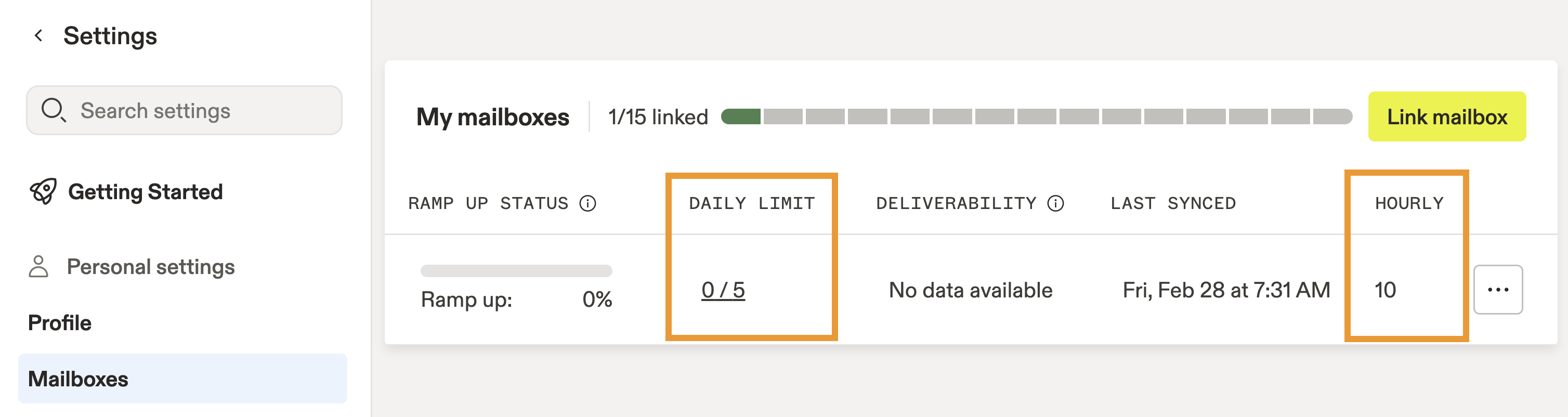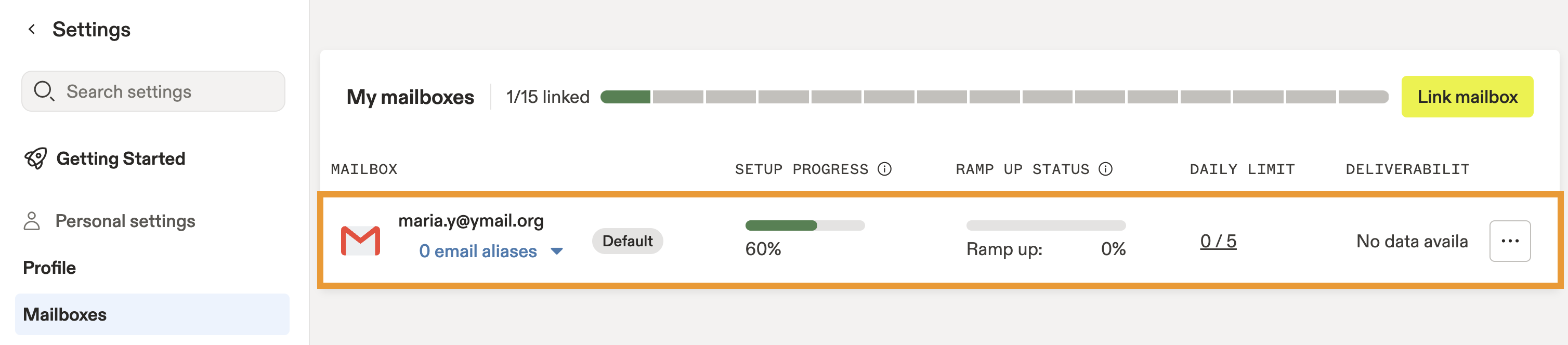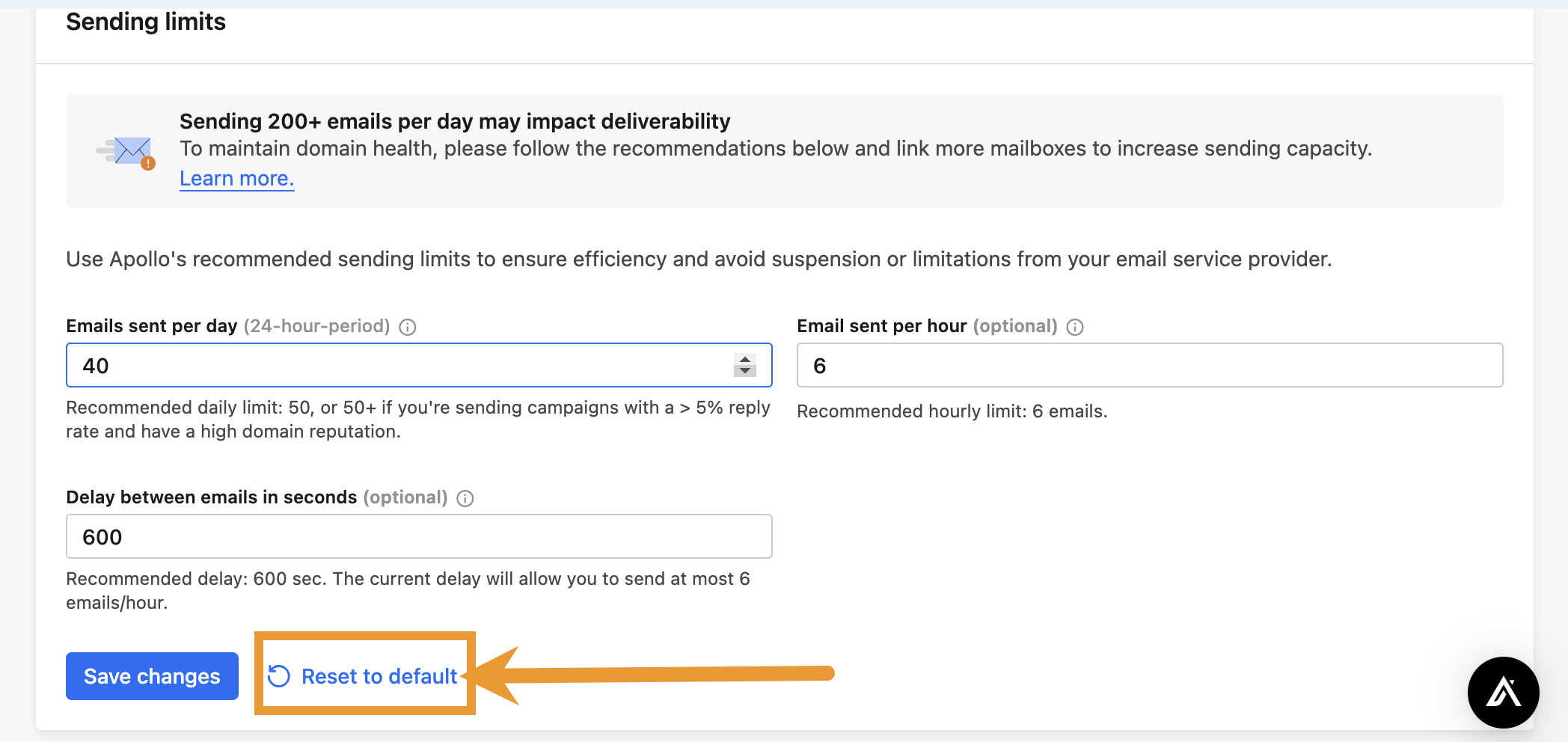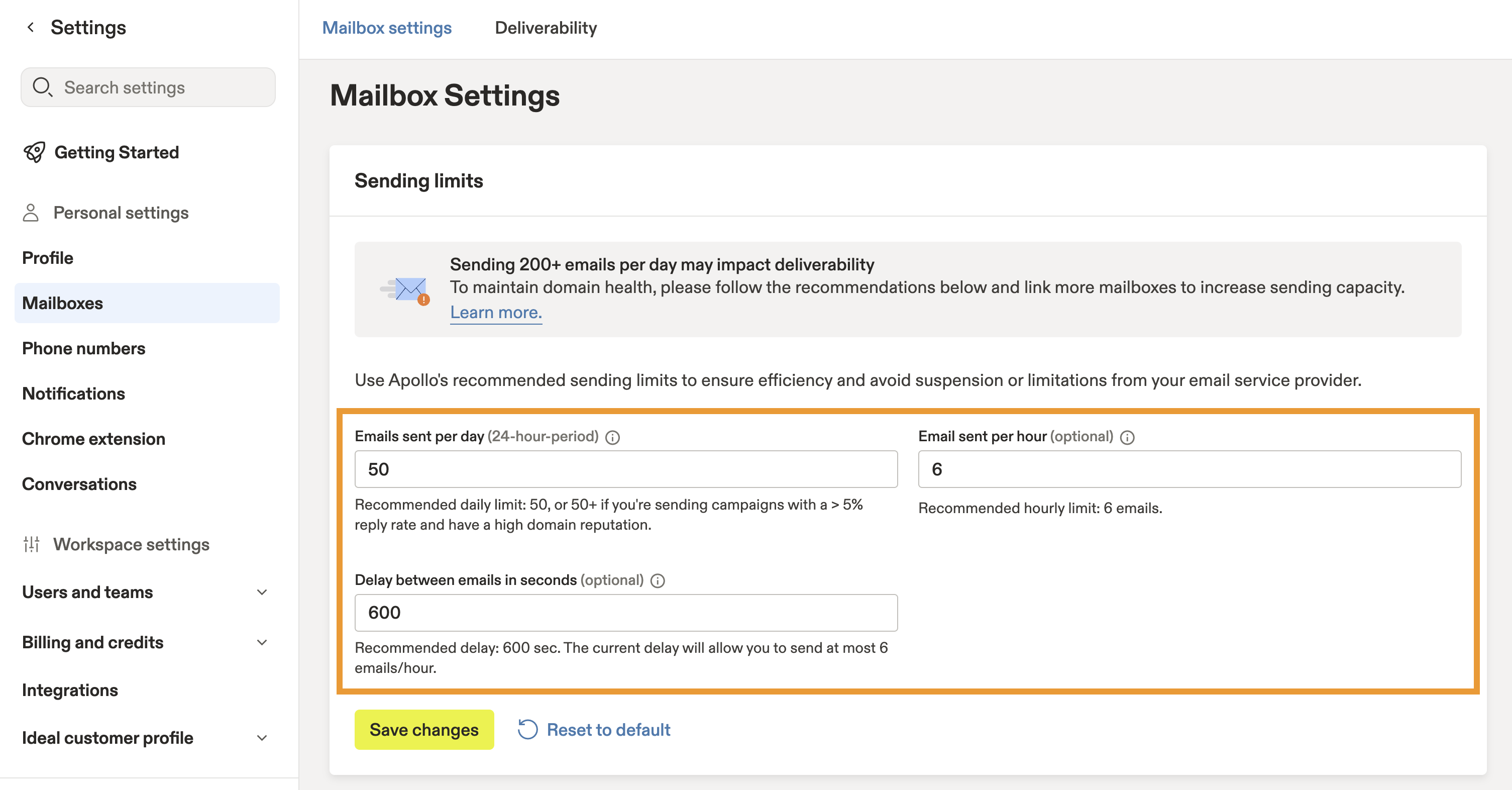Overview
Sending limits are the maximum number of emails you can send from your mailbox. Sending limits are important for email deliverability because they act as guardrails, preventing you from sending too many emails too quickly and getting flagged as spam.
There are two kinds of sending limits:
|
Mailbox provider sending limits |
Each mailbox provider has its own thresholds and anti-spam policies to ensure you’re sending legitimate messages, not spam. These limits are set by your mailbox provider, like Gmail or Yahoo, and limit the number of emails you can send per day and hour. There are additional unpublished limits beyond time, including:
Check out some common mailbox provider send limits. To maintain a healthy email deliverability rate and keep your domain reputation safe, you should aim to keep your email activity as close to average as possible. The average person doesn't send more than 50 emails a day — even when they're incredibly active via email. |
|---|---|
|
Apollo sending limits |
These sending limits apply only to emails sent within Apollo. You can configure email sending limits on Apollo to follow best practices, stay within your mailbox provider's thresholds, and help maintain strong email deliverability. Apollo sending limits are subordinate to your mailbox provider's limit — meaning, if your mailbox provider limits you to 50 emails per day, and you set your Apollo limit to 60, you are exceeding your overall limit by 10. To keep your email account safe, Apollo advises staying within the recommended limits. |
Apollo doesn’t send emails on your behalf. When you use Apollo for engagement, emails are sent via your connected mailbox. Because sending limits are per mailbox, you can connect multiple mailboxes from providers like Gmail or Microsoft to manage volume safely. Got questions about email sending limits? Apollo has answers. Check out frequently asked questions.
Review the following sections to learn more about email sending limits and to configure email sending limits on Apollo.
Configure Sending Limits on Apollo
In general, lowering email sending limits will improve your deliverability rates. Although you have the flexibility to edit your sending limits in Apollo for each connected mailbox, Apollo strongly recommends keeping your daily limit at or below 50 emails per day. Raise your sending limits at your own risk. If you already have a bad domain reputation, you must lower your sending limits immediately.
To configure your sending limits:
- Launch Apollo and click Settings > Mailboxes.
- Apollo displays the daily and hourly limits for each connected mailbox.
Tip: If you can't see the number of emails sent vs your limit, zoom out on your browser or try scrolling horizontally in the table.
Apollo only tracks the emails you send via Apollo. Any emails you send directly from your mailbox outside of Apollo don't count towards your daily Apollo sending limits. If you also use your mailbox outside Apollo, lower your Apollo limits to protect deliverability.
- To change the limits, click the mailbox you want to edit.
- Click Reset to default to adhere to Apollo's recommended sending limits:
| Setting | Recommended value |
|---|---|
| Daily limit |
50 emails |
| Hourly limit |
6 emails |
| Delay between emails |
600 seconds (10 minutes) |
Apollo strongly advises starting with the recommended mailbox settings. While you can set higher sending limits, start with 50 emails per day and monitor performance. If you notice any deliverability issues, lower your sending limits immediately.
If you need to increase email volume beyond 50 per day, link additional mailboxes rather than increase your sending limits. Depending on your Apollo plan, you can connect up to an unlimited number of Google or Microsoft mailboxes, as well as up to 15 SMTP mailboxes per user. Once you consistently achieve a 5% or higher reply rate and maintain a strong domain reputation, you can increase the number of emails you send per day. However, even then, remember that higher sending limits often correlate with worse deliverability rates.
- Click Reset to default to confirm. Apollo automatically reverts the sending limits for the selected mailbox to Apollo's recommendations.
- Alternatively, manually edit the sending limits for daily and hourly, and set the minimum delay between emails.
Daily limits on Apollo are based on a rolling 24-hour period, not by calendar day. This rolling period begins the moment you turn on a sequence. When you enroll contacts into a sequence, Apollo verifies the number of emails both sent and scheduled-to-send within the current 24-hour period. Apollo then respects the specified sending limits and pauses any emails that exceed the limit until the next period. If you make any changes to your limits, this influences how many emails Apollo will schedule for the next 24-hour period.
- When finished, click Save changes.
- (Recommended) If you haven't already, configure an unsubscribe link to accompany your email signature. If you give recipients an option to unsubscribe, they're less likely to flag your email as spam.
You have now set email sending limits on Apollo. When you reach your hourly or daily limit for a mailbox, Apollo pauses any scheduled emails until the next hour or day.
If Apollo isn't sending as many emails as expected, your mailbox provider may be the culprit. While you can set sending limits within Apollo, your provider (like Gmail or Outlook) enforces its own limits behind the scenes. If you configure a higher limit in Apollo than your provider allows, email volume will still be capped by the provider — not Apollo.
FAQs
| Frequently asked questions | ||
|---|---|---|
| What happens if I hit my limits in Apollo? | What are the sending limits for Gmail vs. Outlook (or other providers)? | Why is my email provider delaying my emails? |
| What happens if my mailbox provider limits or suspends my account? | Why does Apollo recommend only 50 emails/day? Can I increase that? | Will Apollo stop sending if my email account gets suspended by my provider? |
What happens if I hit my limits in Apollo?
If you hit your daily or hourly sending limits, Apollo automatically places the remaining emails in a Scheduled - Delayed status until the next day or hour that allows a send.
To check the status of your emails:
- Launch Apollo and click Emails.
- Apollo displays the status beside each email.
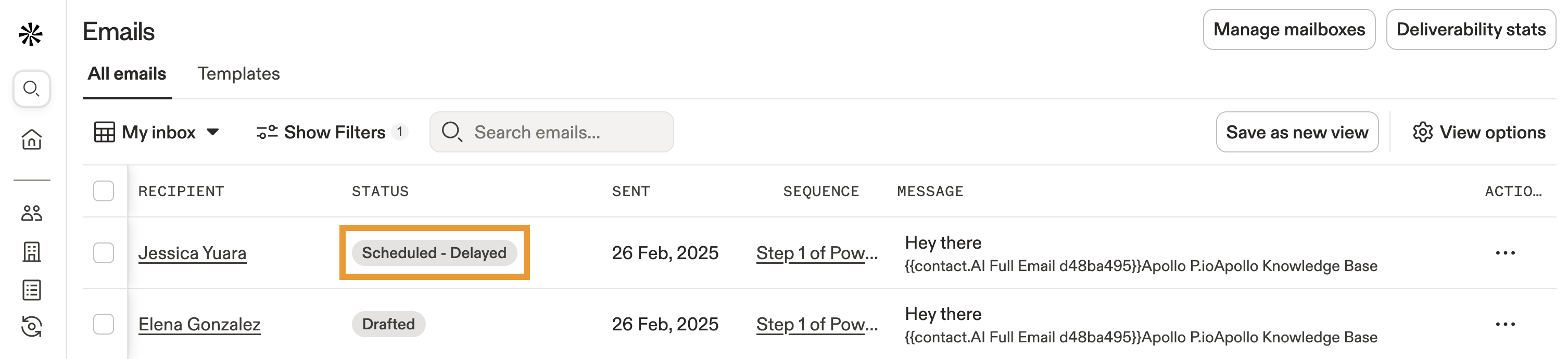
If the status is Scheduled - Delayed, it is likely because you hit your sending limit. If so, Apollo sends the email the following hour or day when the limit refreshes.
If you see the Scheduled - Delayed status and haven't hit your sending limit, it's likely due to your sequence schedule. Check out Configure a Sequence Sending Schedule to learn more.
What are the sending limits for Gmail vs. Outlook (or other providers)?
Each mailbox provider has its own daily and hourly sending limits. These limits can change without notice and are in addition to any undocumented limits like spam complaints or sending volume history. Refer to your mailbox provider for exact details.
- Gmail (Google Workspace): Up to 2,000 emails/day
- Gmail (Free accounts): Up to 500 emails/day
- Microsoft Outlook (Office 365): Up to 5,000 emails/day
These limits may vary based on your account type, age, reputation, and sending behavior. Additionally, providers often apply hidden limits and throttling based on spam complaints, message content, or engagement patterns.
What happens if my mailbox provider limits or suspends my account?
If your mailbox provider suspends or rate limits your email account, it means you've sent too much underperforming content or too many emails per day or hour. You should immediately lower your sending limits on Apollo, check your sequence statistics, edit the email content of any messages that received a high bounce or spam-blocked rate, and follow any further instructions from your email provider to resolve the issue.
Check out Apollo's Guide to Avoid Spam Filters, Email Deliverability Checklist, and Mastering Email Deliverability Webinar to learn more.
If your email service provider limits your account and you continue to hit their rate limits, they will suspend your account. Check out Google Support for more information on recovering a suspended Gmail account or reach out to Google support directly.
Why does Apollo recommend only 50 emails/day? Can I increase that?
Apollo recommends a starting limit of 50 emails per day to protect your sender reputation and ensure strong deliverability. This aligns with typical human sending behavior and avoids triggering spam filters.
You can increase your limits gradually, but only if you’re seeing good engagement, like a 5%+ reply rate, and have no deliverability issues. Otherwise, sending too many emails too soon may result in throttling or suspension by your mailbox provider.
Will Apollo stop sending if my email account gets suspended by my provider?
Yes. If your mailbox provider, like Gmail or Outlook, suspends or blocks your account due to overuse or spam detection, Apollo can't send emails through your mailbox. Scheduled emails will fail to send, and the sequence may stall.
If this happens, reduce your sending limits, improve email content quality, and work with your provider to reinstate the account. Apollo will resume sending once the mailbox is reactivated and connected again.
Why is my email provider delaying my emails?
Your email provider may delay email delivery due to rate limits that restrict how many emails you can send at a given time. If Apollo marks an email as Scheduled - Delayed and you haven’t exceeded your Apollo sending limits, the delay is likely being enforced by your mailbox provider (like Gmail or Outlook).
To check if this is the case:
- Go to Emails in Apollo.
- Filter by Status Scheduled.
- Hover over the status tooltip to view delay details.
If you see a message indicating your email account is rate limited, contact your email provider for more details. Gmail users can visit Google Support to learn more about lifting sending limits.
Next Steps
Now that you've set sending limits to keep your mailbox safe, check out these next steps to keep up the momentum!
| Use the Deliverability Suite | If you're an admin on Apollo, use the deliverability suite to spot mailbox issues across your team. Fix bottlenecks, implement recommendations, and keep your org's emails hitting inboxes instead of spam. |
|---|---|
| Email Deliverability Best Practices | Follow Apollo's guide to email deliverability so your emails land in prospect inboxes instead of spam folders. This guide covers how to properly set up your domain and email settings to build trust with email providers, and gives tips on writing outreach emails that sound personal and authentic. |
| Link a Mailbox to Apollo | Rather than increase your sending limits on individual mailboxes, link additional mailboxes to Apollo so you can scale email volume safely. Depending on your plan, you can add up to 15 mailboxes per user. |
| Use Email Warmup | Use email warmup or inbox ramp up to help build a positive sender reputation and signal to mailbox providers that your emails are safe and trustworthy. Email warmup is best for brand new domains and mailboxes. Inbox ramp up is best for existing mailboxes and domains with prior sending history. |
| Configure an Unsubscribe Link | Add an unsubscribe link to each mailbox to reduce spam complaints and keep your domain safe. Unsubscribe links are essential to combatting the spam folder. |
| Use Sample Outbound Emails | Staring at a blank page? Get inspired with Apollo's sample outbound templates for common prospecting scenarios. |