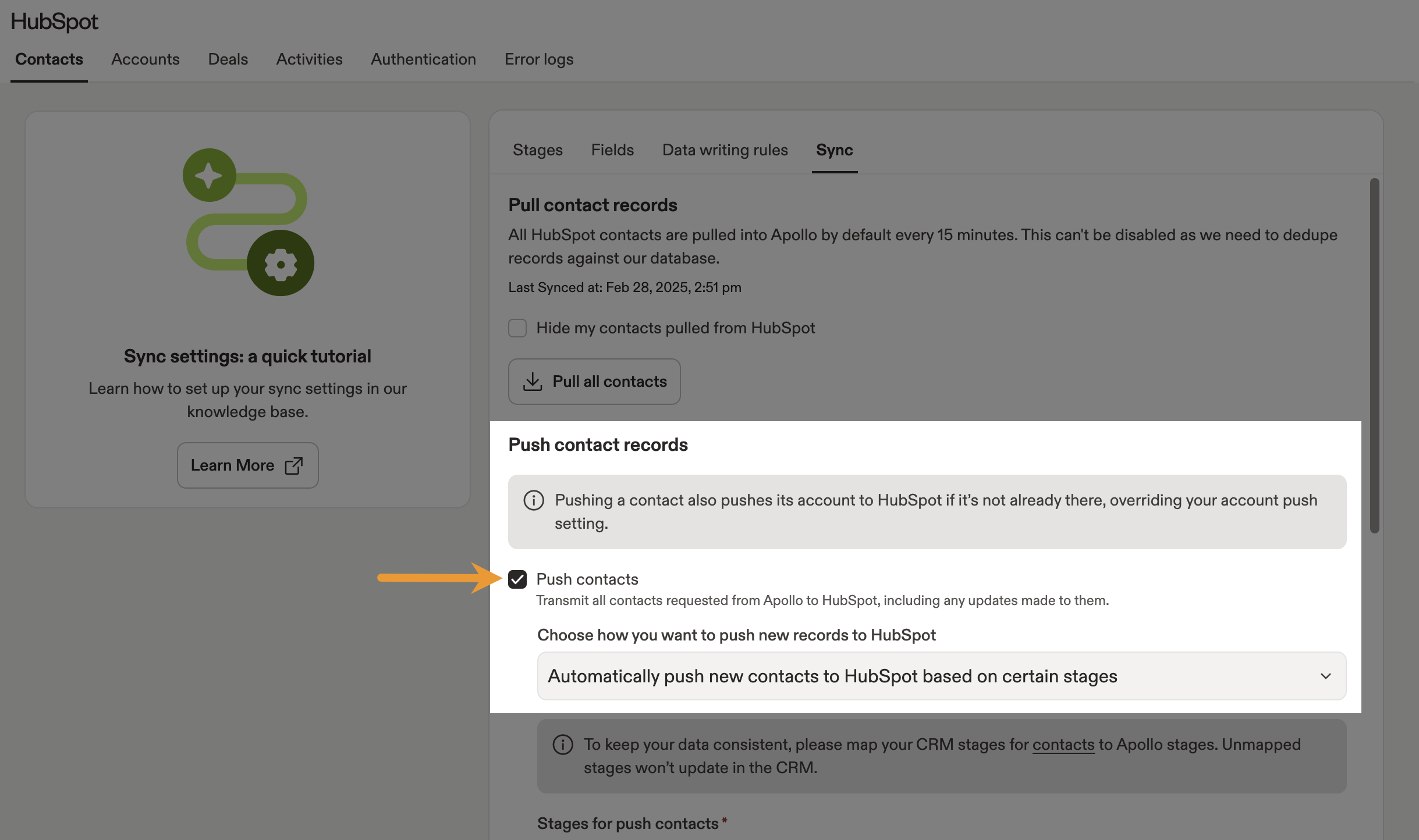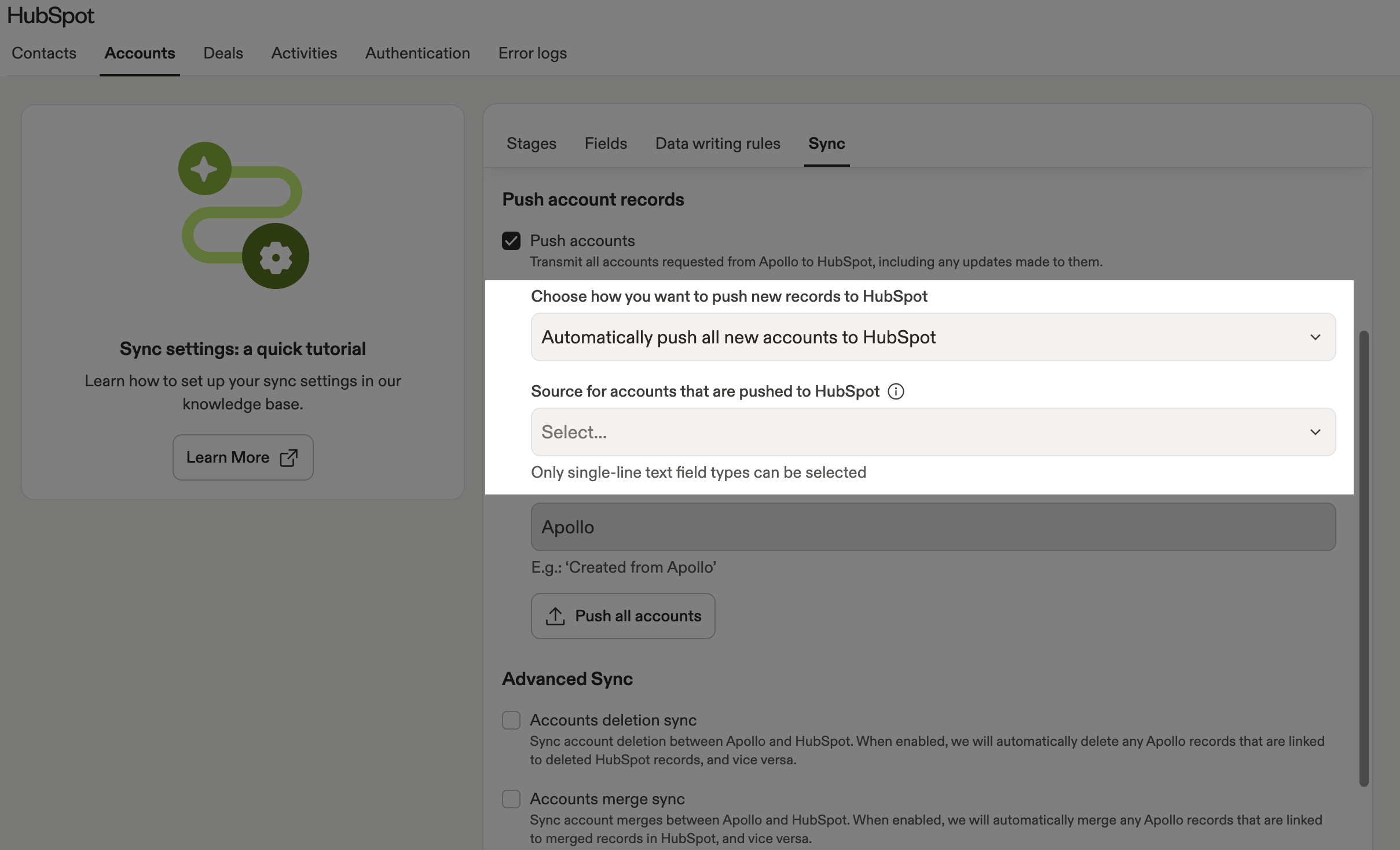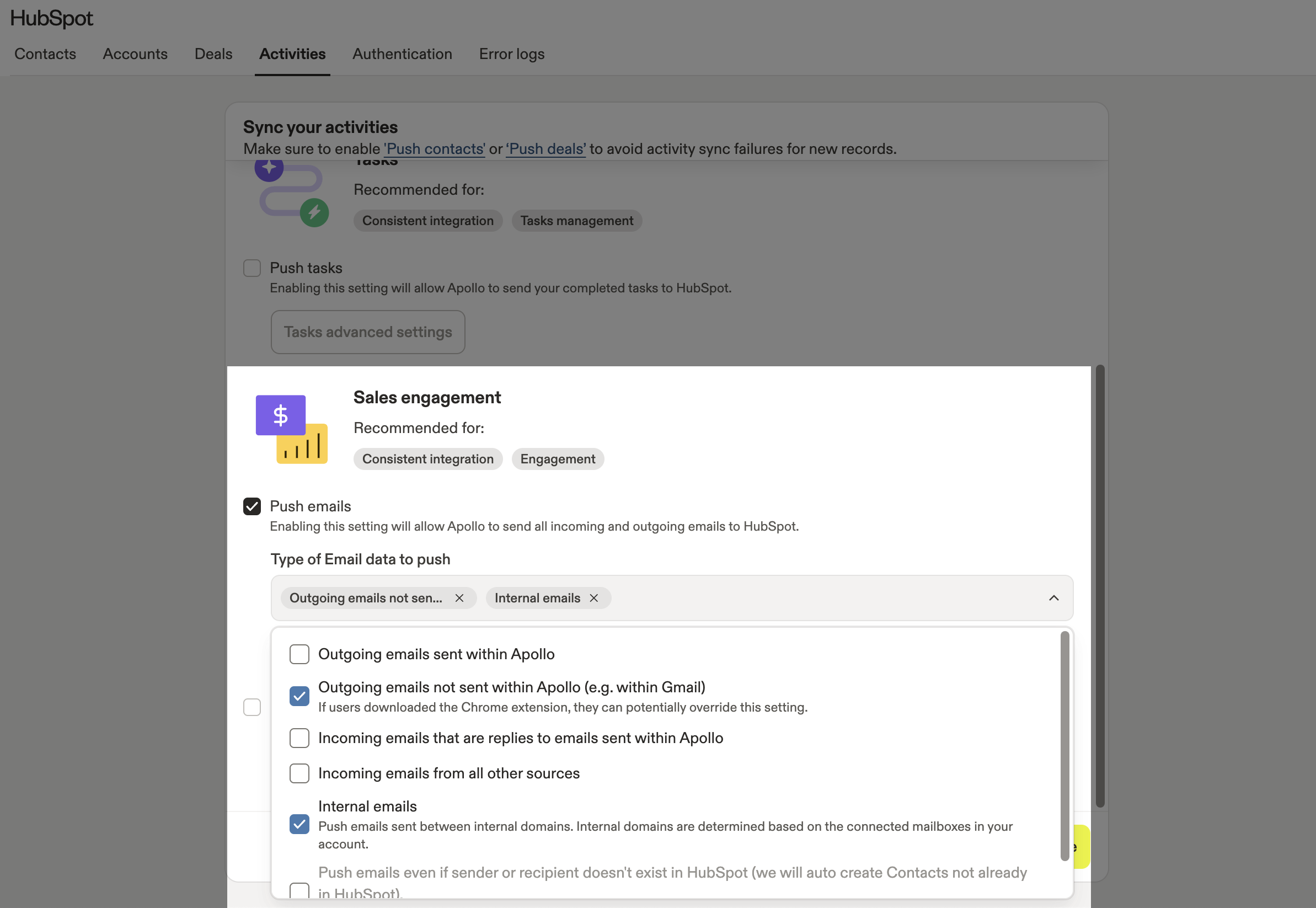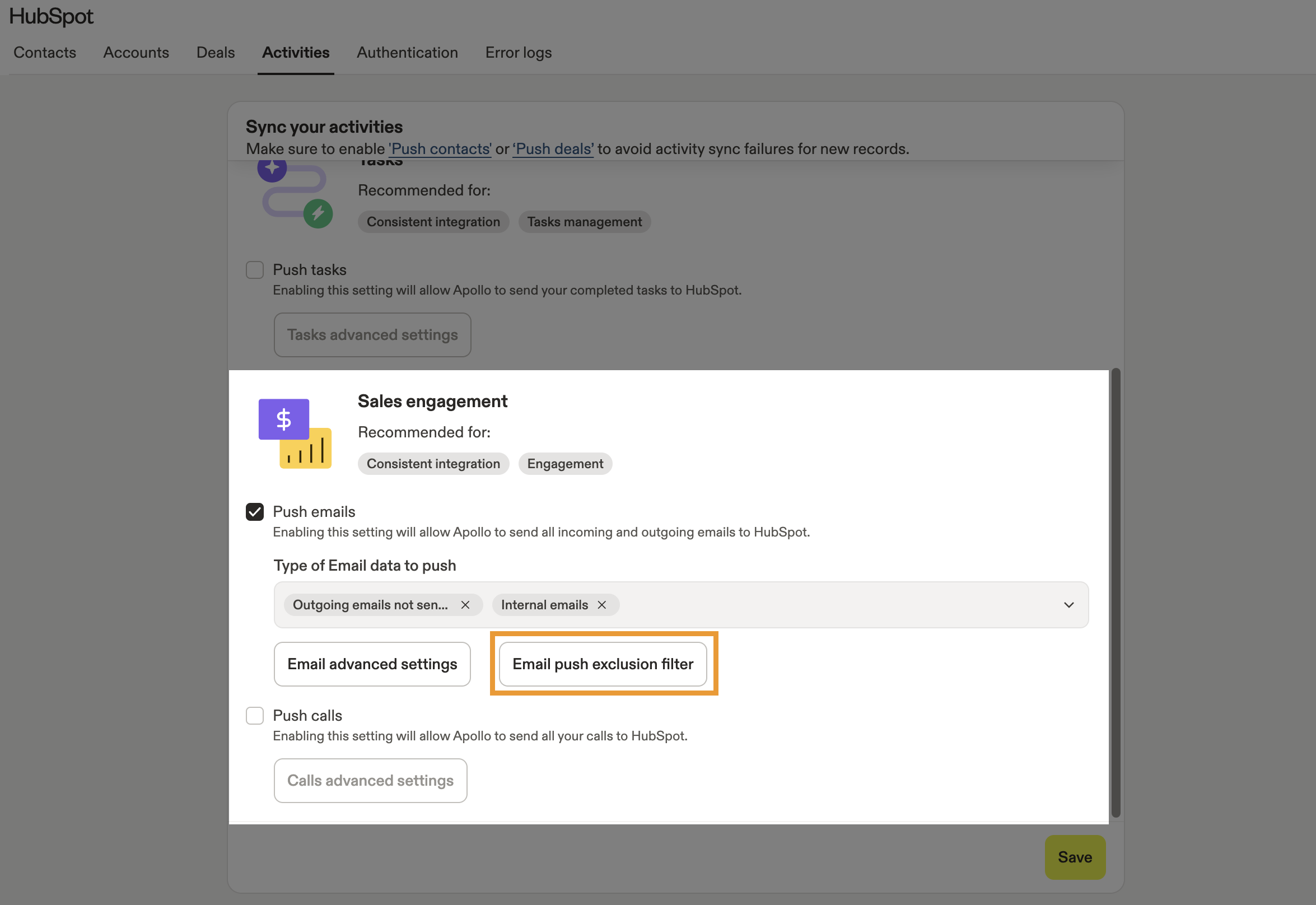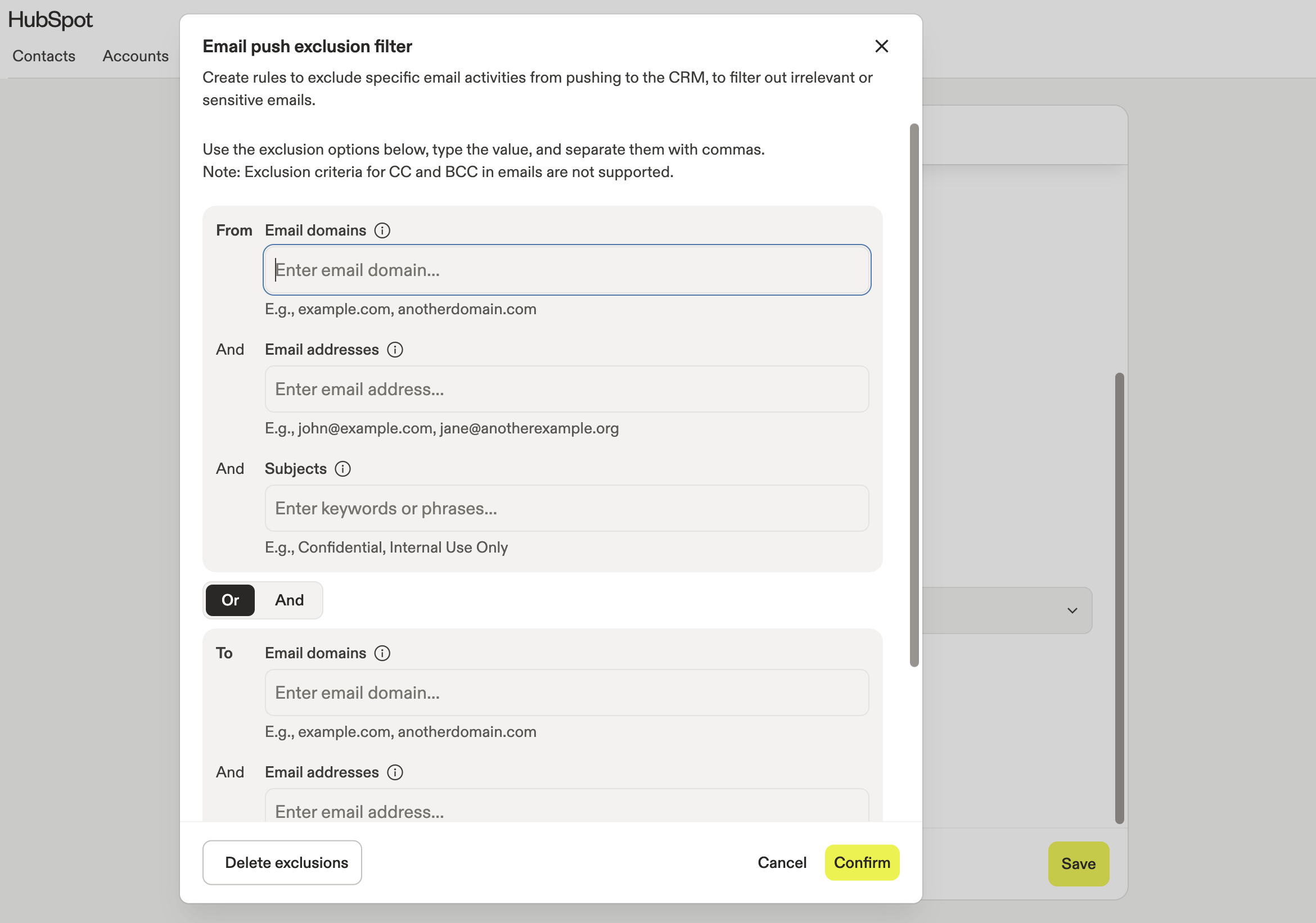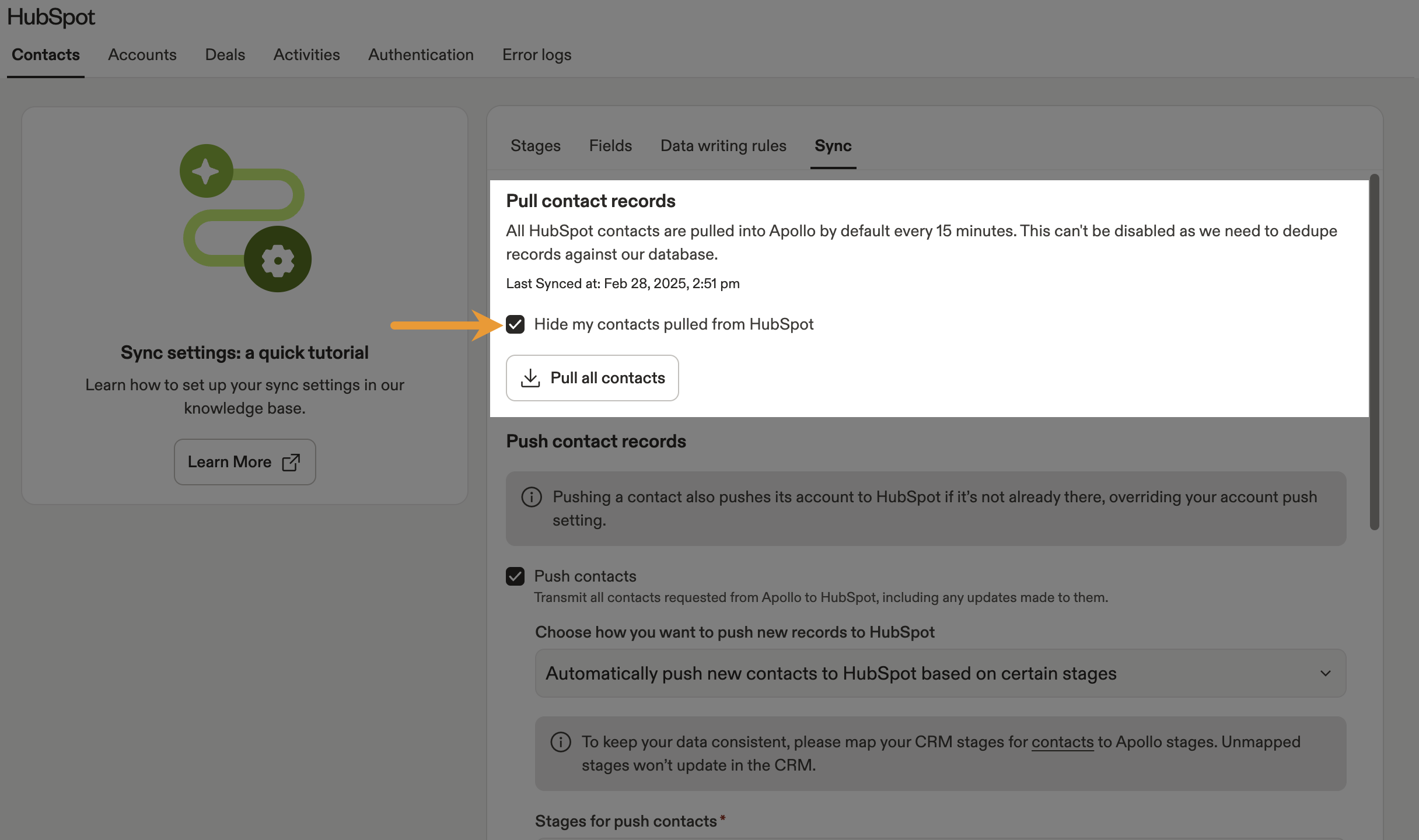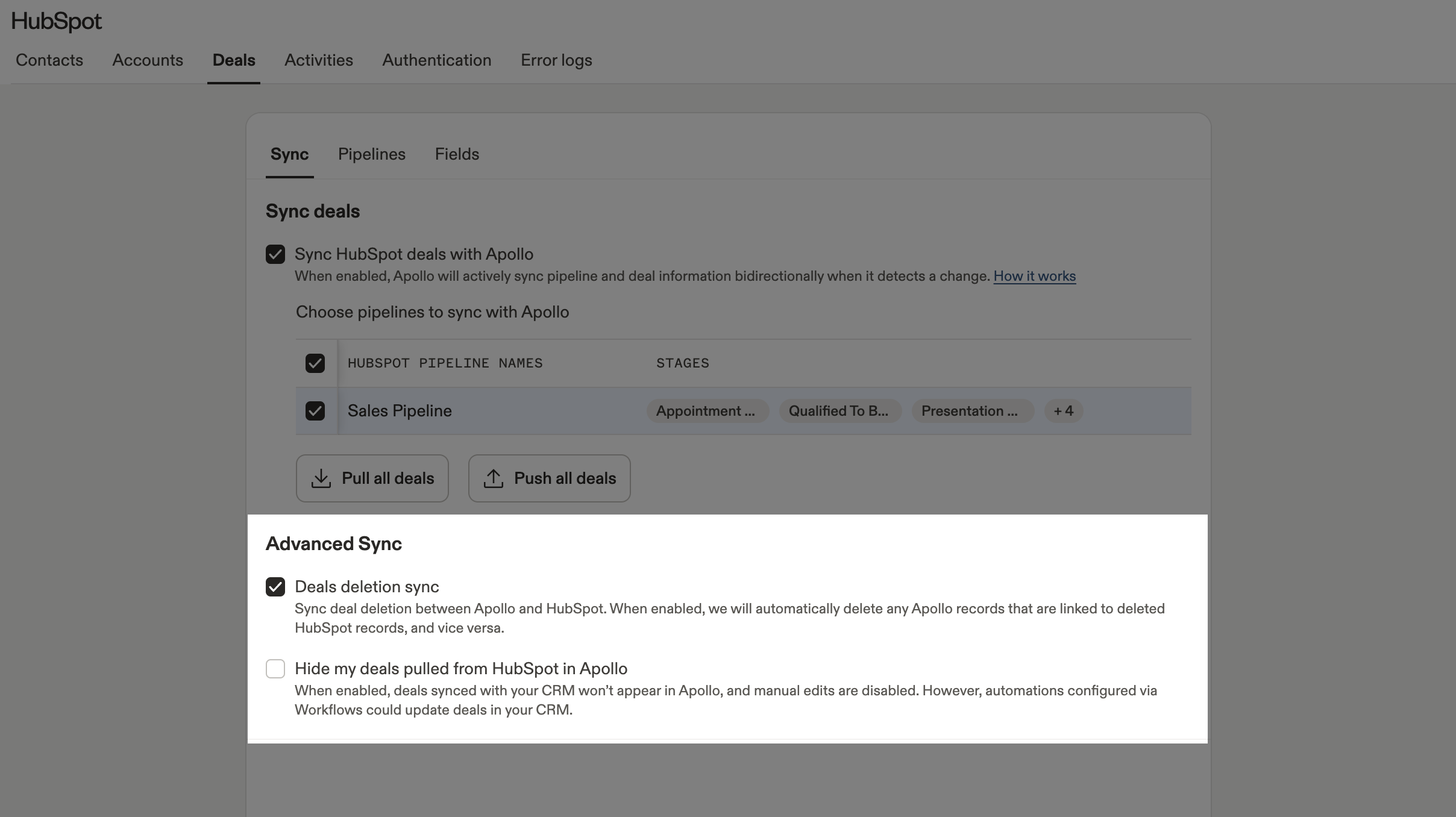Overview
Once you connect your HubSpot account to Apollo, you can configure some of the fundamental ways that Apollo interacts with HubSpot.
Check out the following sections to configure sync settings for HubSpot.
Configure Push Settings
Did you know? For paid Apollo plans, after you enable the HubSpot integration there's a 6-hour window of time to configure push / pull settings and map fields. This gives your team time to properly configure the integration. During this time, you can't manually pull records. After 6 hours, syncing is automatically enabled.
Push settings determine when Apollo sends information to HubSpot.
To configure the HubSpot push settings:
- Launch Apollo and click Settings > Integrations > HubSpot.
- Click Contacts, Accounts, Deals, or Activities, then click Sync.
Contacts
HubSpot push settings only affect net new contacts saved in Apollo or imported to Apollo from a CSV file Apollo pushes any updates to your existing contacts automatically, regardless of push settings.
- Check Push contacts to push any newly created or updated contacts to HubSpot. When you push a new or updated contact, Apollo also pushes its account, if it isn't already in HubSpot. After enabling, click Push all Apollo contacts to HubSpot to push all your existing contacts.
When you request a net new contact in Apollo and push it to HubSpot:
- If the associated account isn't already in HubSpot, Apollo pushes the account too. This overrides your account push settings.
- If the contact matches multiple existing accounts in HubSpot, Apollo randomly chooses which account to sync the contact to. For example, if you save John Smith from Cloud Cave, Inc. as a contact in Apollo, but HubSpot has multiple Cloud Cave, Inc. accounts, Apollo randomly assigns John Smith to one of the accounts.
- Click Edit Conditions to choose how new contacts are pushed. You can automatically push all new contacts or push them based on specific values in stage, email verification status, or a custom field.
- Set a source for contacts synced from Apollo to HubSpot. The default source is Apollo.
- If you've already synced duplicate records from HubSpot to Apollo, there are two sync settings to remove them:
- Contact deletion sync: Check to delete duplicate records in either Apollo or HubSpot. When enabled, Apollo automatically deletes any Apollo records linked to deleted HubSpot records, and vice versa.
- Contact merge sync: Check to merge duplicate records in HubSpot. When enabled, Apollo automatically merges any Apollo records that are linked to merged records in HubSpot.
- When finished, click Save.
You have now configured HubSpot push settings for your contacts.
Accounts
- By default, Apollo pushes new accounts to HubSpot. Uncheck Push accounts to change this setting.
- Select a source field for accounts, and enter a value. The default value is Apollo.
- If you've already synced duplicate records from HubSpot to Apollo, there are two sync settings to remove them:
- Account deletion sync: Check to delete duplicate records in either Apollo or HubSpot. When enabled, Apollo automatically deletes any Apollo records linked to deleted HubSpot records, and vice versa.
- Account merge sync: Check to merge duplicate records in HubSpot. When enabled, Apollo automatically merges any Apollo records linked to merged records in HubSpot.
- When finished, click Save.
You have now configured HubSpot push settings for your accounts.
Deals
To configure push settings for deals:
- Check Sync HubSpot deals with Apollo to actively sync pipeline and deal information bidirectionally when Apollo detects a change. It may take up to 24 hours for your deals to appear in Apollo.
- When enabled, Apollo pulls all HubSpot deal information and uses HubSpot as the source of truth for any previously synced deals.
- If you deactivate this setting at any point, HubSpot deal information remains in Apollo, but Apollo no longer actively syncs with HubSpot.
- (Optional) Click Push all deals to manually push all deals.
- After you sync your HubSpot deals, you can edit your selected pipelines:
- Uncheck to deactivate sync for a pipeline. Apollo removes the pipeline and deletes its existing deals from Deals overview and from Settings > Deal fields & stages > Pipelines.
- Check an inactive pipeline to restart deals sync for that pipeline. When you reactivate a pipeline, Apollo creates new deal records from HubSpot and cannot retrieve any prior data deleted from Apollo.
When you deactivate a pipeline, deals deletion may take up to 24 hours. Check back later!
- (Optional) Check Deal deletion sync to allow Apollo to automatically delete any Apollo records linked to deleted HubSpot records, and vice versa.
- (Optional) Check Hide my deals to hide deals pulled from HubSpot to Apollo. When enabled, synced deals won't appear in Apollo, but automations could still update deals in HubSpot.
- When finished, click Save.
You have now configured push settings for deals.
Activities
Make sure to push contacts, accounts, or deals when you sync activities to avoid sync failures. When you enable push settings for activities, by default Apollo pushes activities to both contact and account profiles in HubSpot.
You can push the following activities from Apollo to HubSpot:
Use caution with Push emails even if the sender or recipient doesn't exist. Enabling this feature may result in the creation of contacts in HubSpot that you don't expect to see.
To push emails to your CRM:
- Check Push emails then select the type of email to push:
- Push outgoing emails sent within Apollo
- Push outgoing emails not sent within Apollo
- Push incoming emails that are replies to emails sent within Apollo
- Push incoming emails from all other sources
- Push internal emails
- Push emails even if sender or recipient doesn't exist in HubSpot
What's an internal email? Internal emails are communications between the domains of the connected mailboxes on your Apollo account. Non-corporate domains, such as gmail.com, aren't considered to be internal.
- (Optional) Click Email advanced settings to customize the email title template.
- (Optional) Click Email push exclusion filter to filter the emails that are synced to HubSpot.
The email push exclusion filter may be useful to filter out email communications with external contacts that are sensitive or irrelevant, such as with board members or third-party contractors.
- Enter specific email domains, email addresses, or subject line keywords to create email exclusion rules. You can create incoming or outgoing email exclusions by setting From and To rules.
Each email domain, email address, and subject line you add on a rule works with AND logic. If you filter emails from "ymail.org" with the subject line "Confidential," Apollo only filters emails from ymail.org — and not emails from other domains with the subject line keyword "Confidential."
Apollo doesn't filter by CC or BCC in emails.
Toggle AND orOR to control how a rule applies to both the From and To values:
-
AND: Only emails that match both from and to criteria will be filtered. -
OR: Emails that match either from or to criteria will be filtered.
- Click Confirm.
- When finished, click Save.
You have now configured push settings for emails.
Tasks
- Check Push tasks to push tasks from Apollo to HubSpot.
- When finished, click Save.
- Check Push notes to push notes from Apollo to HubSpot.
- When finished, click Save.
- Check Push meeting summaries to push conversation summaries as an activity / note to an associated deal.
- When finished, click Save.
To push meeting summaries to HubSpot, enable and use deals on Apollo.
- Check Push calls to push phones calls made in Apollo to HubSpot.
- When finished, click Save.
You have now configured HubSpot integration push settings for your activities.
Push Individual Records
You can manually push individual records to HubSpot from the contact or account's profile page.
If you manually push individual records, you override any push settings you have configured. This means that Apollo pushes a record to HubSpot regardless of contact stage restrictions or other limits you enabled in the push settings.
To manually push individual records to HubSpot:
- Launch Apollo and click Search > People or Companies.
- Click Saved, then click HubSpot Actions beside the contact or account. Click Push to HubSpot.
 You have now manually pushed a record to HubSpot.
You have now manually pushed a record to HubSpot.
Configure Pull Settings
Did you know? After you enable the HubSpot integration on a paid Apollo plan, there's a 6-hour window to configure push and pull settings and map fields. This gives you time to properly configure the integration. During this time, you can't manually pull records. After 6 hours, Apollo automatically enables syncing.
Pull settings determine when Apollo pulls information from HubSpot to Apollo. To configure the HubSpot integration pull settings:
- Launch Apollo and click Settings > Integrations > HubSpot.
- Click Contacts, Accounts, or Deals. Then click Sync.
Contacts
Apollo automatically pulls all contacts from HubSpot, then makes them visible to your team when prospecting in Apollo.
Manual pull
Manual pull allows you to manually pull records from HubSpot at once. This may be useful if you recently changed your sync settings. To manually pull records:
- Click Pull all contacts.
 You have now manually pulled contacts.
You have now manually pulled contacts.
Record visibility
By default, Apollo makes contacts synced from HubSpot visible to your team when prospecting in Apollo. This is the recommended setting to engage with contacts. To change record visibility:
- Check Hide my contacts pulled from HubSpot, then click Save.
Accounts
Apollo automatically pulls all accounts from HubSpot, then makes them visible to your team prospecting in Apollo.
Manual pull
Manual pull allows you to manually pull records from HubSpot at once. This may be useful if you recently changed sync settings. To manually pull records:
- Click Pull all companies.
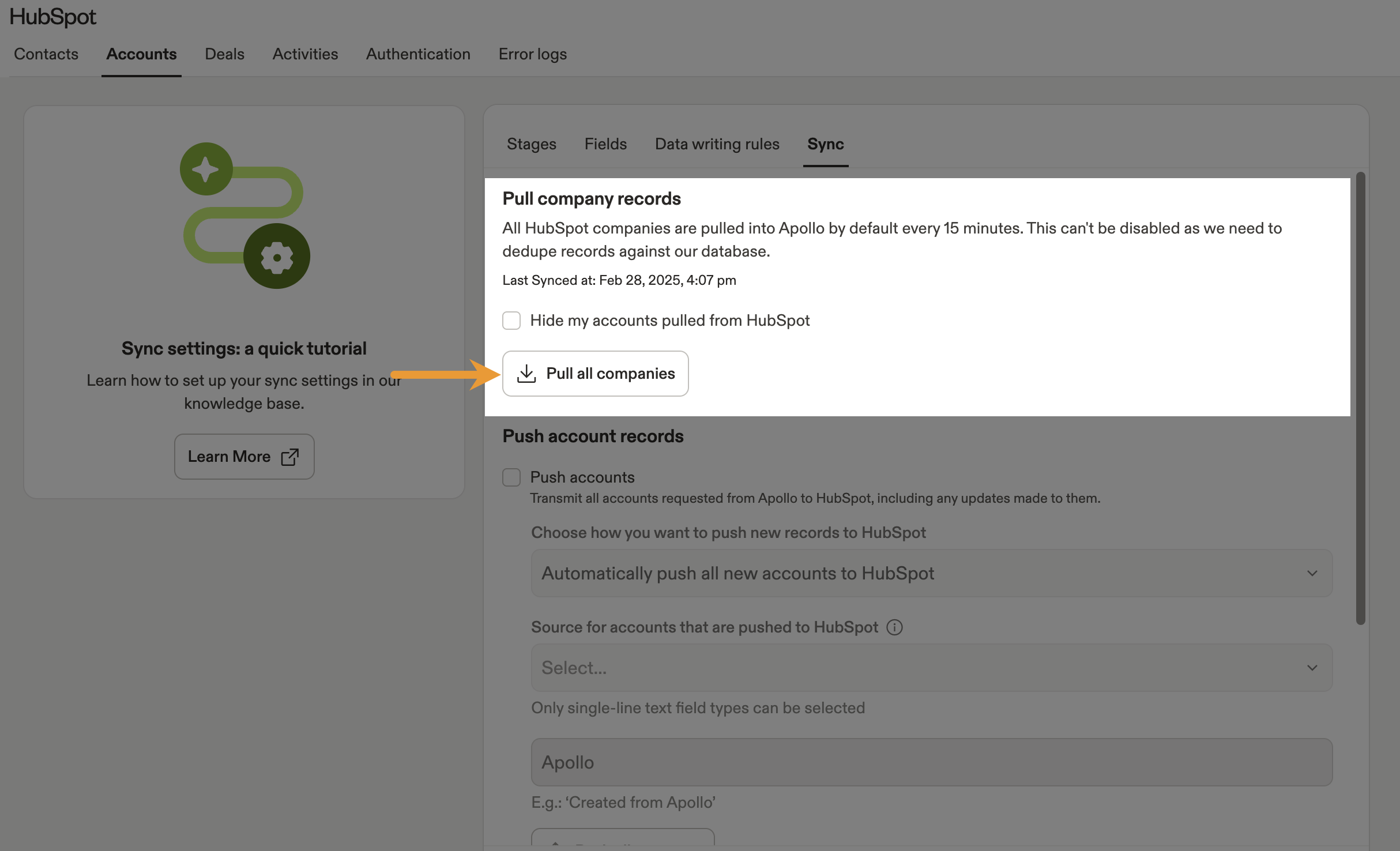 You have now manually pulled accounts.
You have now manually pulled accounts.
Record visibility
By default, Apollo makes accounts synced from HubSpot visible to your team when prospecting in Apollo. This is the recommended setting to engage with contacts. To change record visibility:
- Check Hide my accounts pulled from HubSpot, then click Save.
Deals
To configure pull settings for Deals:
- Check Sync deals with Apollo to actively sync pipeline and deal information bidirectionally when Apollo detects a change.
- When enabled, Apollo pulls all HubSpot deal information and uses HubSpot as the source of truth for any previously synced deals.
- After you sync your HubSpot deals, you can edit your selected pipelines:
- Uncheck to deactivate sync for a pipeline. Apollo removes the pipeline and deletes its existing deals.
- Check an inactive pipeline to restart deals sync for that pipeline. When you reactivate a pipeline, Apollo creates new deal records from HubSpot and cannot retrieve any prior data deleted from Apollo.
- Uncheck Sync HubSpot deals with Apollo to manage your synced deals manually in Apollo. This prevents further sync updates between HubSpot and Apollo without removing your deal data from Apollo.
- (Optional) Click to manually pull deals. This may be useful if you recently changed sync settings.
- (Optional) Check Hide my deals to hide deals pulled from HubSpot to Apollo. When enabled, synced deals won't appear in Apollo, but automations could still update deals in HubSpot.
- When finished, click Save.
You have now configured pull settings for deals.