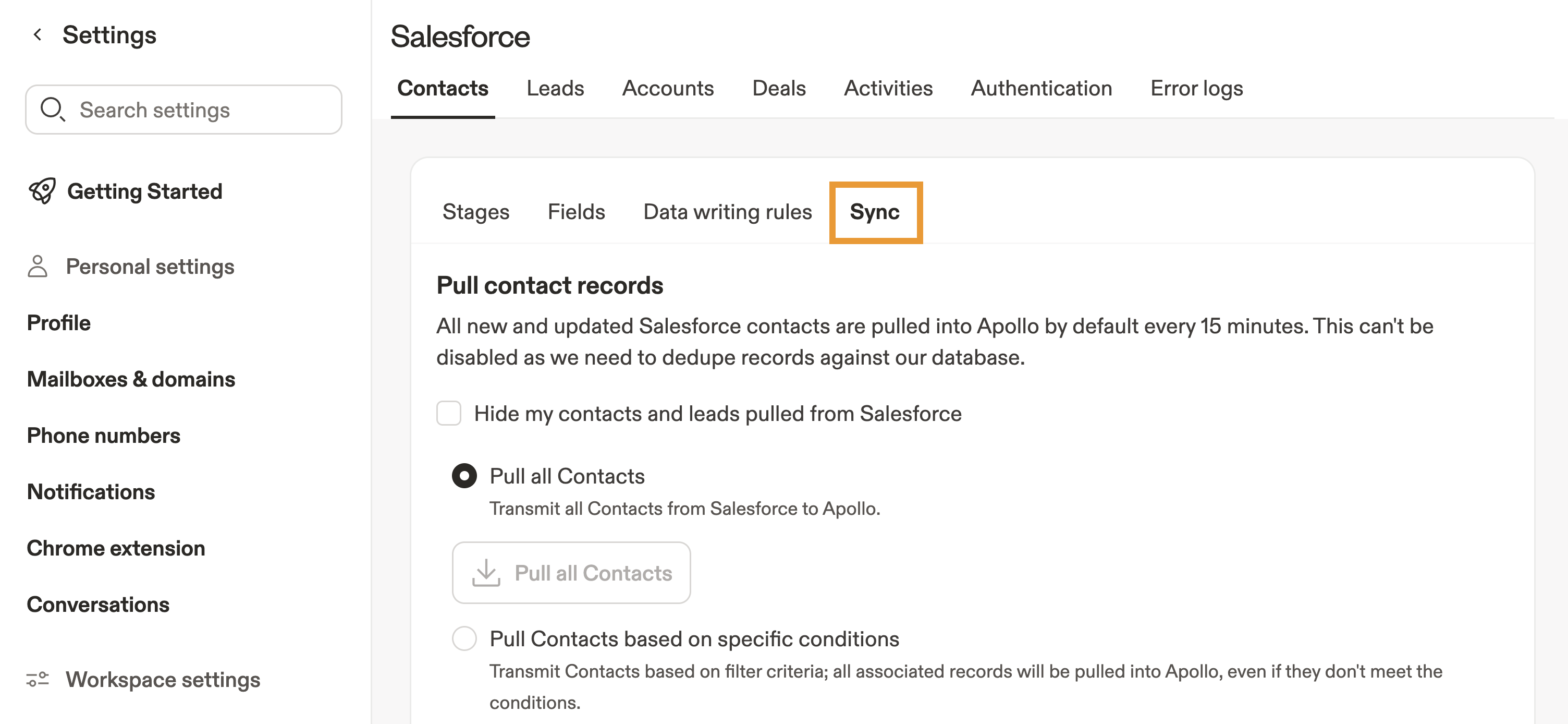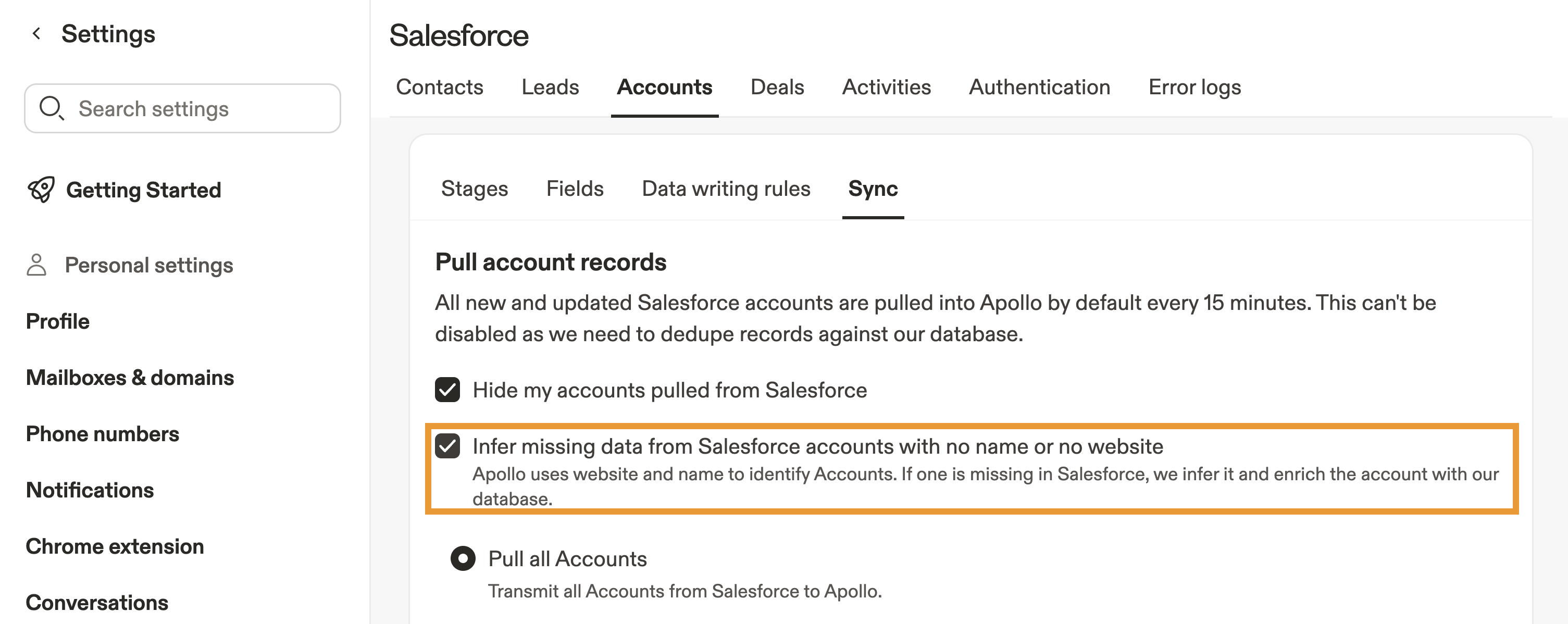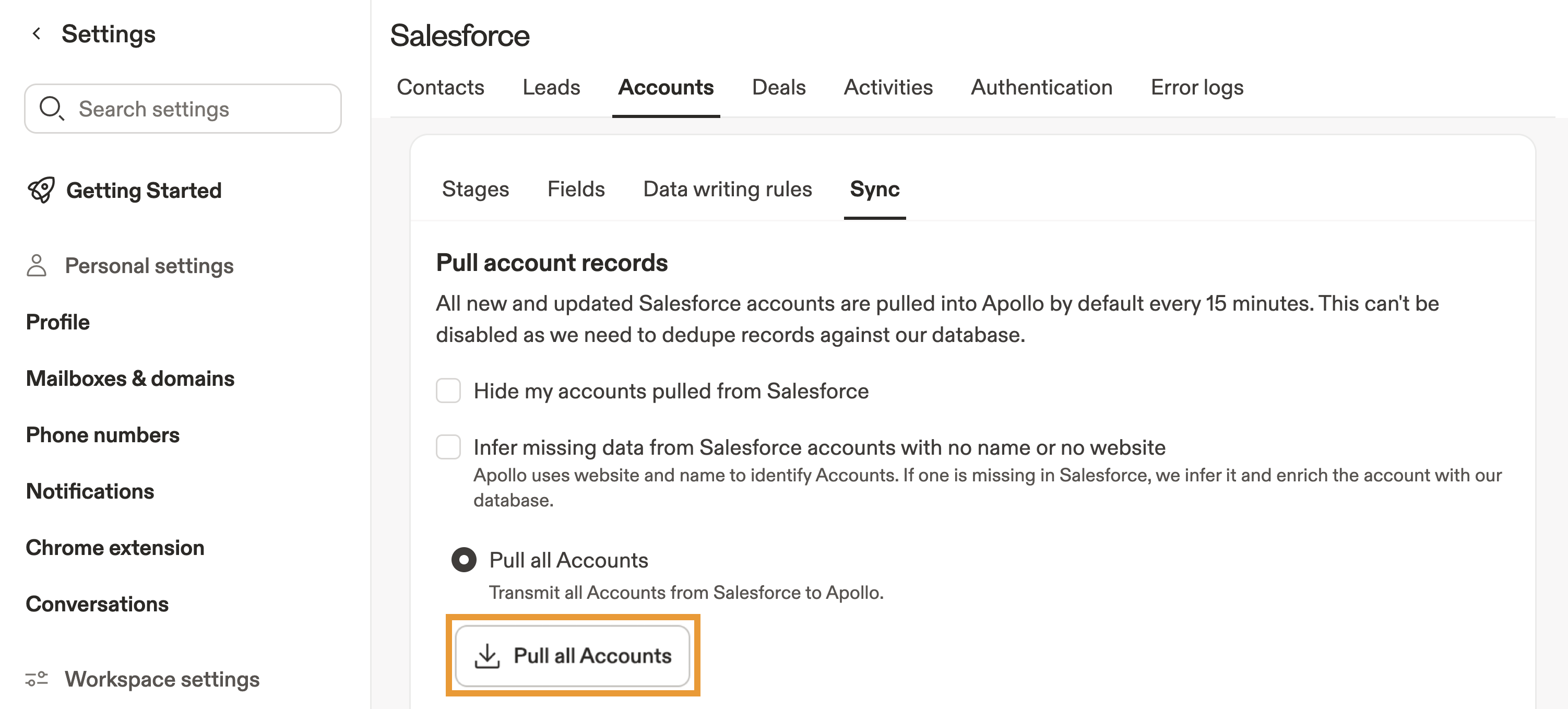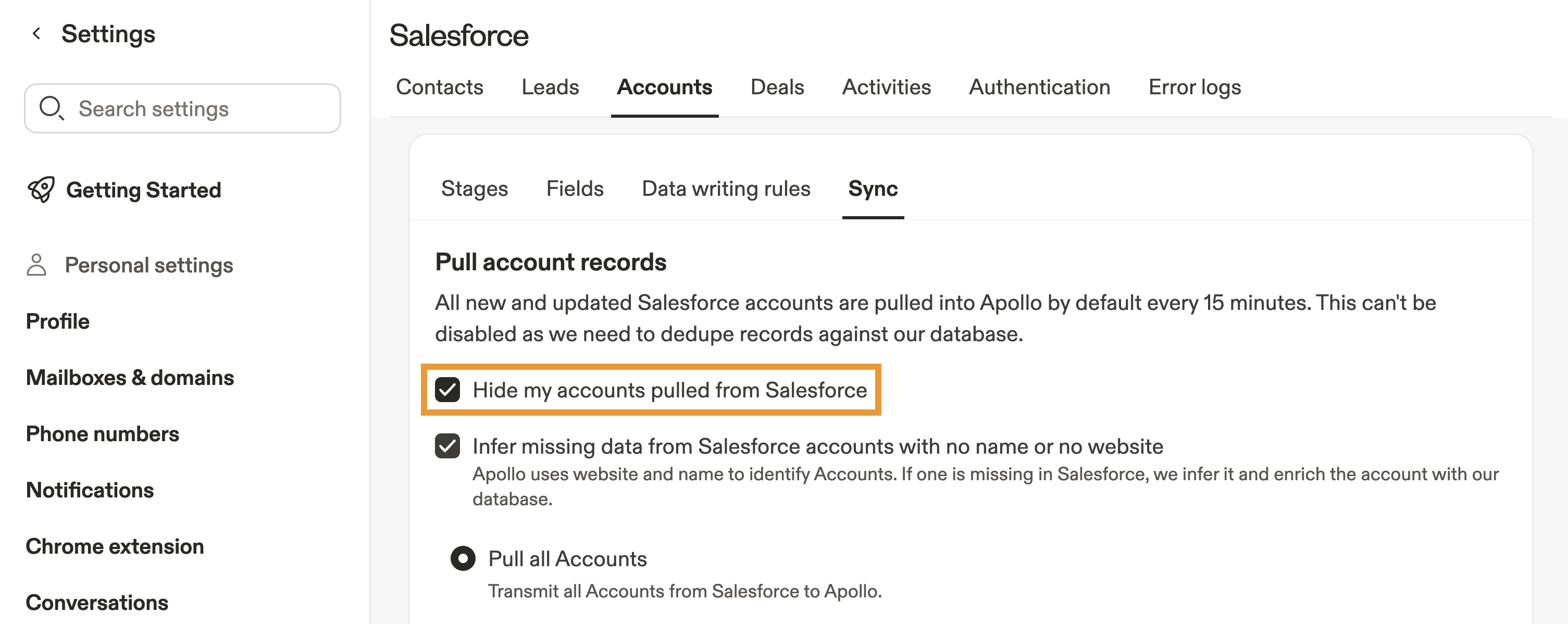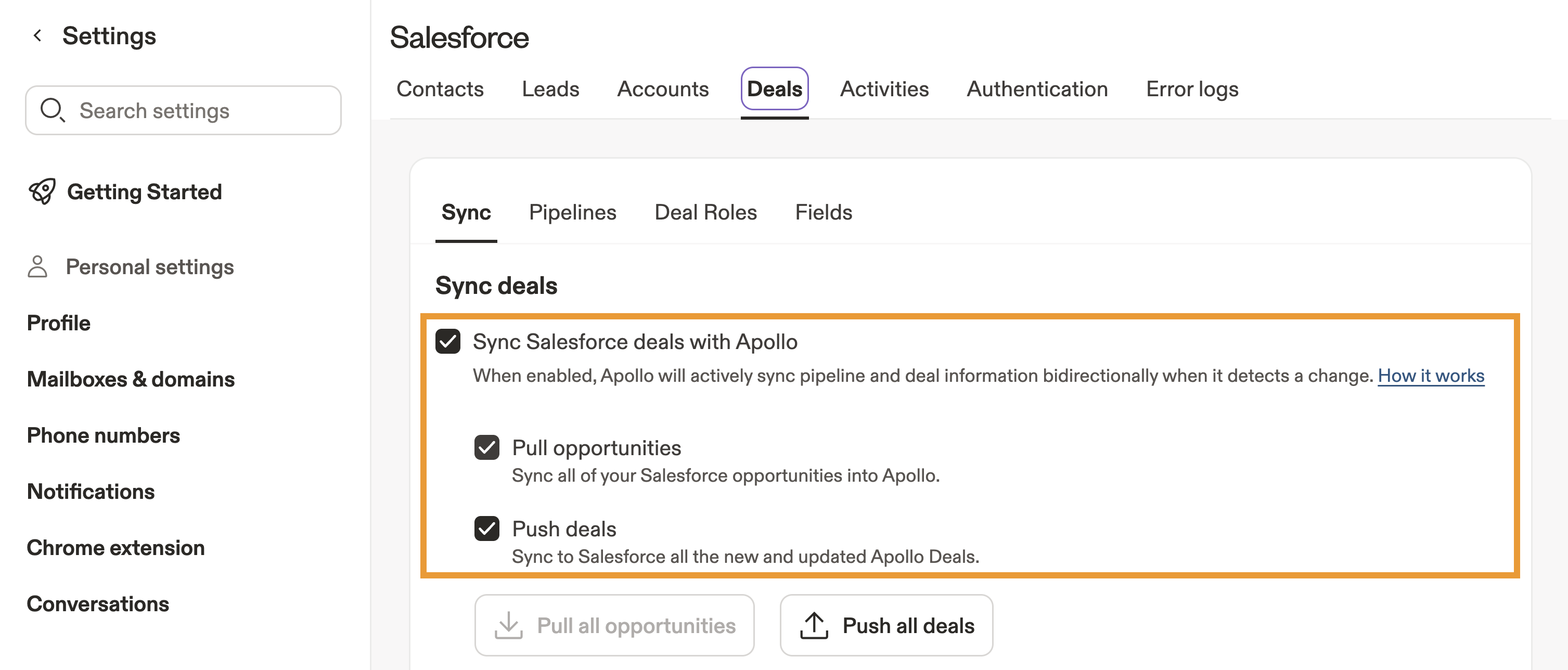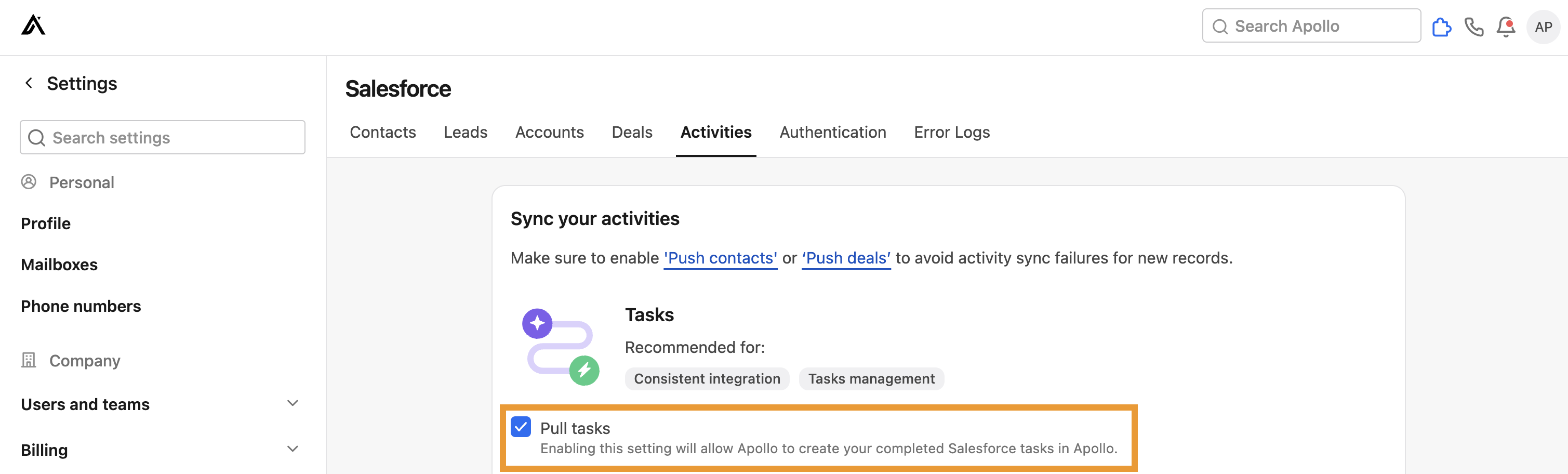Overview
Once you connect Salesforce to Apollo, you can configure how Apollo pulls data from Salesforce into Apollo.
Check out the following sections to configure pull settings for the Salesforce integration.
Configure Pull Settings
Did you know? After you enable the Salesforce integration on a paid Apollo plan, there's a 6-hour window to configure push and pull settings and map fields. This gives you time to properly configure the integration. During this time, you can't manually pull records. After 6 hours, Apollo automatically enables syncing.
Pull settings determine when Apollo pulls information from Salesforce to Apollo.
To configure the Salesforce integration pull settings:
- Launch Apollo and click Settings > Integrations > Salesforce.
- Click Contacts, Leads, Accounts, Deals, or Activities. Then click Sync.
Apollo automatically pulls all contacts and leads from Salesforce as contacts, then makes them visible to your team when prospecting in Apollo.
Selective sync
You can use selective sync to set conditions that define how you sync contacts from Salesforce. Selective sync may be useful to avoid pulling unneeded records.
Selective sync is available on certain Apollo plans purchased after July 24, 2024. To access selective sync, upgrade your plan. If you have questions about upgrading, reach out to the Apollo sales team.
- To use selective sync, toggle Pull contacts based on specific conditions, then click Add pull conditions.
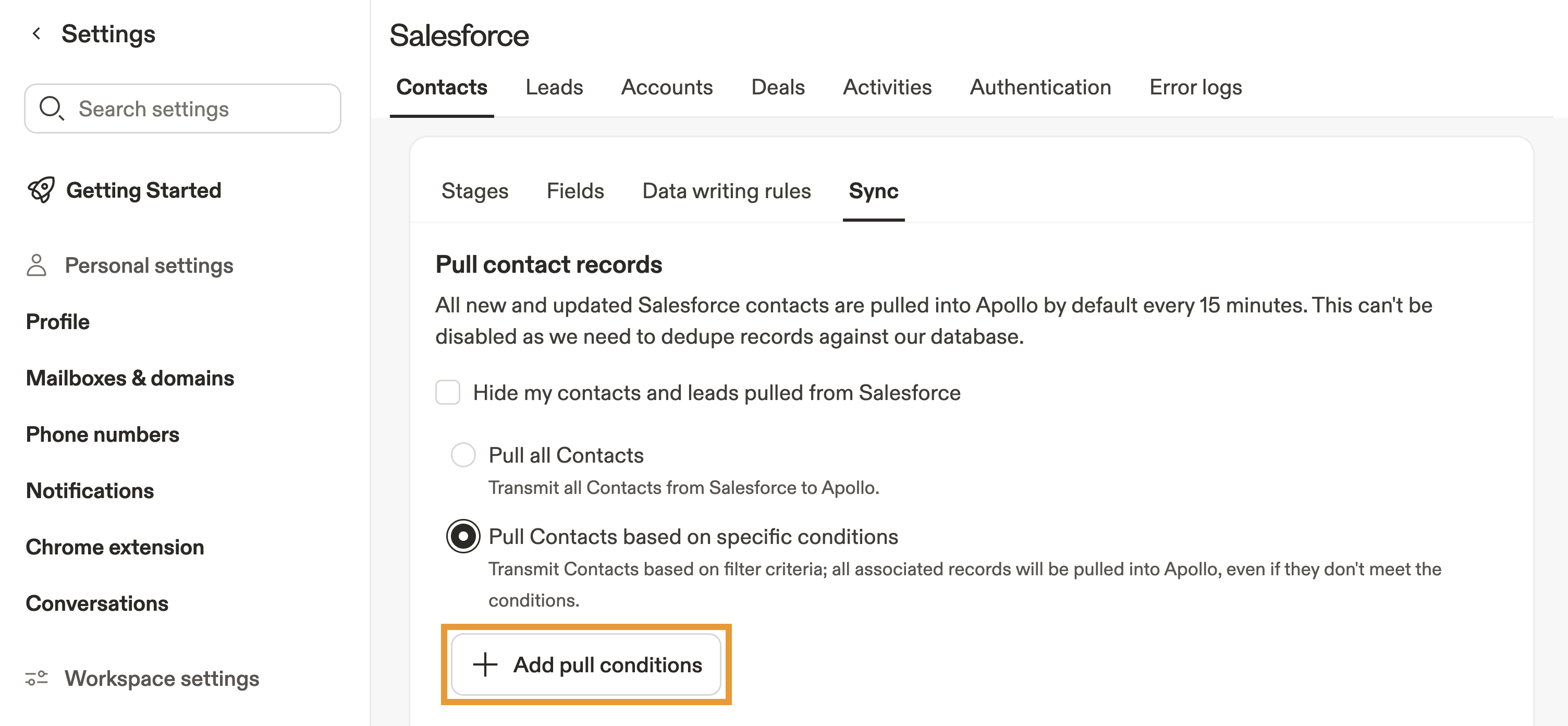
- Click to add pull conditions.
- Select a field.
- Configure the conditions for when Apollo should pull contacts.
- Add and edit more conditions as needed.
- When finished, click Save.
You have now configured selective sync.
Manual pull
Manual pull allows you to manually pull records from Salesforce at once. This may be useful if you recently changed your sync settings.
To manually pull records:
- Click Pull all contacts.
After connecting the integration for the first time or triggering a manual pull, the sync process may take several hours to complete, depending on the number of records in your CRM. After that, Apollo automatically syncs any new or updated records from Salesforce every 30 minutes.
You have now manually pulled your contacts.
Record visibility
By default, Apollo makes contacts synced from Salesforce visible to your team when prospecting in Apollo. This is the recommended setting to engage with contacts.
To change record visibility:
- Check Hide my contacts and leads pulled from Salesforce, then click Save.
You have now changed record visibility.
Apollo automatically pulls all accounts from Salesforce, then makes them visible to your team when prospecting in Apollo.
Infer missing data
If accounts pulled from Salesforce have no name or website, Apollo can infer and enrich these records with information from our database.
This feature is available to teams with CRM enrichment. You'll use one enrichment credit each time Apollo infers and enriches missing name and website data for an account. Learn more about Apollo credits here.
To infer missing account data:
- Check Infer missing data from Salesforce accounts with no name or website, then click Save.
Apollo will now infer missing name and website data for account records from Salesforce.
Account records won't be enriched if Apollo can't infer data for both name and website fields. If Apollo finds data for only one of these fields, the account record will enrich, but data accuracy may vary.
Selective sync
You can use selective sync to set conditions that define how you sync accounts from Salesforce. Selective sync may be useful to avoid pulling unneeded records.
Selective sync is available on certain Apollo plans. To access selective sync, upgrade your plan. If you have questions about upgrading, reach out to the Apollo sales team.
- To use selective sync, toggle Pull accounts based on specific conditions, then click Add pull conditions.
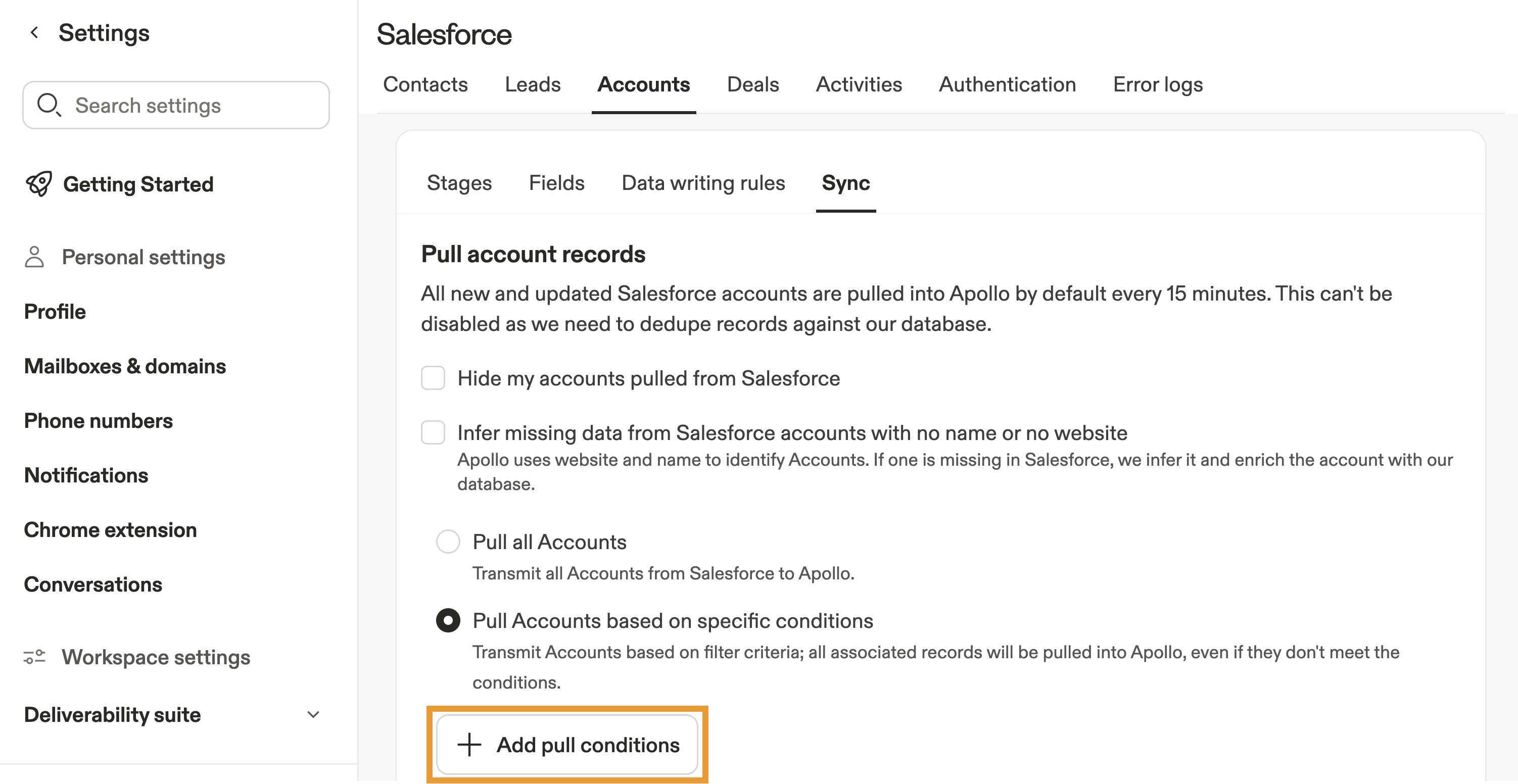
- Select a field.
- Configure the conditions for when Apollo should pull contacts.
- Add and edit more conditions as needed.
- When finished, click Save.
You have now configured selective sync.
Manual pull
Manual pull allows you to manually pull records from Salesforce at once. This may be useful if you recently changed your sync settings.
To manually pull records:
- Click Pull all accounts.
Once initiated, it may take up to 30 minutes for Apollo to pull your records from Salesforce.
You have now manually pulled accounts.
Record visibility
By default, Apollo makes accounts synced from Salesforce visible to your team when prospecting in Apollo. This is the recommended setting to engage with accounts.
To change record visibility:
- Check Hide my accounts pulled from Salesforce, then click Save.
You have now changed record visibility.
To configure pull settings for deals:
- Check Sync deals with Apollo to actively sync pipeline and deal information bidirectionally when Apollo detects a change.
- When enabled, Apollo pulls all Salesforce deal information and uses Salesforce as the source of truth for any previously synced deals.
- If you deactivate this setting at any point, Salesforce deal information remains in Apollo, but Apollo no longer actively syncs with Salesforce.
- (Optional) Click to manually pull deals. This may be useful if you recently changed your sync settings.
Once initiated, it may take up to 30 minutes for Apollo to pull your records from Salesforce.
- (Optional) Check Hide my deals to hide deals pulled from Salesforce to Apollo. When enabled, synced deals won't appear in Apollo, but automations could still update deals in Salesforce.
- When finished, click Save.
You have now configured pull settings for deals.
You can pull activities like tasks from Salesforce to Apollo.
To configure pull settings for activities:
- Check Pull tasks to pull Salesforce tasks to Apollo.
Once initiated, it may take up to 30 minutes for Apollo to pull your records from Salesforce.
- When finished, click Save.
You have now configured pull settings for activities.
Next Steps
Here are a few solid next steps to keep your Salesforce integration running smoothly.
| Integrate Salesforce With Apollo | You can connect your Salesforce account to Apollo to keep contacts, accounts, and activities flowing cleanly between both systems without surprises. |
|---|---|
| Configure Salesforce Push Settings | Avoid data drift by configuring push settings to send updates from Apollo back into Salesforce exactly the way your CRM workflows expect. |
| Map Apollo Deals to Salesforce Opportunities | You can map Apollo deals to Salesforce opportunities to keep stages, fields, and deal activity aligned for cleaner reporting on both sides. |
| Access the Salesforce Error Log in Apollo | If something feels off, quickly troubleshoot by checking the Salesforce error log to pinpoint sync conflicts before they disrupt your workflows. |