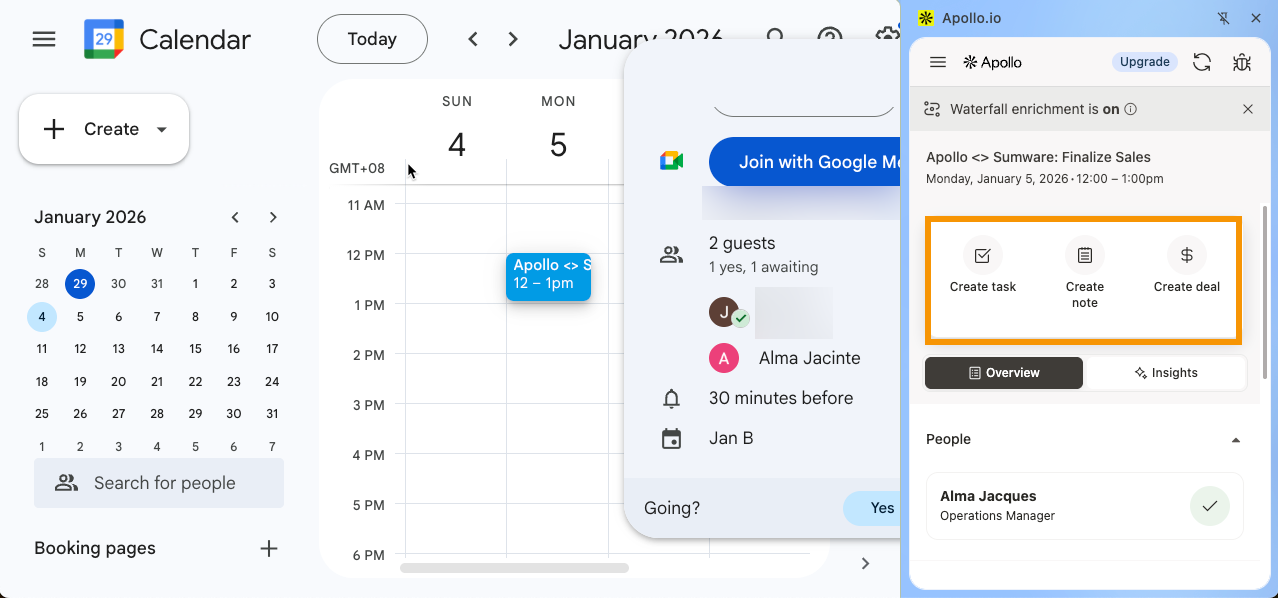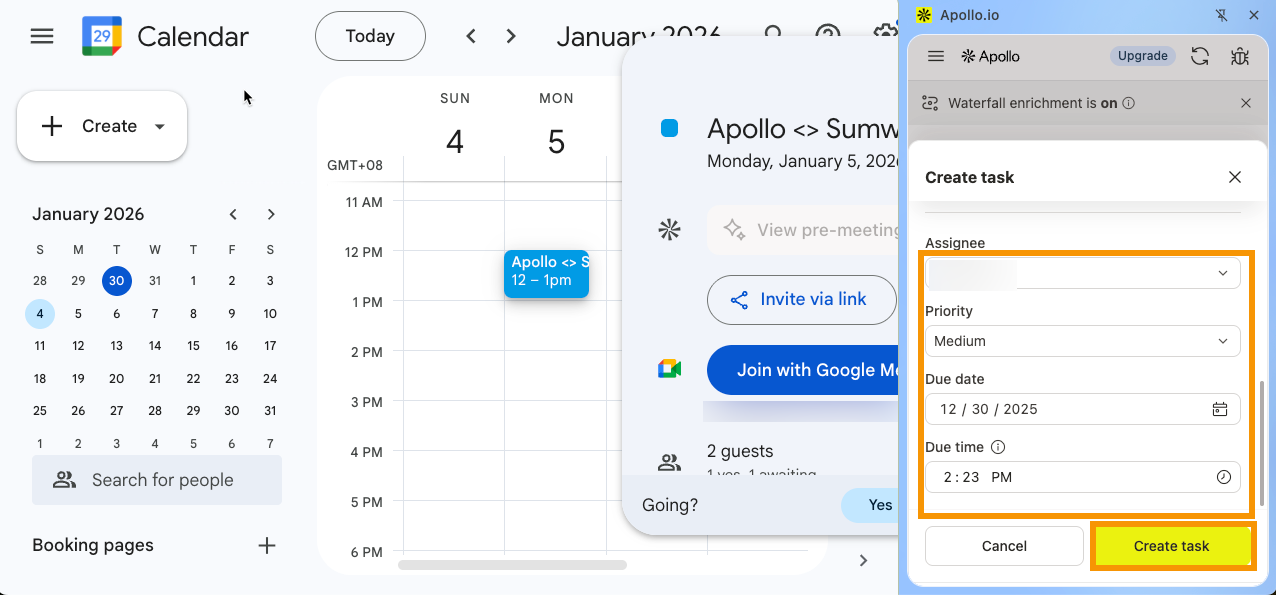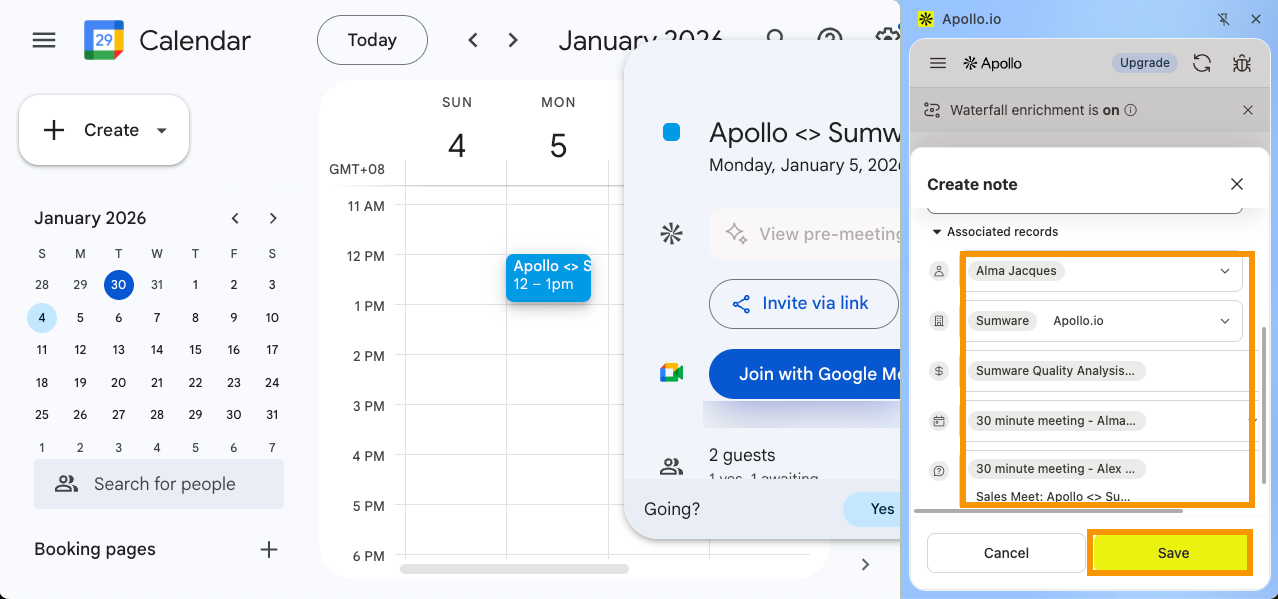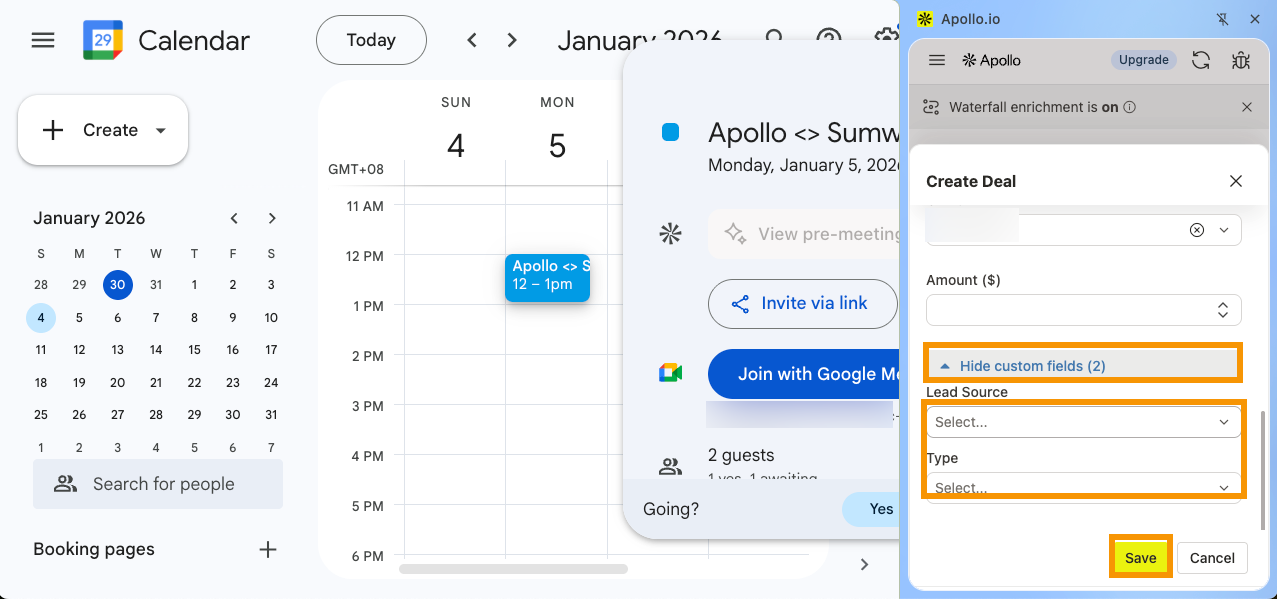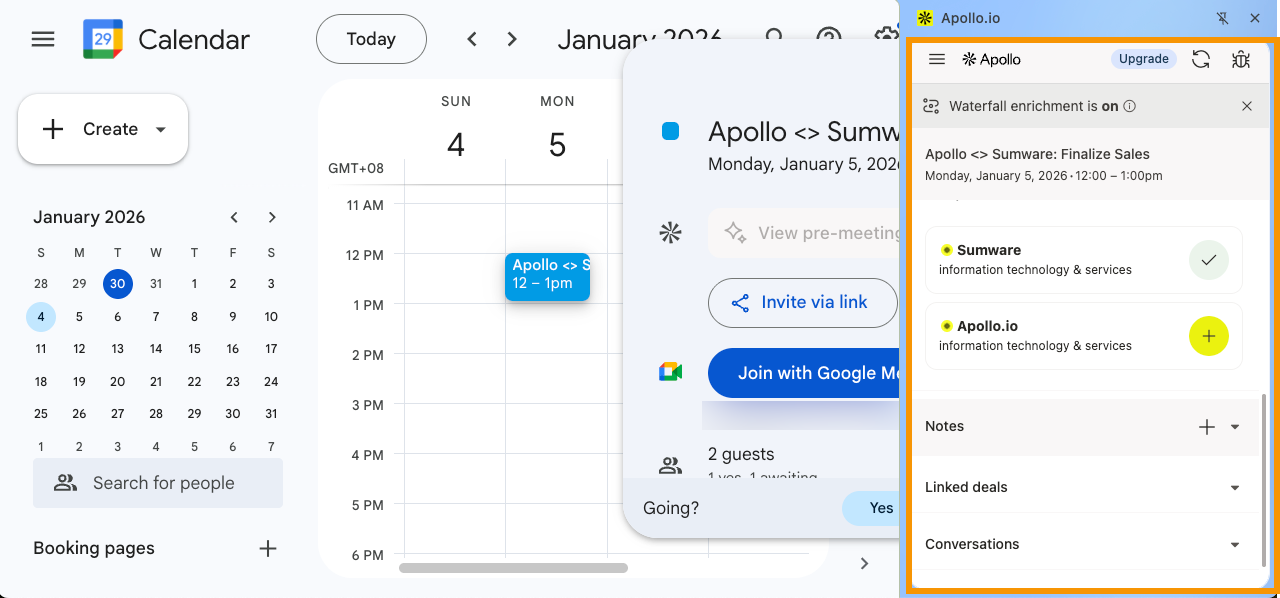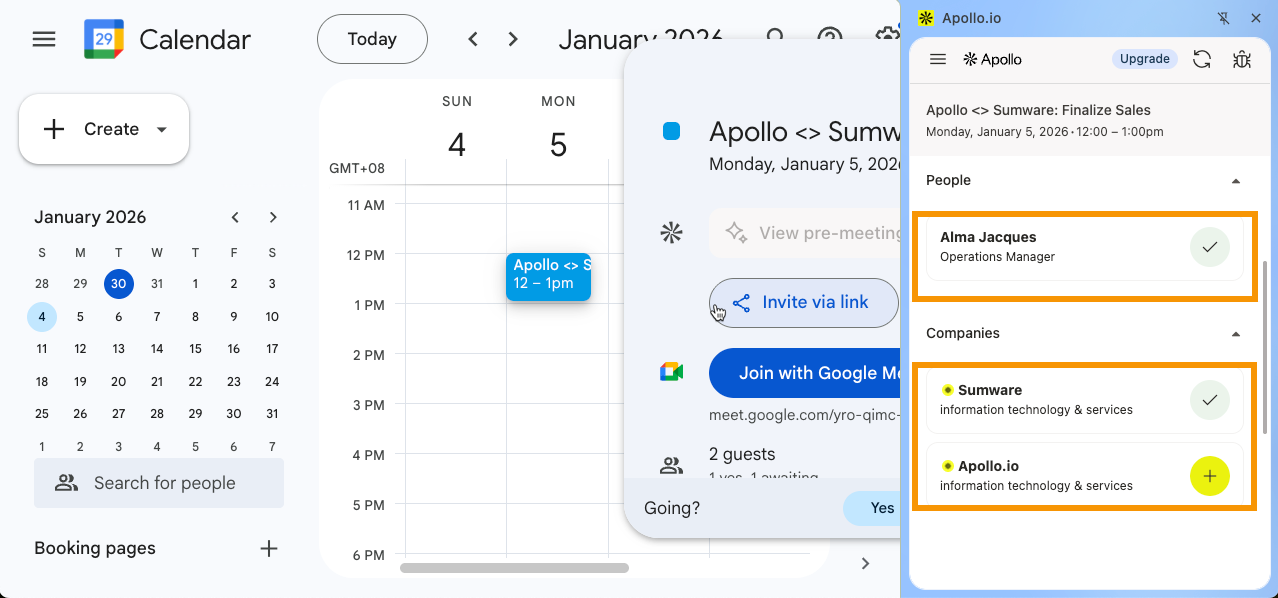Overview
With the Apollo Chrome Extension, you can research guests in upcoming meetings and take action without switching between Google Calendar and Apollo. Apollo surfaces prospect and company details directly in your calendar so you can stay focused and prepared.
Using the Apollo Chrome Extension in Google Calendar, you can:
- Research prospects and companies attending the meeting.
- Review relevant context and insights before the meeting starts.
- Take action by creating tasks, notes, or deals without leaving Google Calendar.
Check out the following sections to use the Chrome extension with Google Calendar.
Use the Apollo Chrome Extension in Google Calendar
To use the Apollo Chrome Extension in Google Calendar:
- Go to your Google Calendar, then create a new meeting or open an existing meeting.
- Click Apollo next to an external invitee.
- Apollo shows relevant meeting and prospect information. You can take the following actions:
- Click Create task.
- Associate the task with a contact, company, or deal.
- Select a task type.
- Enter a task title.
- (Optional) Enter a description to provide more context about the task or use snippets.
- Select an assignee, priority, due date, and due time.
- Click Create task.
You have now created a task for a meeting using the Apollo Chrome Extension.
- Click Create note.
- Enter your note.
- (Optional) To associate the note to specific records, click Associate records. Apollo automatically fills the contact and company fields. You can associate the note with multiple contacts, companies, deals, meetings, and conversations.
- Click Save.
You have now created a note for a meeting using the Apollo Chrome Extension.
- Click Create deal.
- Enter a Deal name.
- Apollo automatically fills the company and pipeline fields. You can change it to a different company and pipeline if you need.
- Select a stage.
- Enter an estimated close date.
- Select a deal owner.
- Enter a deal amount.
- (Optional) Click Show custom fields to show your deal custom fields. You can fill them up as needed.
- Click Save.
You have now created a deal for a meeting using the Apollo Chrome Extension.
You can also access the following informational tabs to prepare for and follow up on meetings:
Use the Overview tab to review key details about the meeting. This includes the attending contacts and companies, existing notes, linked deals, and any related conversations. You can also add notes directly from this view to keep all meeting context in one place.
Click a contact or company to research them further or take action such as adding them to a list or sequence, or sending a manual email.
For more details on the available actions, refer to Use the Apollo Chrome Extension.
The Insights tab helps you prepare for upcoming meetings by surfacing pre-meeting insights directly in Google Calendar. These insights can include a company’s priorities, identified decision makers, and important context such as objections or themes from past meetings with the prospect.
Reviewing these insights before the meeting helps you arrive informed and ready to engage effectively.
If you use Google Calendar, you probably also use Gmail. And guess what? Apollo's Chrome extension can also be used in Gmail! Check out Use the Apollo Chrome Extension in Gmail for more details.
Next Steps
If you’re using Apollo inside Google Calendar, here are a few smart follow-ons to tighten meeting prep, scheduling, and follow-up in one flow.
| Research and Prepare for Upcoming Meetings | Want sharper prep in less time? Pull pre-meeting insights to surface priorities, decision makers, and past objections before you join the call. |
|---|---|
| Set Up Meetings | Done chasing times over email? Set up Meetings to let prospects book time against your real availability with the right location (Zoom/Teams) baked in. |
| Meetings Overview | If your team’s scheduling isn’t one-size-fits-all, pick the right meeting type to match one-on-ones, group calls, or round-robin routing without extra admin. |
| Send Follow-up Emails with AI | Don’t let good calls fade out—auto-draft a follow-up email to send a clean recap with decisions and next steps while the conversation’s still fresh. |
| Configure Chrome Extension Settings in Apollo | Need tighter control over what gets tracked and logged? Tune your extension settings to manage tracking, notifications, and CRM logging the way your team actually works. |