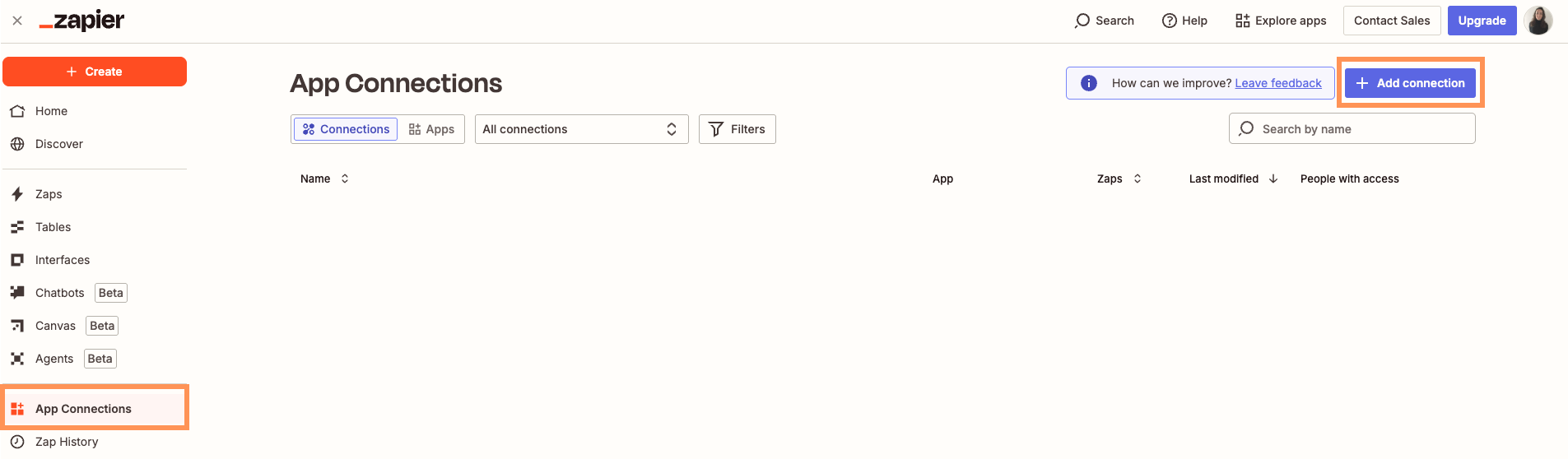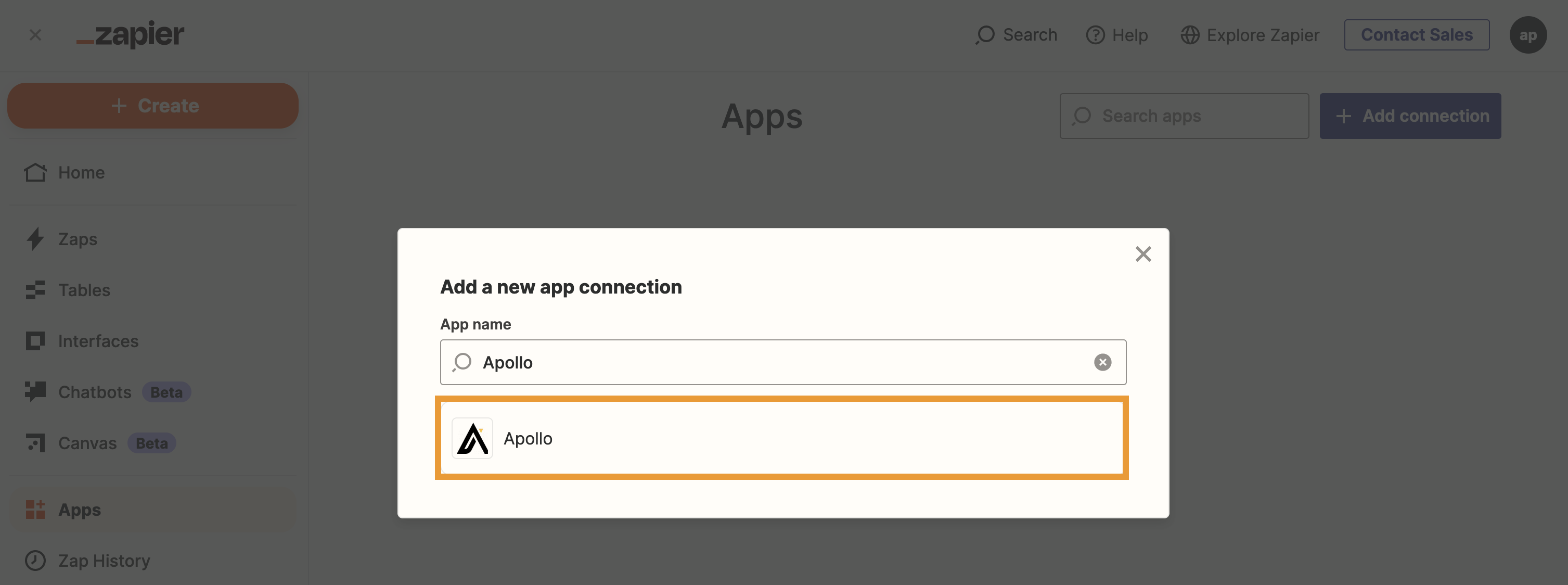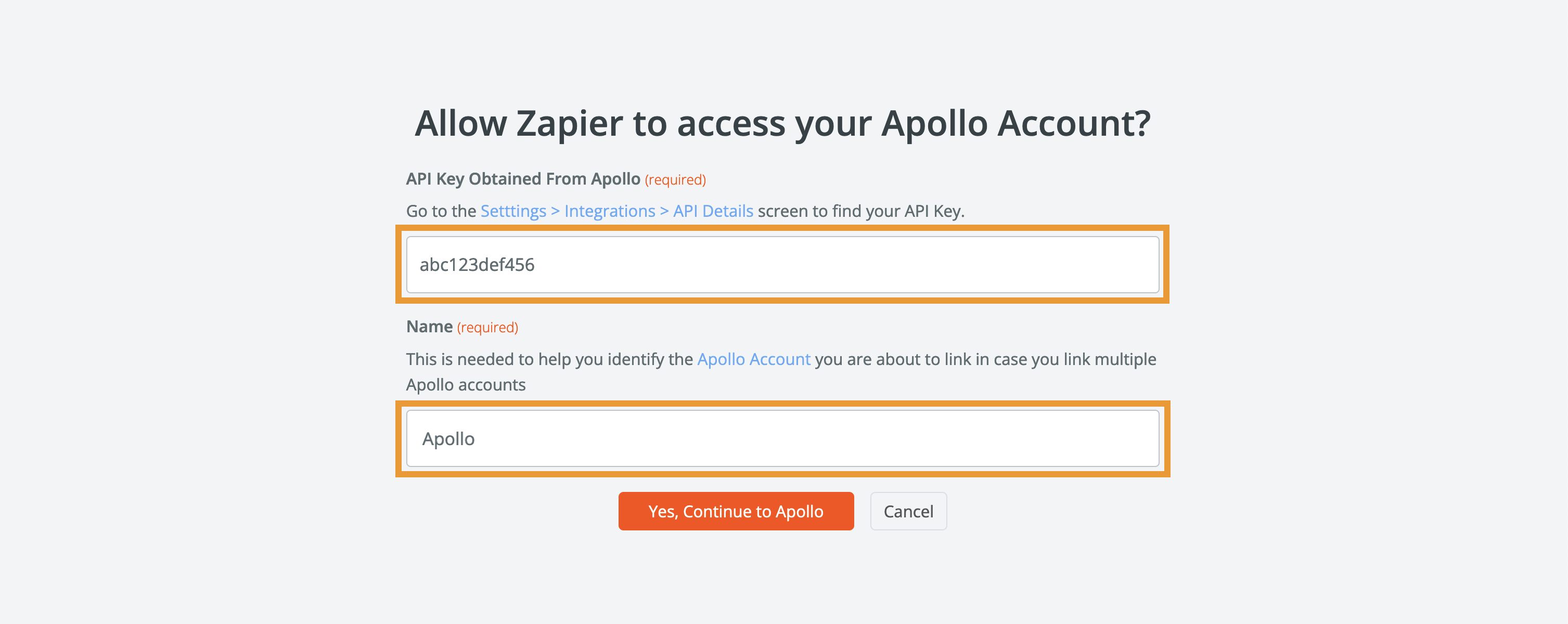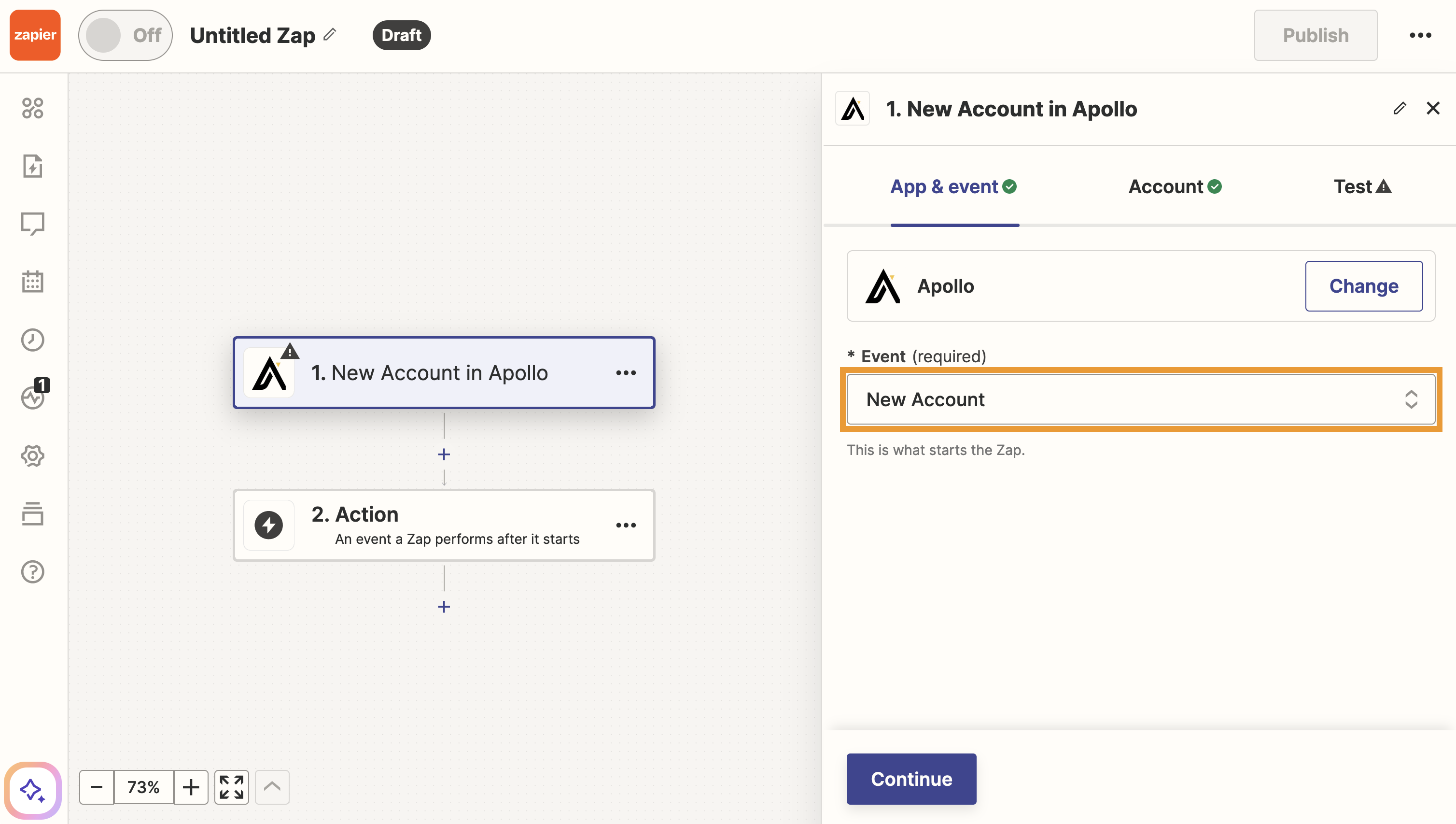Overview
If you're looking for ways to automate your workflows and move data across your apps, you integrate Zapier with Apollo to use all Zapier-supported apps, including Slack, Google Sheets, Typeform, Zoho CRM, and others. Check out a comprehensive list of all the apps you can use through Zapier on Apollo.
Check out the following sections to connect Zapier and use the integration with Apollo.
Connect the Integration
To set up the Zapier integration on Apollo, you need permission to edit integration settings. If you don't have permission, reach out to your team's Apollo admin for help.
To connect Zapier to Apollo:
- Launch Apollo and click Settings > Integrations > API > API keys.
- Click Create new key and name the key Zapier. Set it as a master key, then click Create API key to confirm.
- Copy the API key, and paste it to a secure location for use in a later step.
- Next, log in to Zapier and click My Apps > Add Connection.
- Search for and click Apollo.
- Paste the Apollo API key you copied in step 3, and name the connection anything you want.
- Click Yes, Continue to Apollo.
You have now connected Zapier to Apollo. You can now use the integration to create zaps.
Use the Integration
Zapier uses zaps to connect apps and services together.
Each zap includes a trigger and at least one action. When you create a zap and a trigger takes place, Zapier automatically completes the action for you. You can either create zaps that complete an action in Apollo based on a trigger in another app, or zaps that complete an action in another app based on a trigger in Apollo.
Supported Triggers
Apollo supports the following triggers that you can use to connect any Zapier-supported apps:
| Trigger | Description |
|---|---|
| Account updated | This triggers when you update an existing account in Apollo. |
| New account | This triggers when you save a new account in Apollo. |
| Contact updated | This triggers when you update an existing contact in Apollo. |
| New contact | This triggers when you save a new contact in Apollo. |
Supported Actions
You can take the following actions in Apollo based on zap triggers:
| Action | Description |
|---|---|
| Create account | This creates a new account in Apollo. |
| Create contact | This creates a new contact in Apollo. |
| Create deal | This creates a new deal in Apollo. |
| Create task | This creates a new task in Apollo. |
| Update account | This updates an existing account in Apollo. |
| Update contact | This updates an existing contact in Apollo. |
| Update deal | This updates an existing deal in Apollo. |
| Find contact | This allows you to find a contact in Apollo by email and create the contact if it doesn't exist. If you have multiple contacts with the same email address, Apollo returns the contact that you created first. |
| Find or create contact | This allows you to find a contact in Apollo by email and will create the contact if it doesn't exist. If you have multiple contacts with the same email address, Apollo returns the contact that you created first. |
Create a Zap
You can either create zaps that complete an action in Apollo based on a trigger in another app, or zaps that complete an action in another app based on a trigger in Apollo.
To create a zap to complete an action in Apollo:
- Log in to Zapier and click + Create > Zaps.
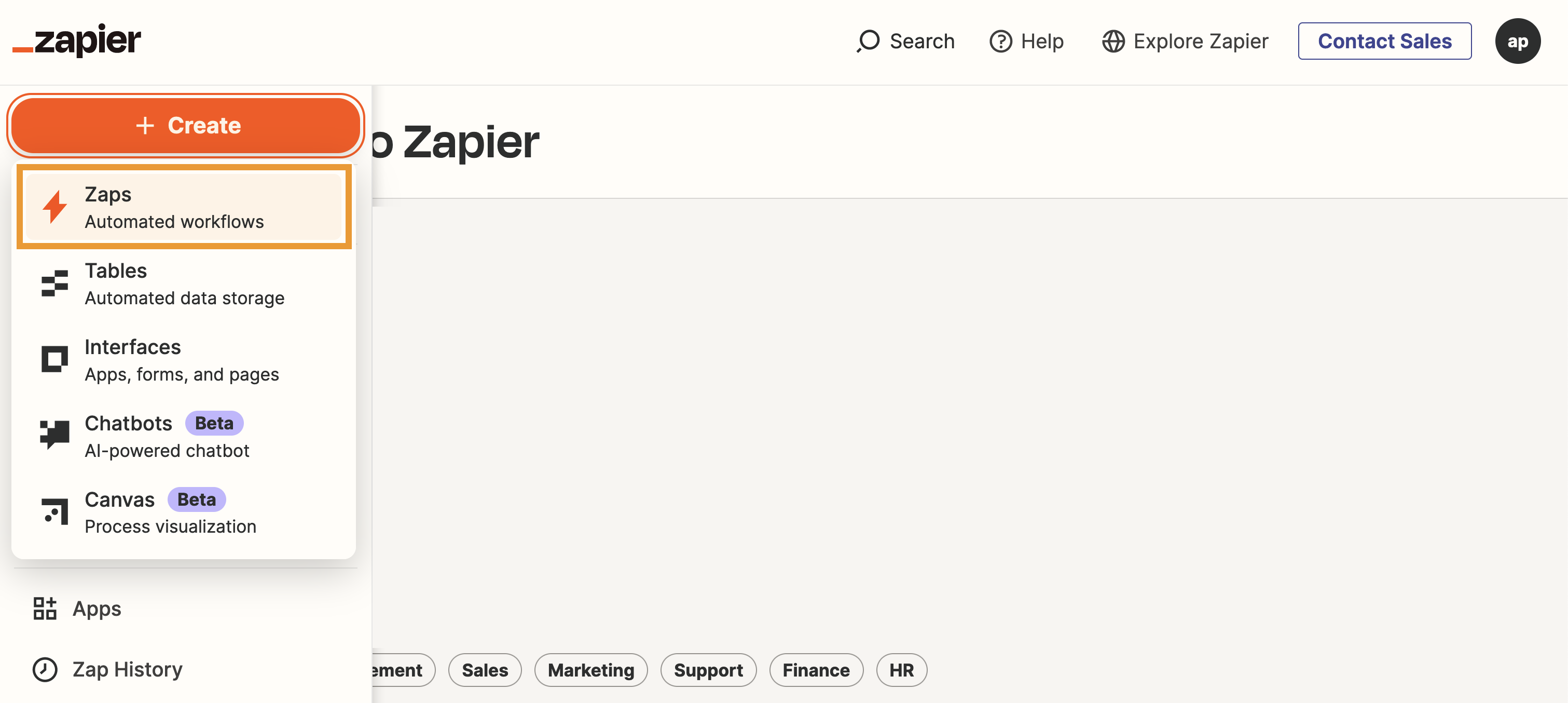
- Click Trigger.
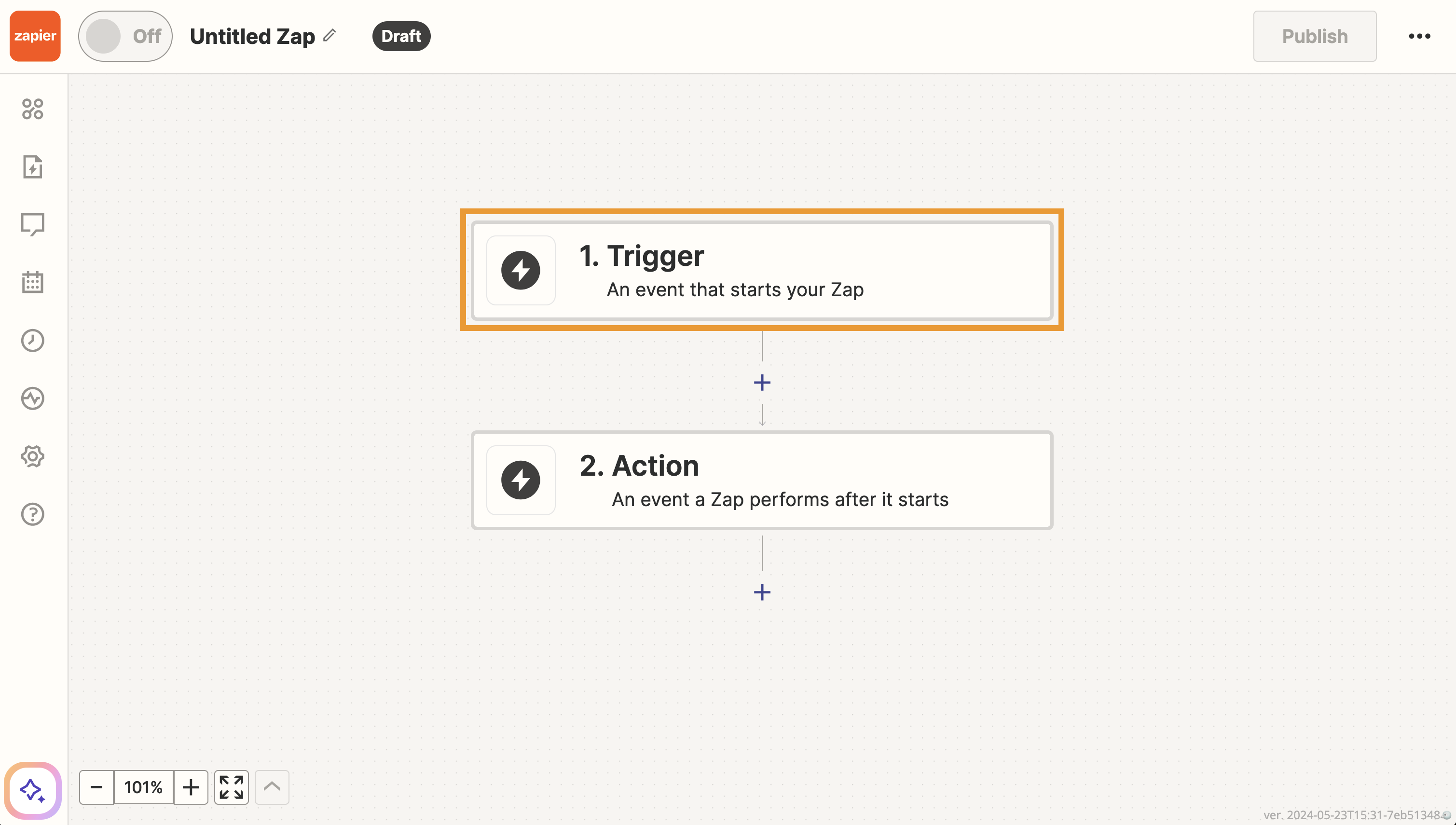
- Select or search for the app that should trigger an action in Apollo. You can choose apps like Zoho, Slack, Google Sheets, or any other supported app.
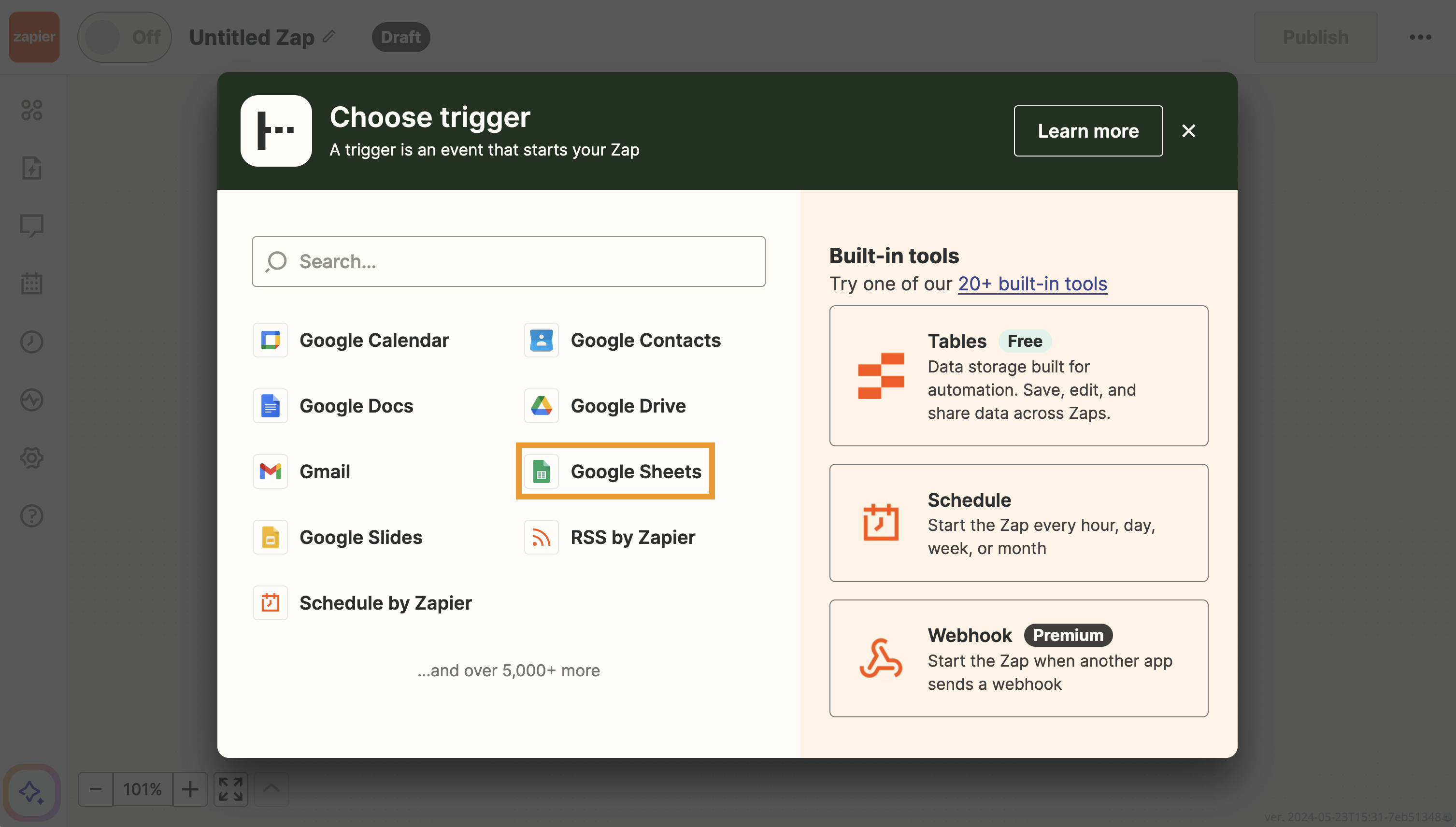
- Choose the event in the app that should trigger an action in Apollo, then click Continue.
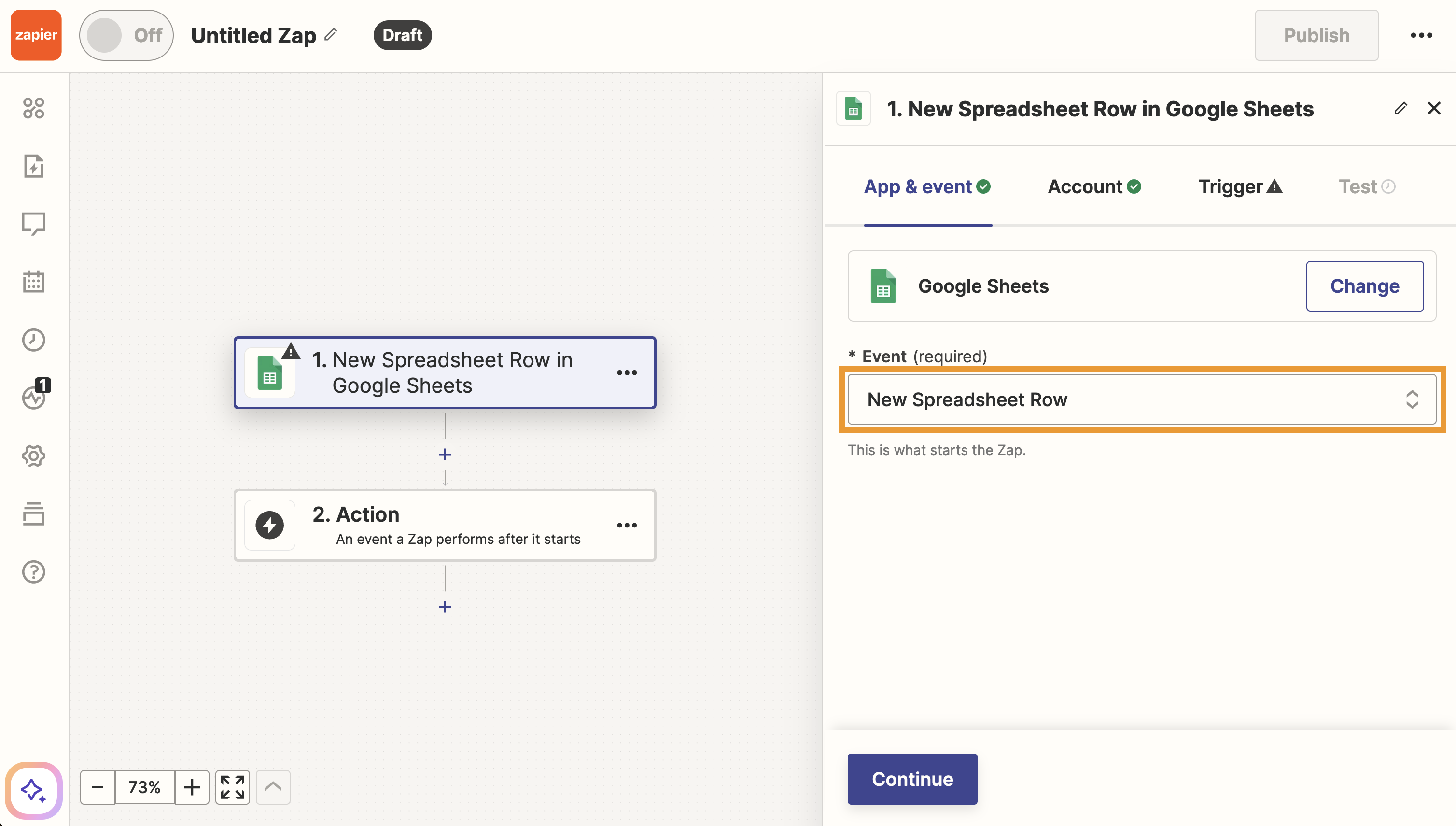
Trigger set up may vary for different apps. In this example, Google Sheets is the app and a new spreadsheet row is the trigger. Reach out to Zapier Support if you have questions about other third-party apps.
- If necessary, sign in to the app, and configure the app settings. Click Continue.
- Choose the specific trigger details for the app and click Continue.
- Click Test trigger to test the trigger settings.
- Next, click Apollo to set up the action.
- Choose an event from the available actions in Apollo.
- If necessary, sign in to Apollo. Click Continue.
- Depending on the action you chose, configure the action settings and click Continue.
- Click Test step or skip the test.
- When finished, click Publish to enable the zap.
You have now connected your app with Apollo. When the trigger takes place, the action automatically occurs in Apollo.
To create a zap to complete an action in another app:
- Log in to Zapier and click + Create > Zaps.
- Click Trigger.
- Choose Apollo as the app that should trigger an action.
- Choose one of the available triggers in Apollo and click Continue.
- If necessary, sign in to Apollo. Click Continue.
- Click Test trigger.
- Next, select or search for the app that should receive the action. You can choose apps like Zoho, Slack, Google Sheets, or any other supported app.

- Choose an event that the action in Apollo should trigger in the app, then click Continue.
Set Up May VaryAction set up may vary for different apps. In this example, we chose Google Sheets and a new spreadsheet row as the action. Reach out to Zapier Support if you have questions about third-party apps.
- If necessary, sign in to the app, and configure the app settings. Click Continue.
- Choose the specific action details for the app and click Continue.
- Click Test step or skip the test.
- When finished, click Publish to enable the zap.
You have now connected your app with Apollo. When the trigger takes place in Apollo, the action will automatically occur in the linked app.