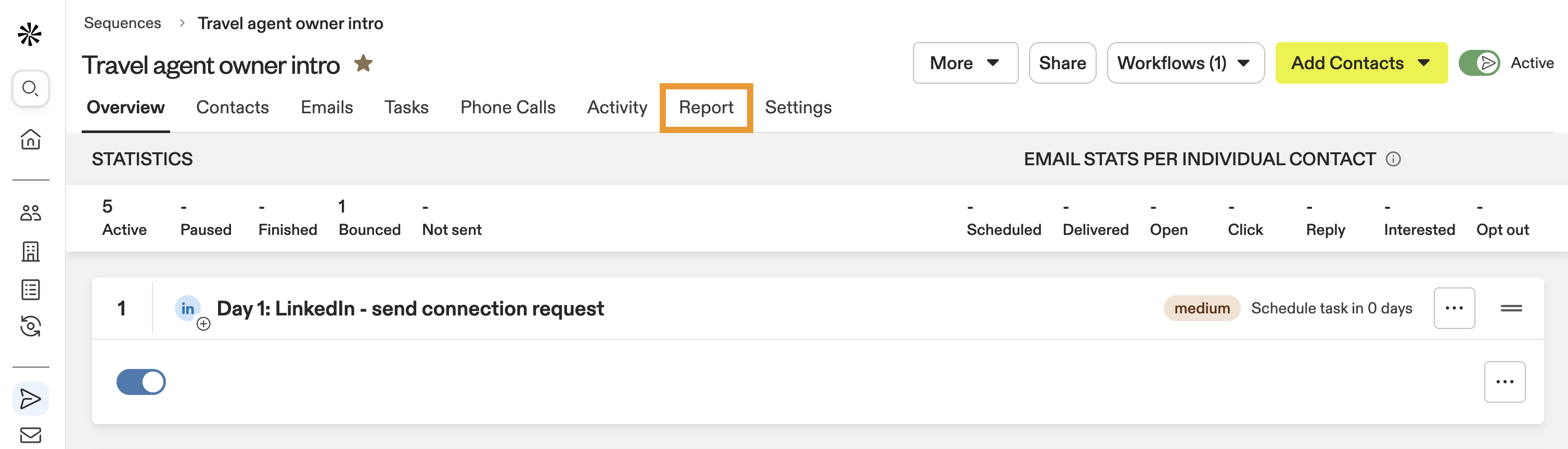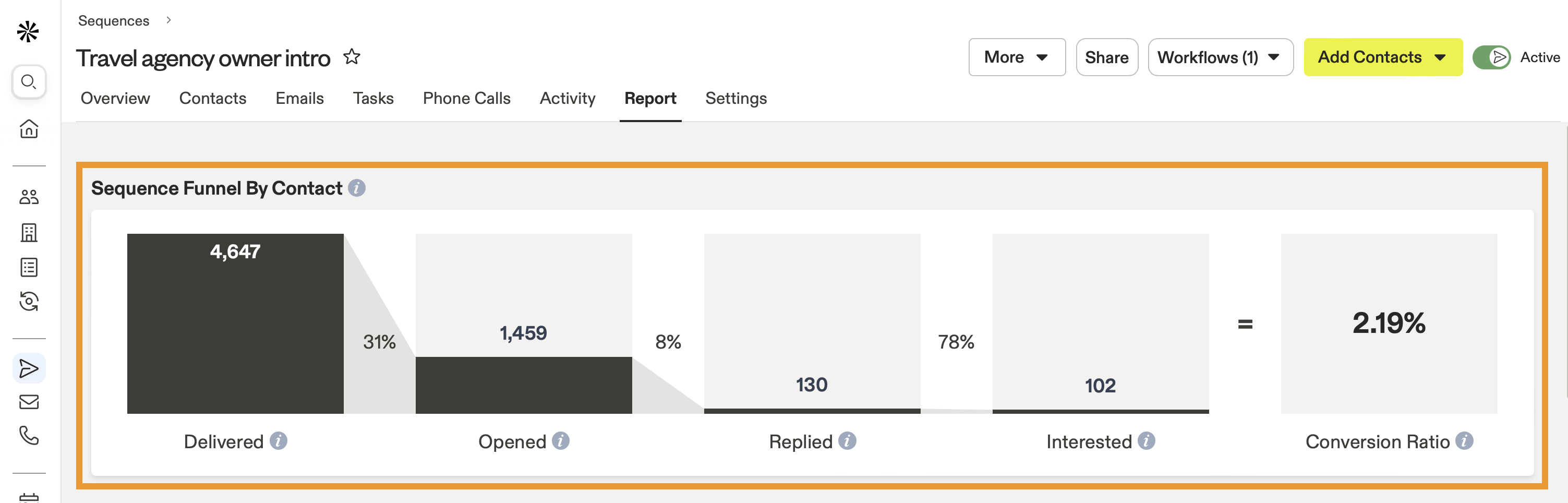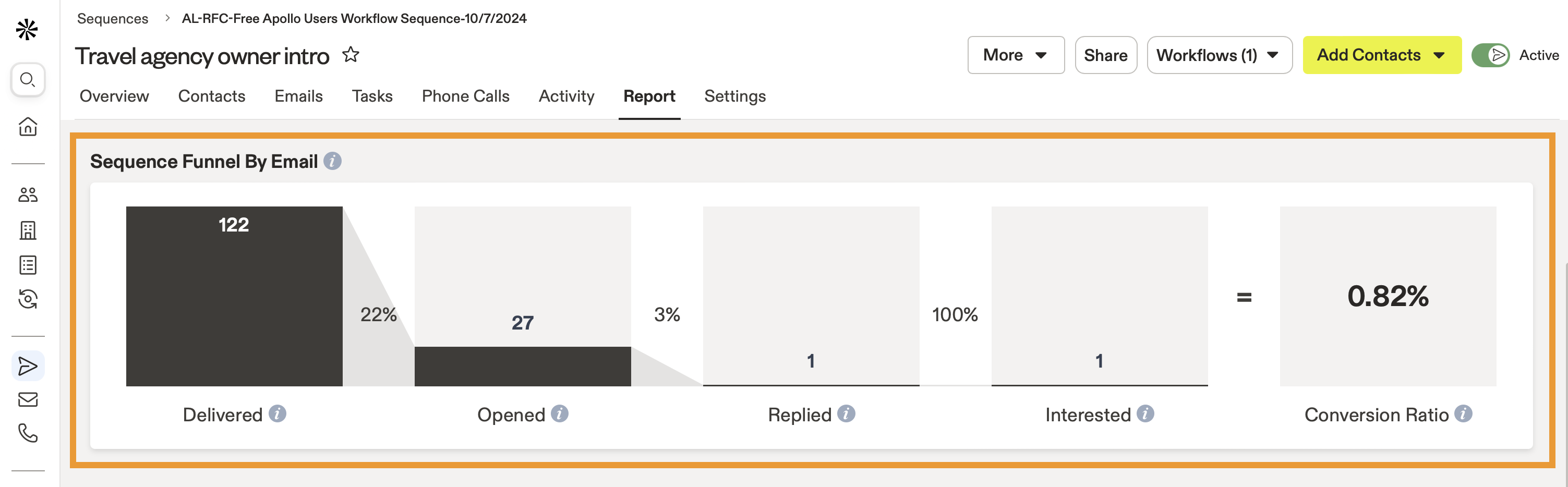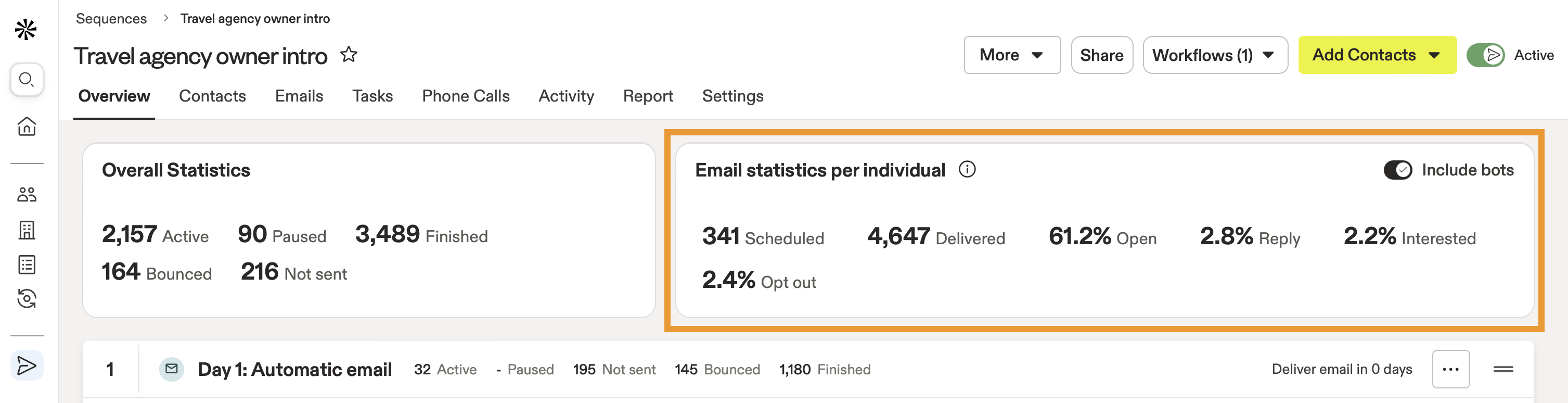Overview
Sequences are outreach campaigns that sales teams use to reach out to contacts over a planned period of time, with sequential touchpoints like phone calls, emails, social media, and other tasks. Use sequence reports and analytics for at-a-glance insights into how contacts are moving through your sequences, how your email messages are performing, and how to finetune your sequence setup to protect your domain reputation and ensure email deliverability. Check out the following sections to report on individual and team-wide sequence performance, view sequence contact and email statistics, and diagnose sequence issues.
Report on Sequences
On the Sequences page, you can use Apollo's pre-built analytics to track metrics for both individual sequences and your team's overall sequence performance.
Report on Team-Wide Sequence Performance
Use the embedded sequence analytics on the Sequences page to gain a holistic view of sequence performance across your entire team, including metrics on your highest performing sequences, email reply rates, and calls logged. To report on team-wide sequence metrics:
- Apollo displays your team's sequence analytics dashboard. You can preview metrics for the following analytics reports related to sequences:
| Metric | Description |
|---|---|
| Highest Performing Sequences | See which sequences are driving the most replies and interest from prospects. This helps you scale what’s working and dig into why top-performing sequences convert better. |
| Sequence Step Success Rates | Compare performance across each step in a sequence, including emails sent, opens, replies, and calls connected. Use this metric to find bottlenecks or steps that should be reworked. |
| Email Sentiment Stats | Measure how many of your sequence's email replies are positive or negative to understand if your messaging needs adjustment. |
| Email Sentiment | Track how positive and negative email sentiment changes day by day. This metric is useful for seeing how your sequence emails perform over time and catching performance dips. |
| Email Reply Rate % Over Time | View trends in email reply rates across your selected time frame. Use this metric to identify which days prospect reply most to email outreach and cater your sequence schedule to their reply rates. |
| Accounts Sequenced and Touched | Understand how many accounts your team has reached via sequences. This metric identifies how many accounts were touched, emailed, and called. |
| Contacts Sequenced and Touched | Understand how many individual contacts your team has added to sequences and engaged. This metric helps track the number of contacts sequenced, emailed, and called. |
| Calls Logged and Connected | Quantify call volume and connection rates across your team. Use this to measure overall SDR call activity and call strategy effectiveness. |
| Call Performance | View a table that breaks down how many of your team's calls connected to prospects, and get granular insight into whether connected calls had positive, neutral, or negative sentiment. This metric is useful for evaluating call scripts, delivery quality, or list fit. |
| Call Sentiments | View a pie chart visualization of your call sentiment mix. This helps you spot whether reps are trending toward positive conversations and evaluate whether you need to enhance call scripts. |
| Sequence Email Performance (Aggregate Table) | Get a comprehensive list of your team’s email performance stats across sequences. This metric offers a granular look into overall deliverability rates, bounce rates, opens, replies, and more, to help you determine the effectiveness of your sequences. |
| Website Visitors Views by Page | Spot which web pages your sequenced leads are visiting in a pie chart visualization. This helps reps prioritize high-impact pages and tailor their messaging based on prospect interests. |
- Apply a timeframe or click Add filter to filter and refine the sequence metrics in your dashboard.
- Click Go to Analytics to browse Apollo's full suite of analytics dashboards and reports orcreate custom reports for your team.
Check out Analytics in Apollo to access a variety of pre-built analytics dashboards and reports or build custom reports for your team.
Report on Individual Sequences
To report on individual sequences:
- Launch Apollo and click Sequences.
- Select your sequence.
To view a sequence report, you need to add contacts, launch the sequence, and deliver a few emails first. Apollo doesn't generate a report for inactive sequences with no email deliveries.
- Click Report.
- Apollo analyzes your sequence's performance:
- Sequence funnel by contact: Gain at-a-glance insight into how your sequence is performing overall and see how your audience converts between touchpoints by contact. From here, you can visualize email delivered, opened, replied, and interested rates for all contacts in the sequence. The percentage between sequence stages represents the percentage of your audience that progressed from the previous stage. You can also view a conversion ratio to measure contact interested rates by emails delivered.
- Sequence funnel by email: Gain at-a-glance insight into how your sequence is performing overall and see how your audience converts between touchpoints by email. From here, you can visualize the total emails delivered, opened, replied, and interested. The percentage between sequence stages represents the percentage of the audience that progressed from the previous stage. You can also view a conversion ratio to measure contact interested rates by emails delivered.
- Most engaged audience: Hone in on audiences most receptive to your outreach and view your most engaged audience by job title, number of employees, industry, and keywords. You can view your audience by interested rate, open rate, and reply rate.
- Audience details: Understand your total audience and view email sent, delivered, bounced, replied, and interested rates by audience job title, seniority, industry, company size, and keywords.
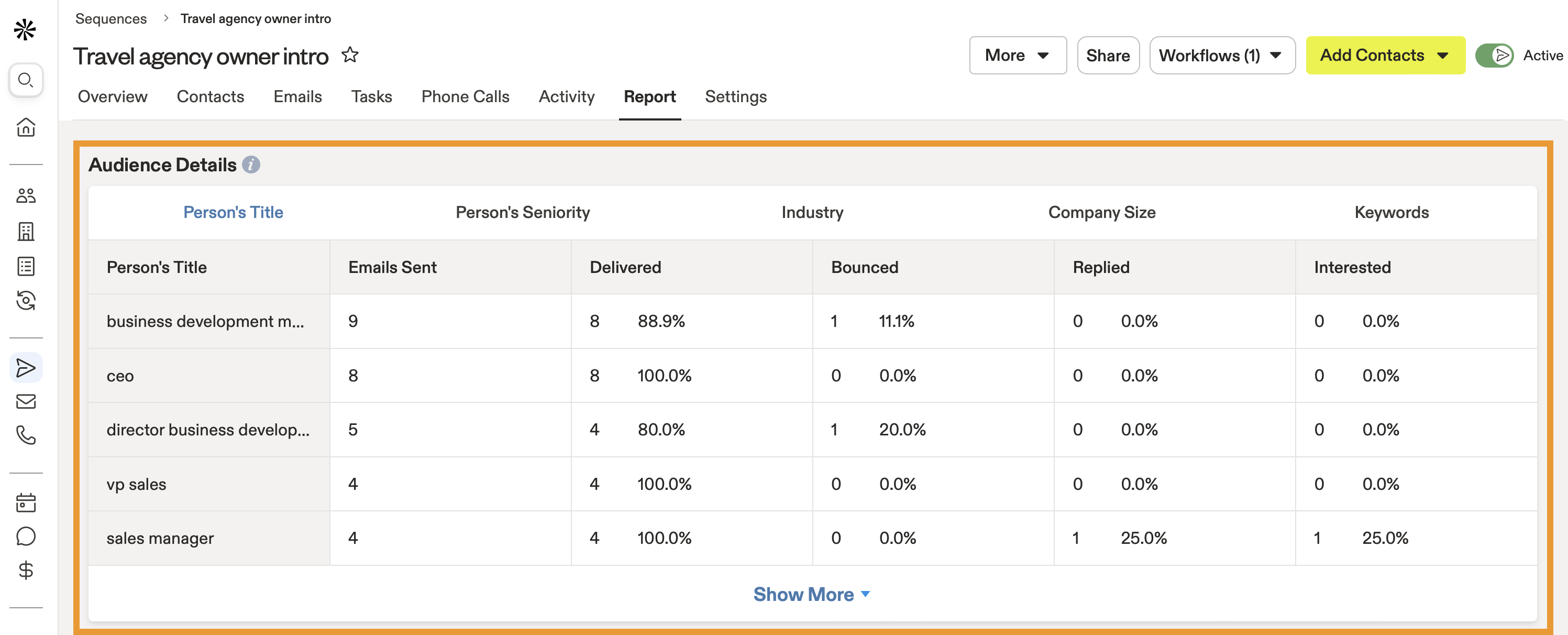 You have now reported on sequences. You can also view sequence statistics for insights into contact status and email delivery, or use sequence diagnostics to diagnose and resolve email delivery issues.
You have now reported on sequences. You can also view sequence statistics for insights into contact status and email delivery, or use sequence diagnostics to diagnose and resolve email delivery issues.
Check out Build and Access Reports in Apollo to build custom reports for more advanced analytics.
View Sequence Statistics
Each individual sequence includes statistics about contact activity and emails for quick insights into your pipeline. To view sequence statistics:
- Launch Apollo and click Sequences.
- Select your sequence.
- View overall sequence statistics as well as email tracking statistics per individual contact.
Overall Statistics
Overall statistics share information about each contact's sequence status. 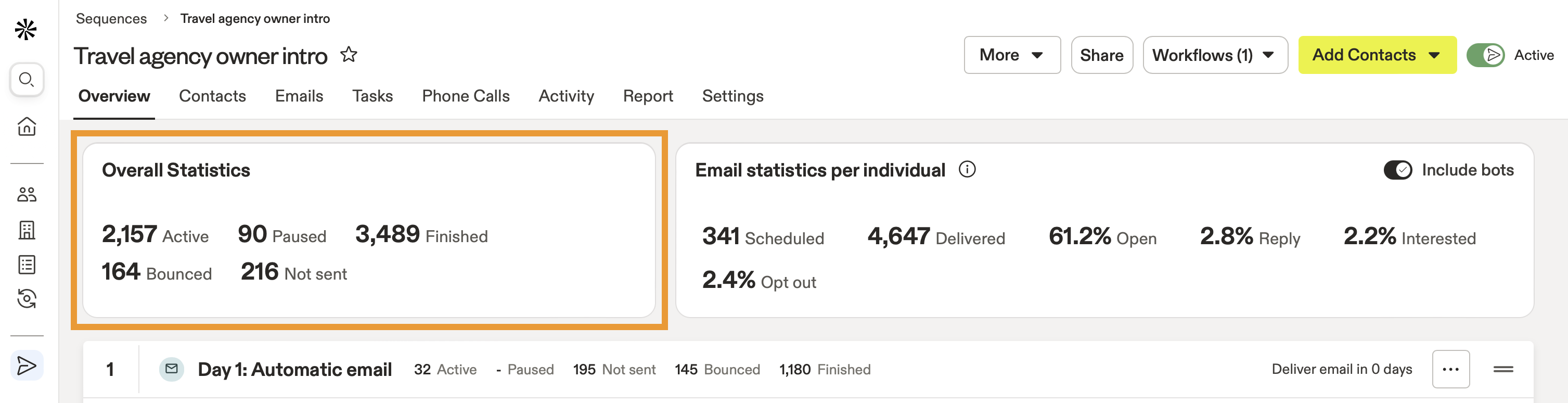
- Active: The total number of contacts who are active in the sequence.
- Paused: The total number of contacts who are paused in the sequence.
- Finished: The total number of contacts who have either completed the sequence or triggered a Mark sequence as finished scenario from the sequence settings.
- Bounced: The total number of contacts who experienced bounced messages in the sequence.
- Not sent: The total number of contacts who triggered a Mark as failed when scenario from the sequence settings.
Click on an individual statistic to view contacts associated with the sequence status.
Email Statistics
Email statistics share insights into the health of your email delivery per individual contact. You can choose whether to include bot opens in these statistics.
When you send an email to an inbox, anti-virus or security scanning bots often open, scan, and click through the email to ensure there's nothing harmful in it. However, bots can also inflate your campaign metrics, making it appear that you have a higher open or click rate than you really do. On Apollo, you can opt to exclude these bot tracking events from your reports to ensure you're getting more accurate engagement metrics. Learn more about bot tracking.
- Scheduled: The total number of contacts currently scheduled to receive an email in the sequence.
- Delivered: The total number of contacts who you have delivered at least one email to in the sequence.
- Open: The percentage of contacts who have opened at least one email in the sequence, out of the total number of emails sent. Hover over the percentage to see the total number of opens. Toggle off Include bots to exclude bots in this metric.
- Click: The percentage of contacts who have clicked at least one link in the sequence's emails, out of the total number of emails sent. Hover over the percentage to see the total number of clicks. Toggle off Include bots to exclude bots in this metric.
- Reply: The percentage of contacts who have replied to at least one of the emails in the sequence, out of the total number of emails sent. Hover over the percentage to see the total number of replies.
Occasionally, contacts may respond to a meeting invite, or any other email thread not initiated via Apollo, which Apollo may categorize as a reply within a sequence. Apollo automatically categorizes any reply, including to meeting invites, as a reply. This allows for consistent measurement of how engaged contacts are with the sequence, regardless of the specific content.
- Interested: The percentage of contacts who Apollo marked as interested after receiving one of the sequence's emails, or after accepting a calendar invite, out of the total number of emails sent. Hover over the percentage to see the total number of interested.
- Opt out: The percentage of contacts who have clicked an unsubscribe link in one of the emails in the sequence, out of the total number of emails sent. Hover over the percentage to see the total number of opt outs.
Click on an individual statistic to view emails associated with the contact stage.
Apollo divides the total number of emails delivered in the sequence to determine aggregate statistics and calculate sequence percentages. When you hover over a statistic, Apollo shows the numerical count.
If you delete contacts on Apollo, Apollo deletes records of any emails that you sent to the deleted contacts. However, email statistics still display statistics for every email sent — including deleted emails and emails to deleted contacts.
Run Sequence Diagnostics
At the broader, all sequences level, sequence diagnostics help you easily identify and resolve issues with your domain health, email deliverability, or contact data accuracy to improve the performance of your sequences. To use sequence diagnostics:
- Launch Apollo and click Sequences.
- Click Run diagnostics.
- Apollo launches sequence diagnostics on your sequences. There are 4 categories to help diagnose issues with your sequences:
If your linked mailbox belongs to a free domain, such as gmail.com or yahoo.com, you can only access unverified contacts diagnostics. To access all sequence diagnostics, connect a mailbox from a paid domain.
Domain Setup
Use domain sequence diagnostics to find and resolve any problems with your domain. Apollo displays all of your primary domains across sequences and runs a check on your setup. 
- Sender Policy Framework (SPF): SPF authenticates your emails so that you can more easily detect and prevent unauthorized IP addresses from sending emails on your behalf.
- Domain Keys Identified Mail (DKIM): DKIM adds an encrypted digital signature to your outgoing emails. This helps the receiving email server confirm you authorized and sent an email from your domain.
- Domain-based Message Authentication Reporting and Conformance (DMARC): DMARC allows you to limit sending emails to those authenticated by your company and leverages SPF and DKIM to help prevent email spoofing.
To learn more about DNS records, check out Set Up Email Domain Authentication. If Apollo finds any problems with your domain, click Fix for recommendations to resolve the issue, or check out Troubleshoot Email Domain Authentication for an error glossary with tips to resolve common problems. When you've set up everything correctly, your domain registration records appear in a Good status.
If you take action on your domain records, it can take 2-4 hours for the change to reflect in Apollo. Click Refresh after a few hours to re-diagnose your domain.
You have now used sequence diagnostics on your domain setup.
SendGrid / Mailgun
If you already actively use SendGrid or Mailgun, use SendGrid / Mailgun sequence diagnostics to find and resolve any email delivery provider issues. Apollo displays all of your connected email delivery service providers.  If you don't have either integration set up yet, click Learn More > Connect to get started with Mailgun or SendGrid. You have now used sequence diagnostics on your email service provider setup.
If you don't have either integration set up yet, click Learn More > Connect to get started with Mailgun or SendGrid. You have now used sequence diagnostics on your email service provider setup.
Tracking Domain
Use tracking domain diagnostics to check your tracking subdomain status. Tracking subdomains help you maintain a strong domain reputation and keep your domain safe.  If you haven't set up a tracking subdomain yet, click Learn More to get started. Then click Settings and set up a custom tracking subdomain. If you've already connected a tracking subdomain, Apollo shares your subdomain health:
If you haven't set up a tracking subdomain yet, click Learn More to get started. Then click Settings and set up a custom tracking subdomain. If you've already connected a tracking subdomain, Apollo shares your subdomain health:
- Healthy: Your tracking subdomain is in good condition.
- Unhealthy: Your tracking subdomain is in poor condition. Click View Subdomains to take a closer look. Consider setting up a new tracking subdomain.
You have now used sequence diagnostics on tracking subdomains.
Unverified Contacts
Use unverified contacts diagnostics to find sequences with high numbers of unverified contacts, then pause or remove them from your sequences. Apollo shows all of your sequences, along with how many unverified contacts are in each sequence. Click a sequence to take action.  Check individual contacts, or click Select all to bulk select contacts. Then click Pause to pause the contacts in the sequence or click Remove to remove them entirely.
Check individual contacts, or click Select all to bulk select contacts. Then click Pause to pause the contacts in the sequence or click Remove to remove them entirely.  Apollo recommends that you pause or remove unverified contacts from low-performing sequences. You can also choose to mark the contact as finished in the sequence, or temporarily pause the contact with a set auto-resume date. Learn more about to how to manage contacts in a sequence. You have now used sequence diagnostics on unverified contacts.
Apollo recommends that you pause or remove unverified contacts from low-performing sequences. You can also choose to mark the contact as finished in the sequence, or temporarily pause the contact with a set auto-resume date. Learn more about to how to manage contacts in a sequence. You have now used sequence diagnostics on unverified contacts.
Low Performing Sequences
You can quickly locate low performing sequences to hone in on potential bottlenecks. To find low performing sequences:
- Launch Apollo and navigate to Sequences.
- Click Show filters > Performance, then select Low performing sequence.
- Apollo shares low performing sequences, according to the sequence thresholds your organization has configured.
You have now identified low performing sequences. To remedy low performing sequences, consider editing the steps in the sequence or the time between steps, refine your email messaging with A/B tests, or get more intentional with the types of contacts you have enrolled in the sequence. Check out 5 Best Sales Sequences to Book Meetings for some sequence inspiration, or read Use Apollo to Find New Customers for tips to finding the right contacts.
Next Steps
Want to learn more about Apollo sequences? Check out these resources to help sharpen your outreach.
| Sequences Overview | Craft a multichannel sequence to help your team engage prospects across email, calls, and social touchpoints seamlessly. |
|---|---|
| Create a Sequence | Launch a new sequence to jumpstart your automated outreach and keep prospects in your sales pipeline moving forward. |
| Add Contacts to a Sequence | Add contacts to your sequence to fill your queue with high-priority leads ready for targeted follow-up. |
| Manage Sequence Rulesets | Define sequence rulesets to keep your team from sending to the wrong contacts and speed up your automations. |
| How to Run Multichannel Outreach Sequences | Run a multichannel outreach sequence to combine emails, calls, and LinkedIn tasks and boost your engagement rates. |