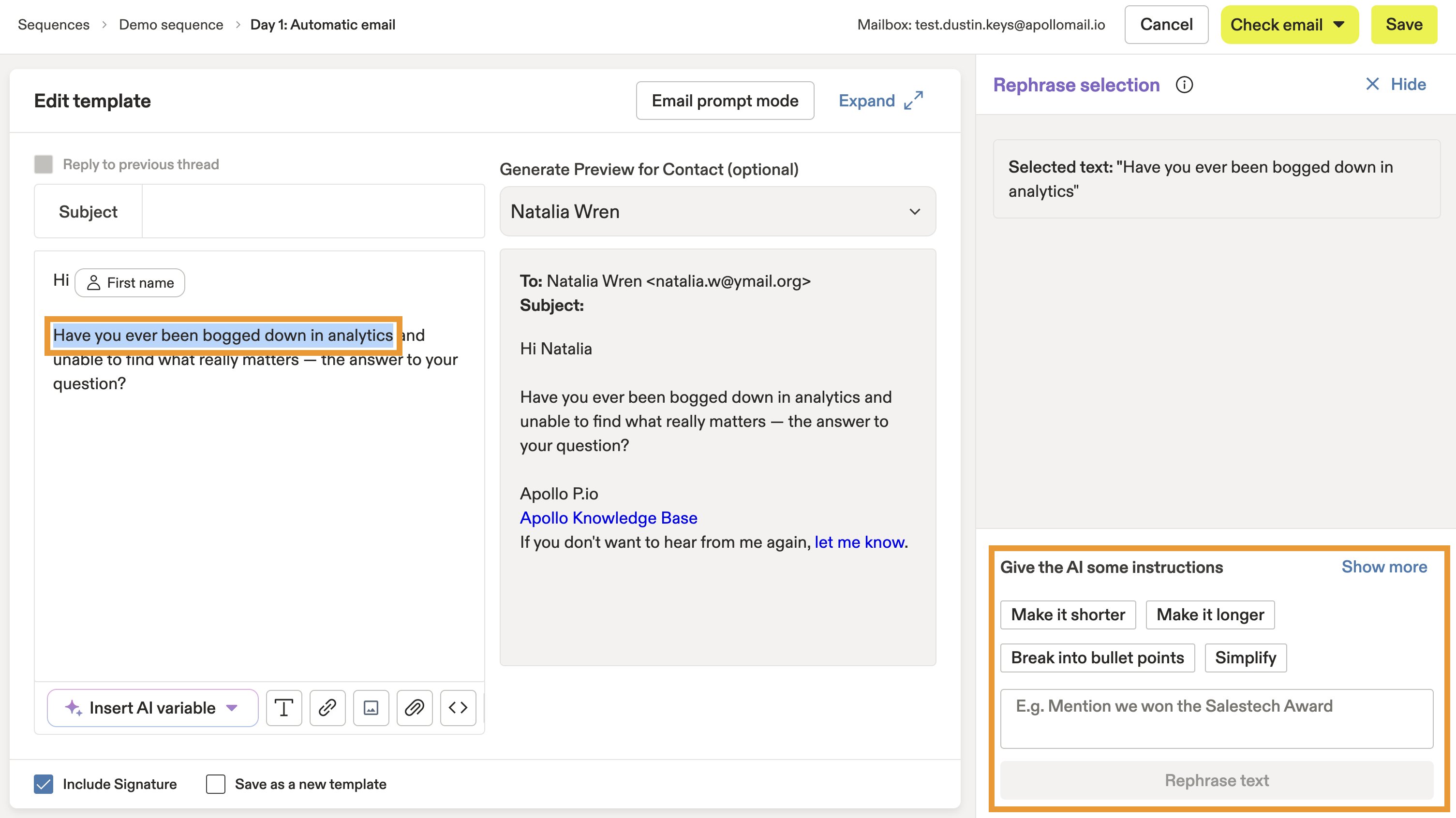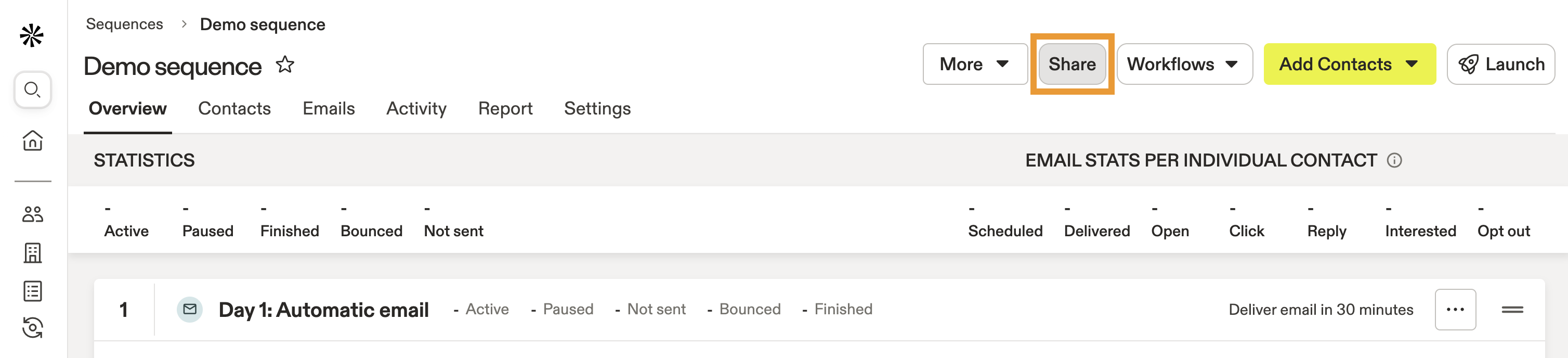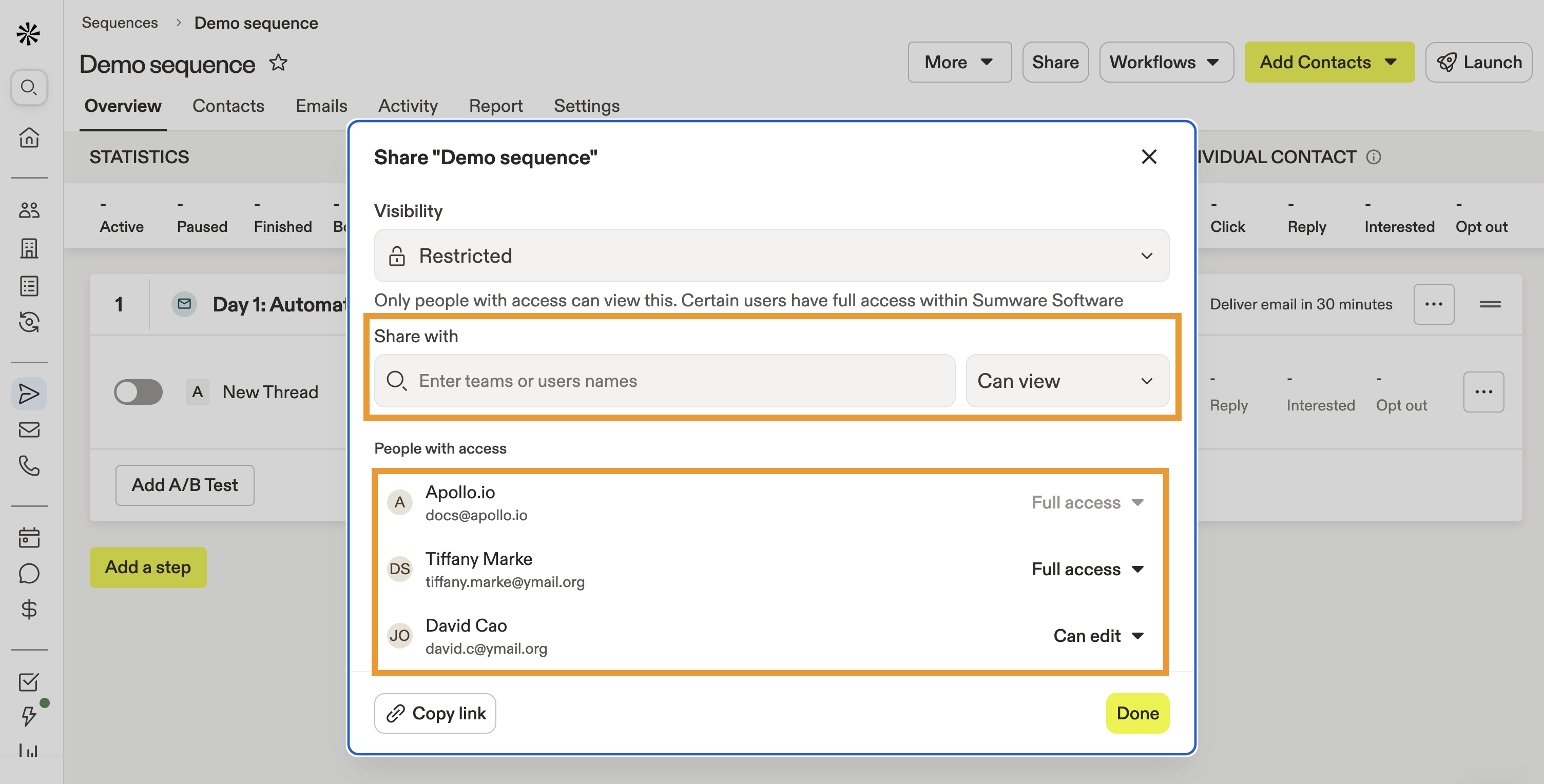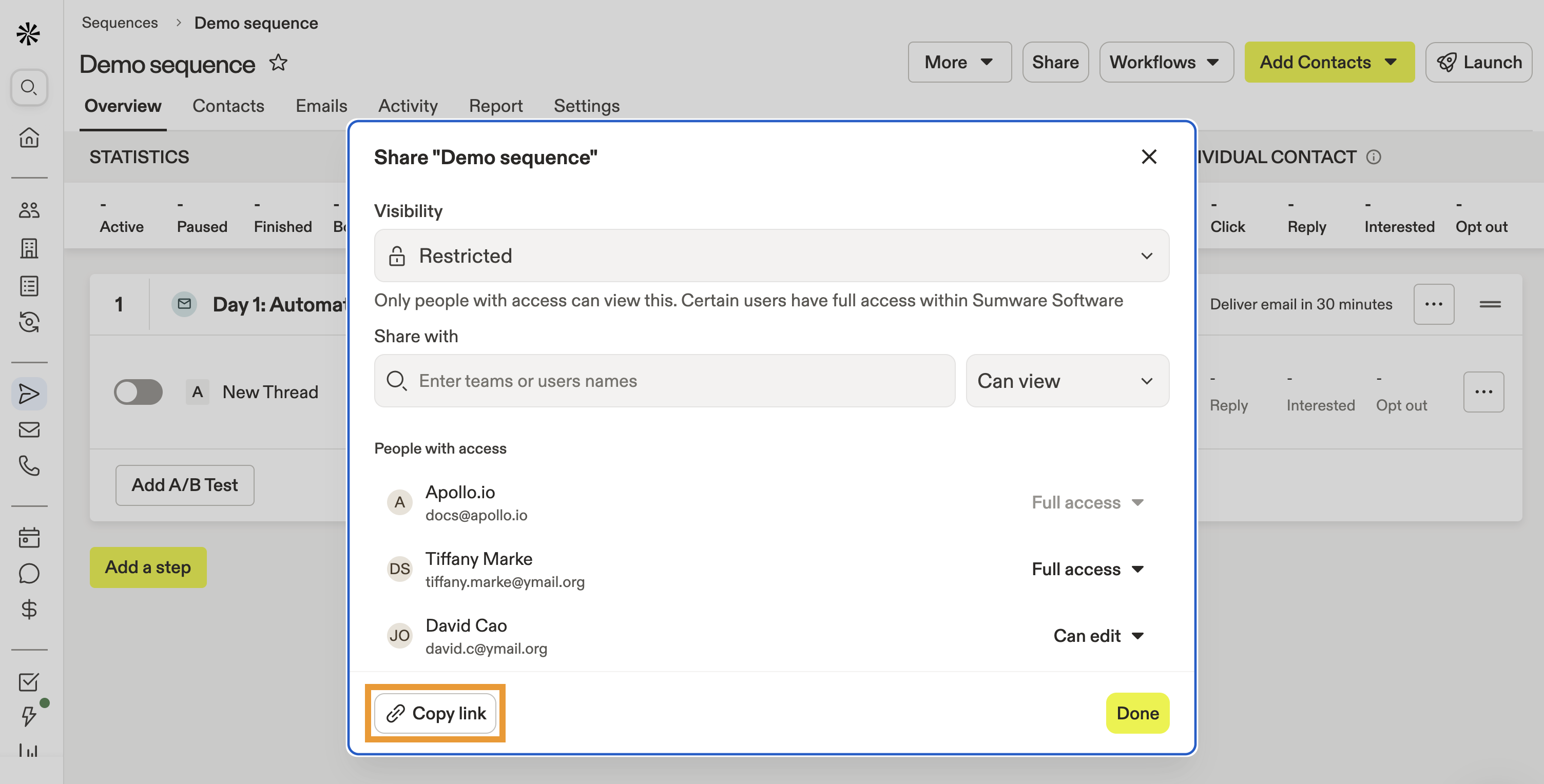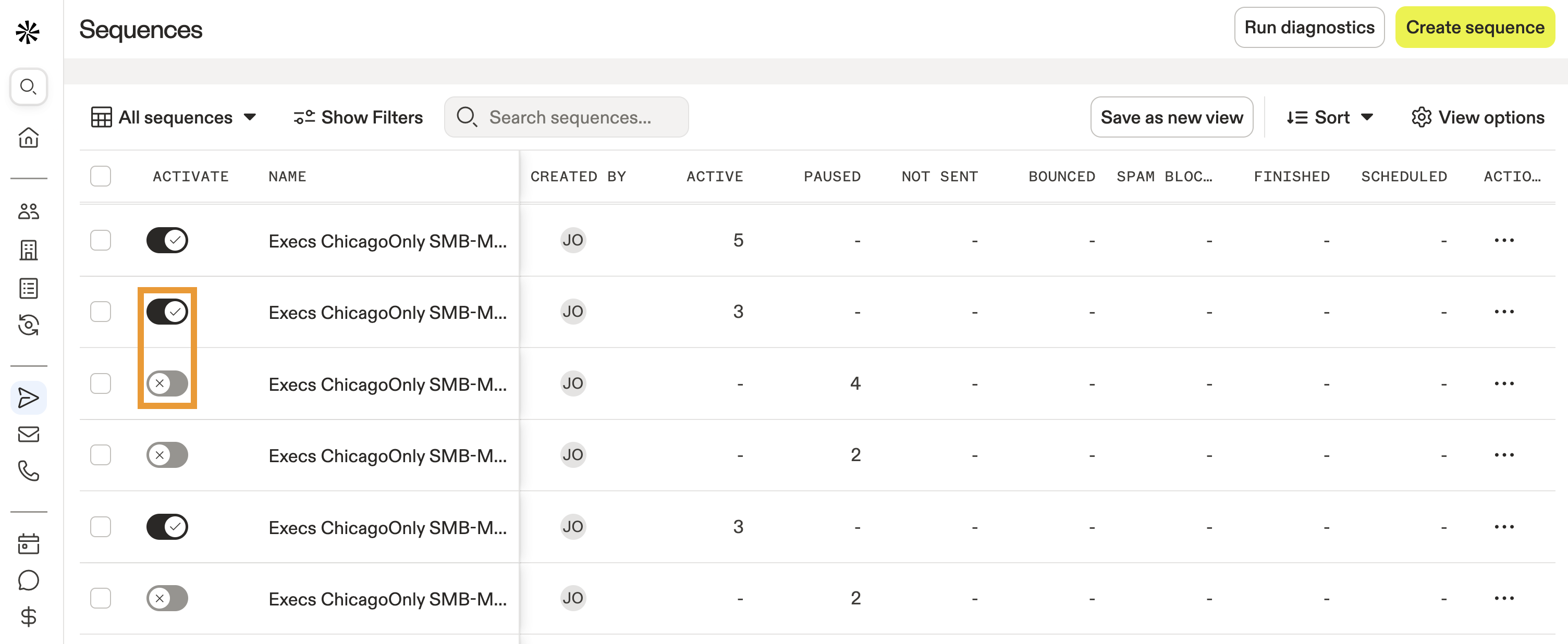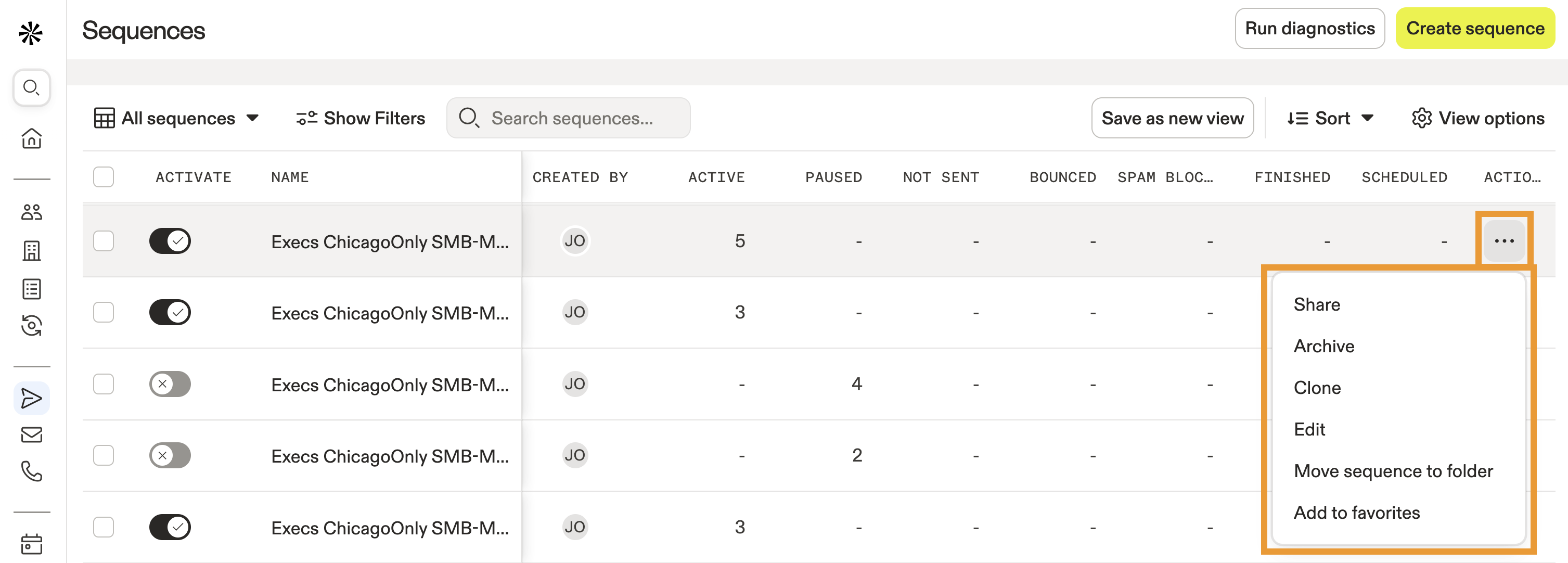Overview
Sequences are outreach campaigns that sales teams use to reach out to contacts over a planned period of time, with sequential touchpoints like phone calls, emails, social media engagement, and other tasks.
Check out the following sections to create, edit, and manage sequences.
Create a Sequence
Did you know? When you add contacts to a sequence, you choose an email address to use for sending sequence emails. Sequences themselves don't have mailbox settings.
To create a sequence:
- Launch Apollo and click Sequences.
- Click Create Sequence.
- Choose a starting point for the sequence:
- AI-assisted: Create a simple outbound sequence with AI in a few clicks.
- Template: Start with one of our sequence templates.
- Clone: Copy an existing sequence.
- From scratch: Create a new sequence from scatch.
AI assisted sequences are simple outbound sequences built with a single click. Apollo AI uses information set in the content center to generate a sequence for you.
- Click AI-assisted to generate an AI-powered, customized outbound sequence.
- Apollo AI automatically generates a sequence for you, complete with outreach messaging.
- Click Edit my information to adjust the AI content center information that Apollo uses to generate AI-powered sequences. If you're targeting a specific type of prospect, include pain points and value propositions that are relevant to that prospect type.
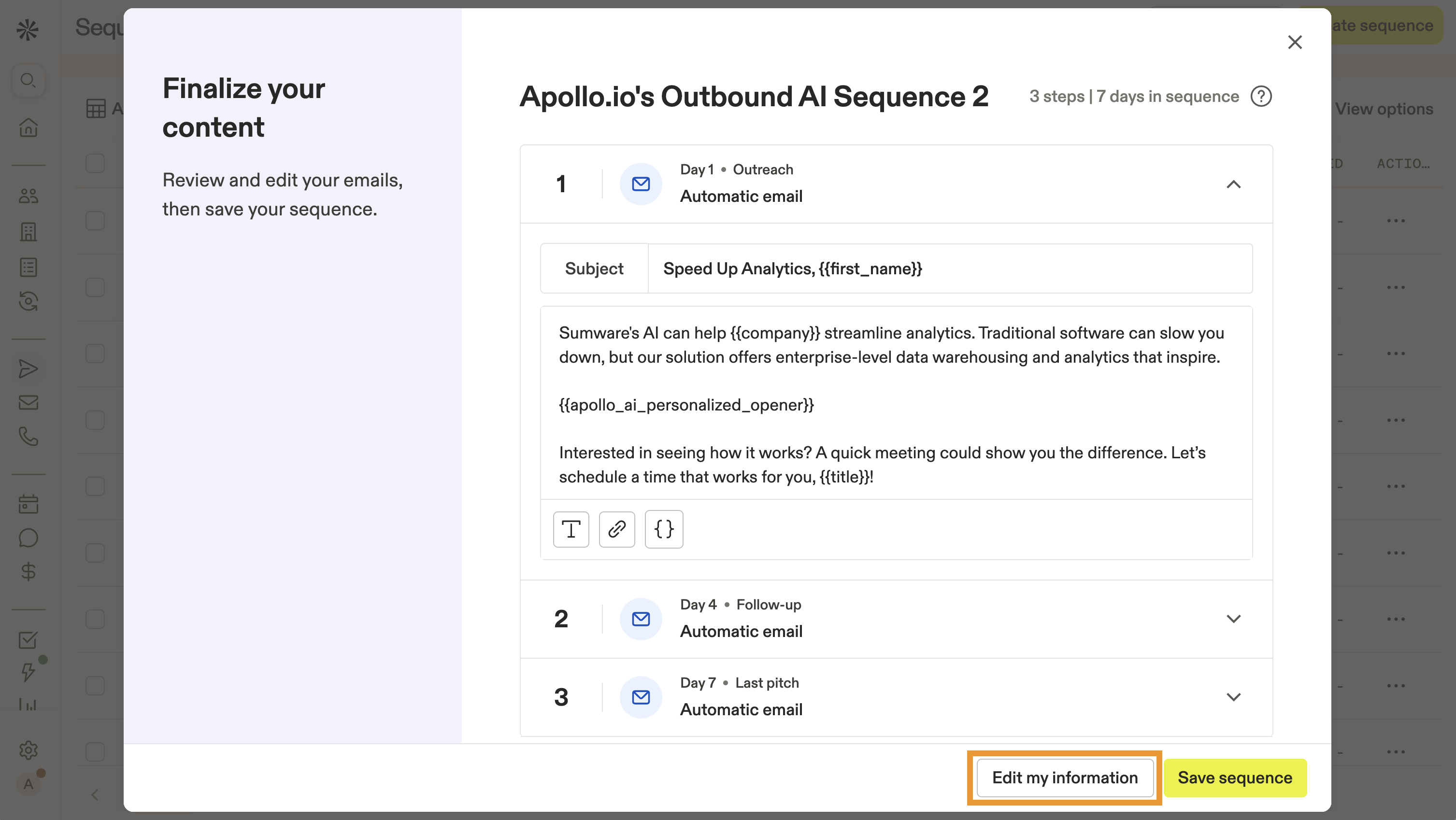
- Review the sequence steps and email templates. Click ▾ and edit any of the sequence step messaging as necessary.
- When finished, click Save sequence.
- Review your new sequence. Click Settings to edit the sequence ruleset or sending schedule.
- When you're ready, toggle each step on, then click Launch to activate the sequence.
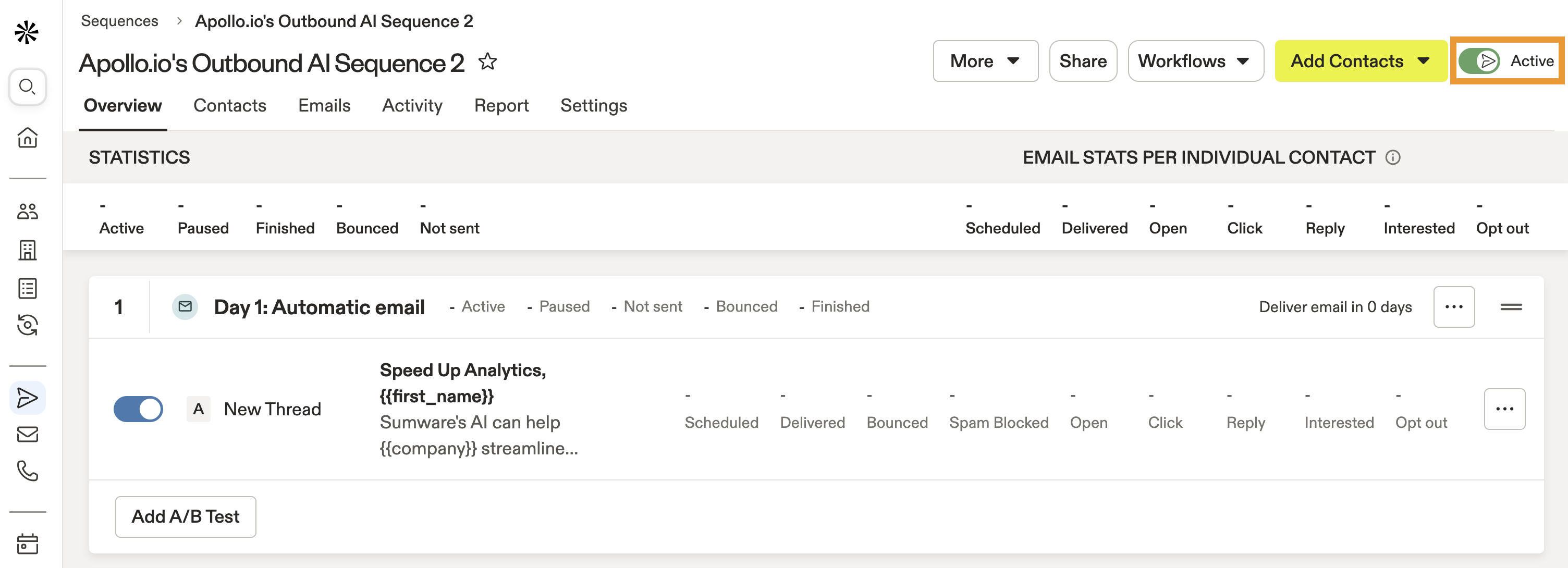
You have created a new sequence. You can add more sequence steps or add contacts to the sequence to begin your outreach.
Template sequences are built by Apollo and offer easy setup of common sequences in sales team. Use template sequences to get a jumpstart, then edit the sequence setup as you wish.
- Click Templates, then select from a template prebuilt by Apollo. Click Create and customize.
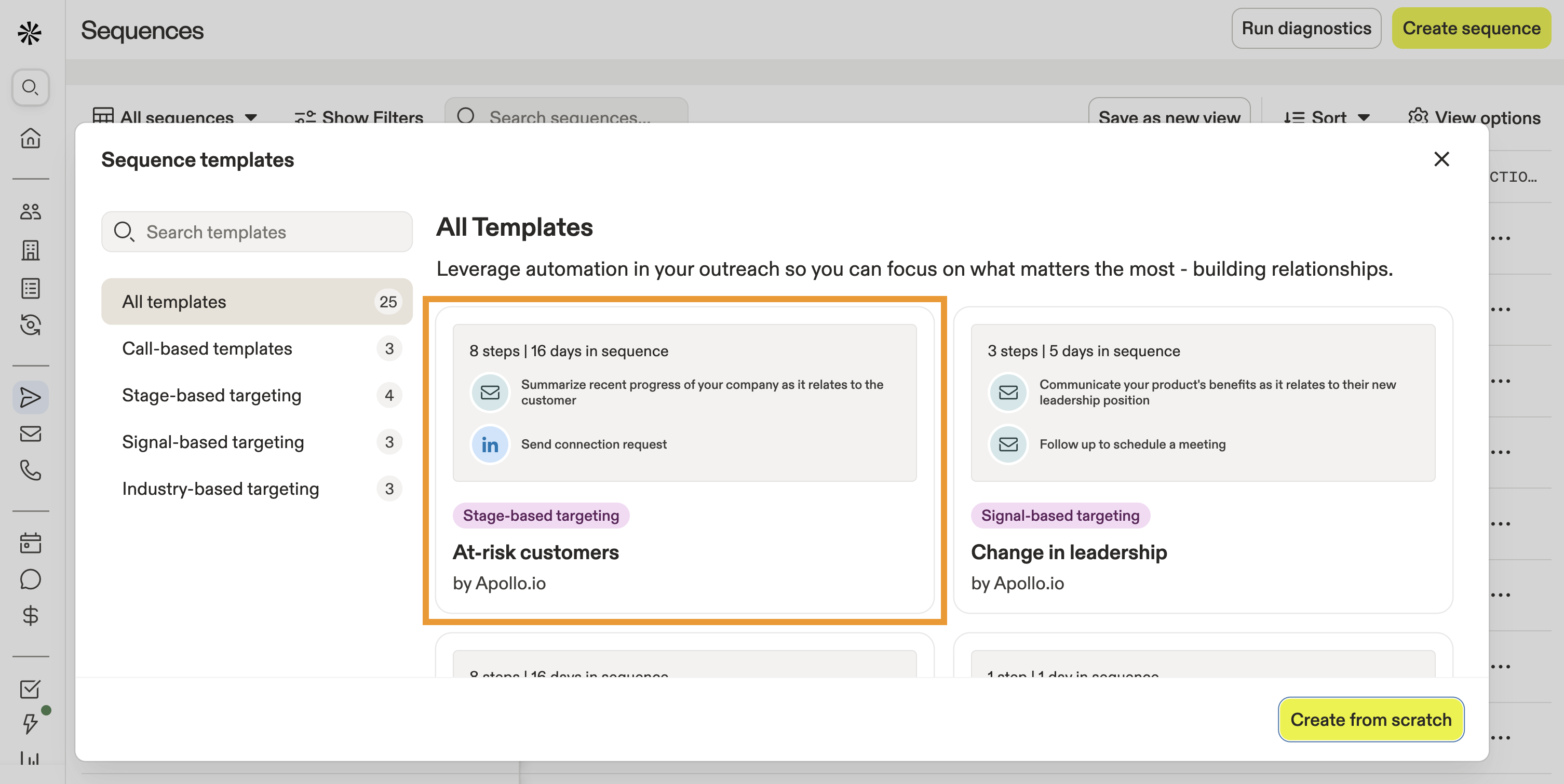
- Click on any step in the sequence to edit it.
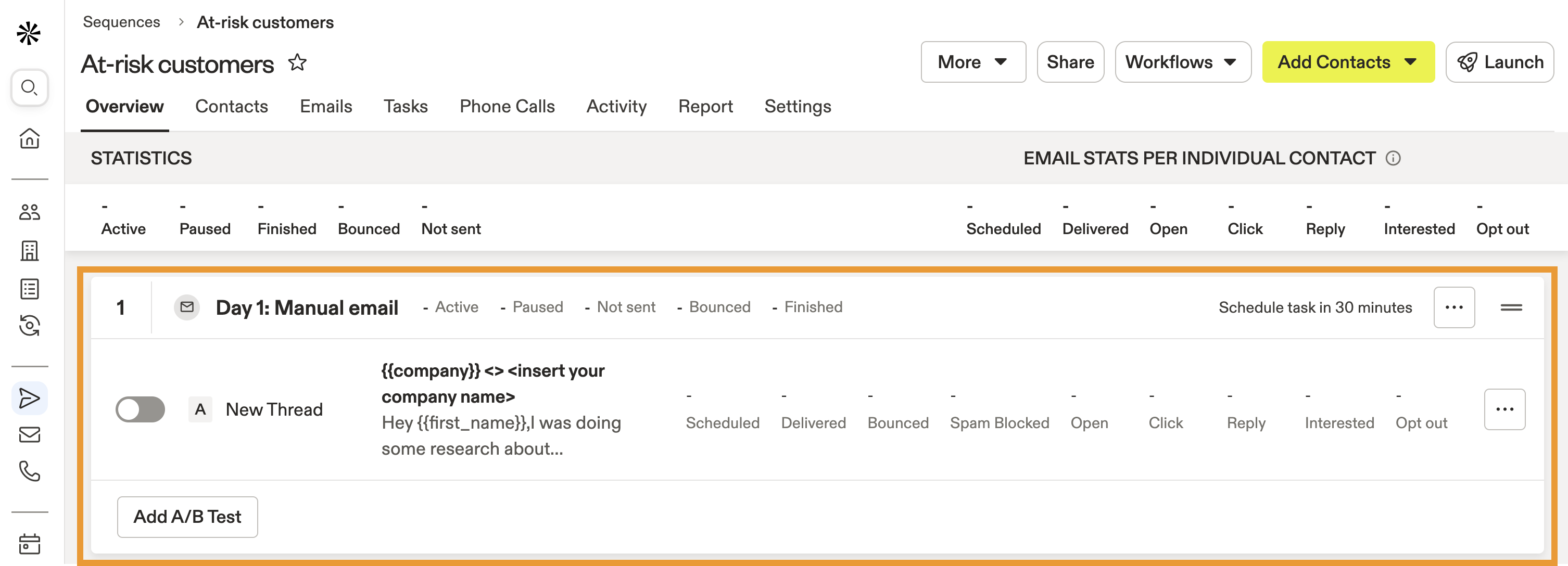
- Click ... > Edit to adjust the time between steps. This determines when Apollo moves a contact into the next step in the sequence.
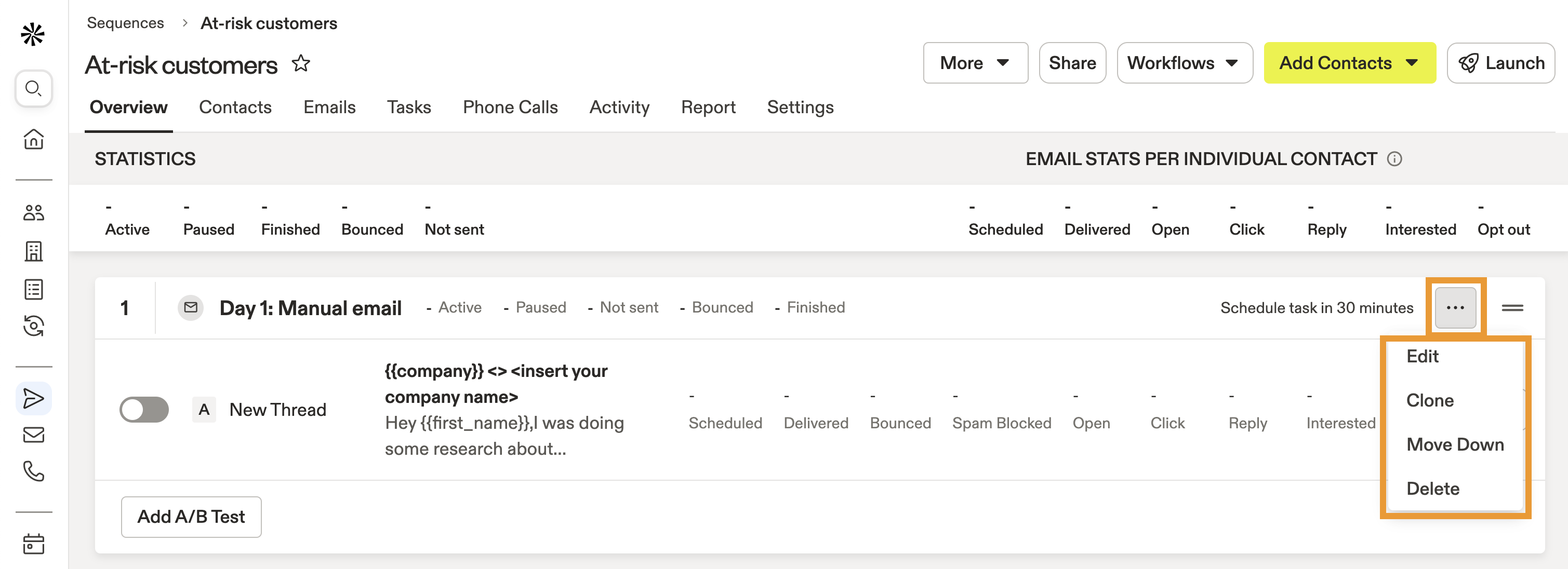
- To add an additional step to the sequence, click More > Add a step.
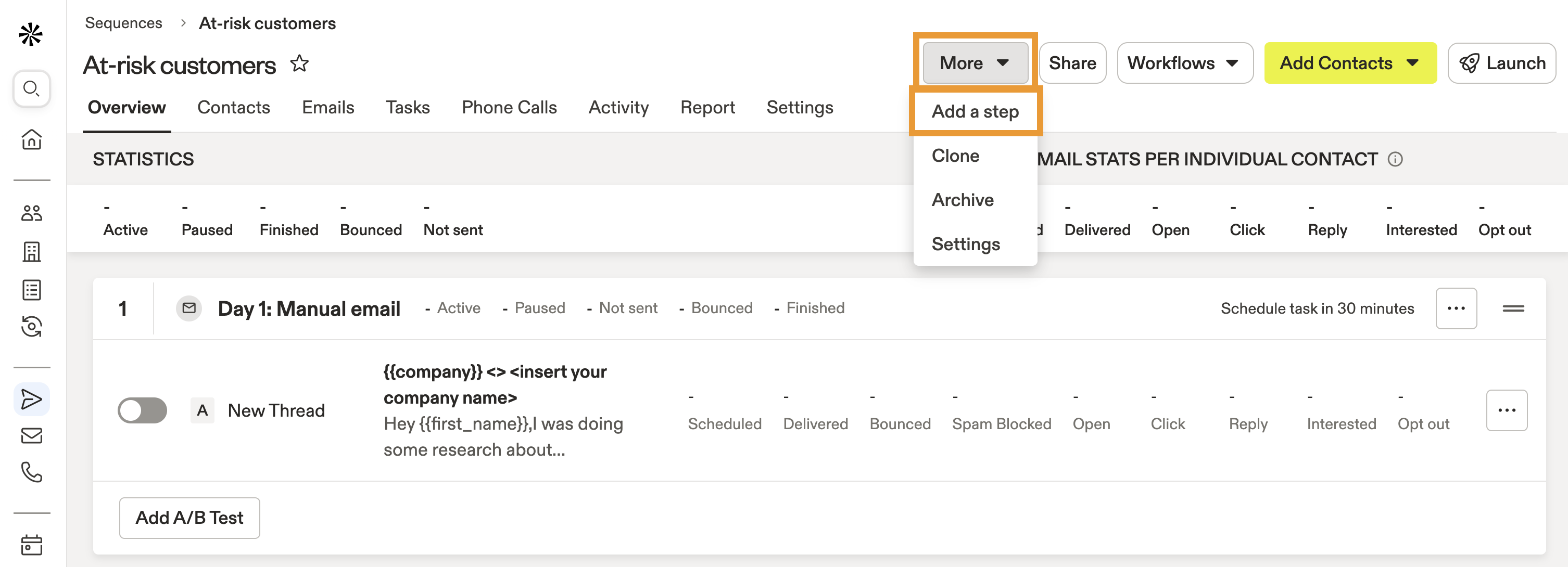
- Click Settings to edit the sequence ruleset and sending schedule.
- When you're ready, toggle each step on, then click Launch to activate the sequence.
Cloning a sequence may be useful if you've seen great results in a particular sequence and want to duplicate the flow for another campaign.
- Click Clone, then select an existing sequence to clone. Click Choose.
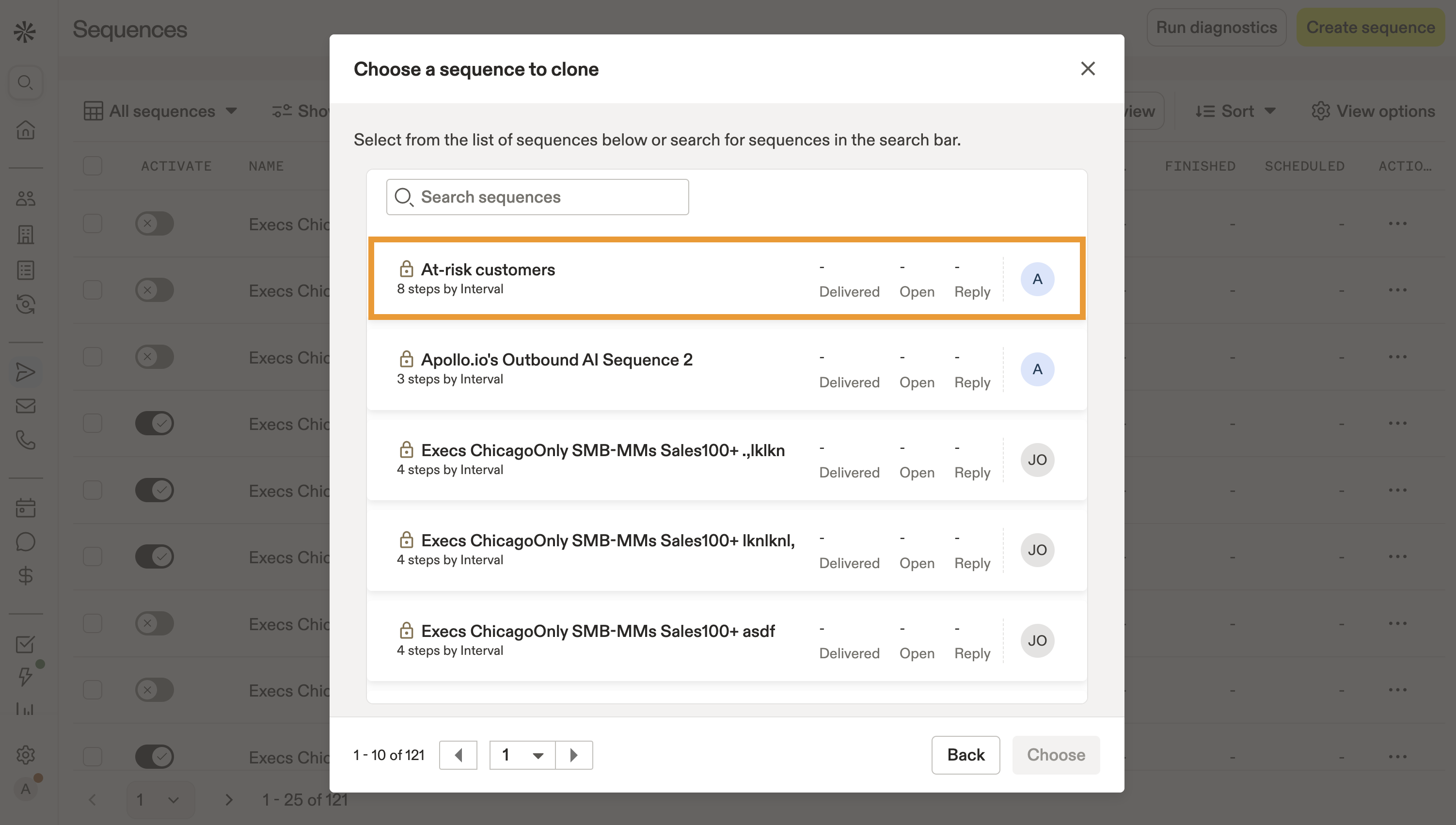
- Name the sequence, then choose a sending schedule. Click Show Advanced Settings to choose a sequence ruleset.
- Click Clone.
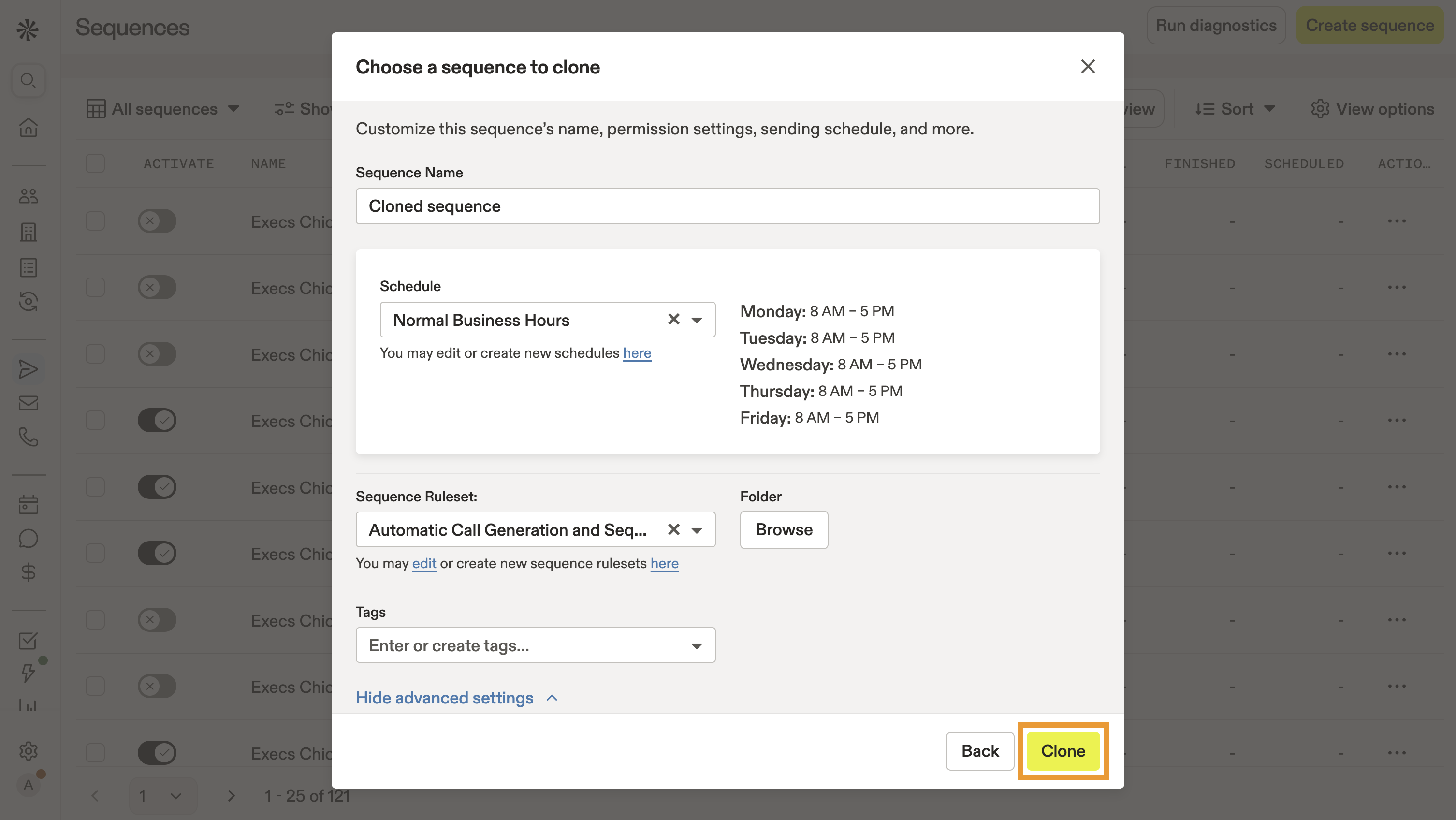
- When you're ready, toggle each step on, then click Launch to activate the sequence.
You have now created a new sequence. Add contacts to the sequence to begin your outreach.
Create your own custom sequence from scratch. Start with a blank slate and add sequence steps as you wish.
- Click From Scratch, then name the sequence and choose a sending schedule.
- Click Show Advanced Settings to choose a sequence ruleset. Alternatively, choose Custom Rules (No Ruleset) to customize triggers and settings within the sequence without using a ruleset.
- Click Create.
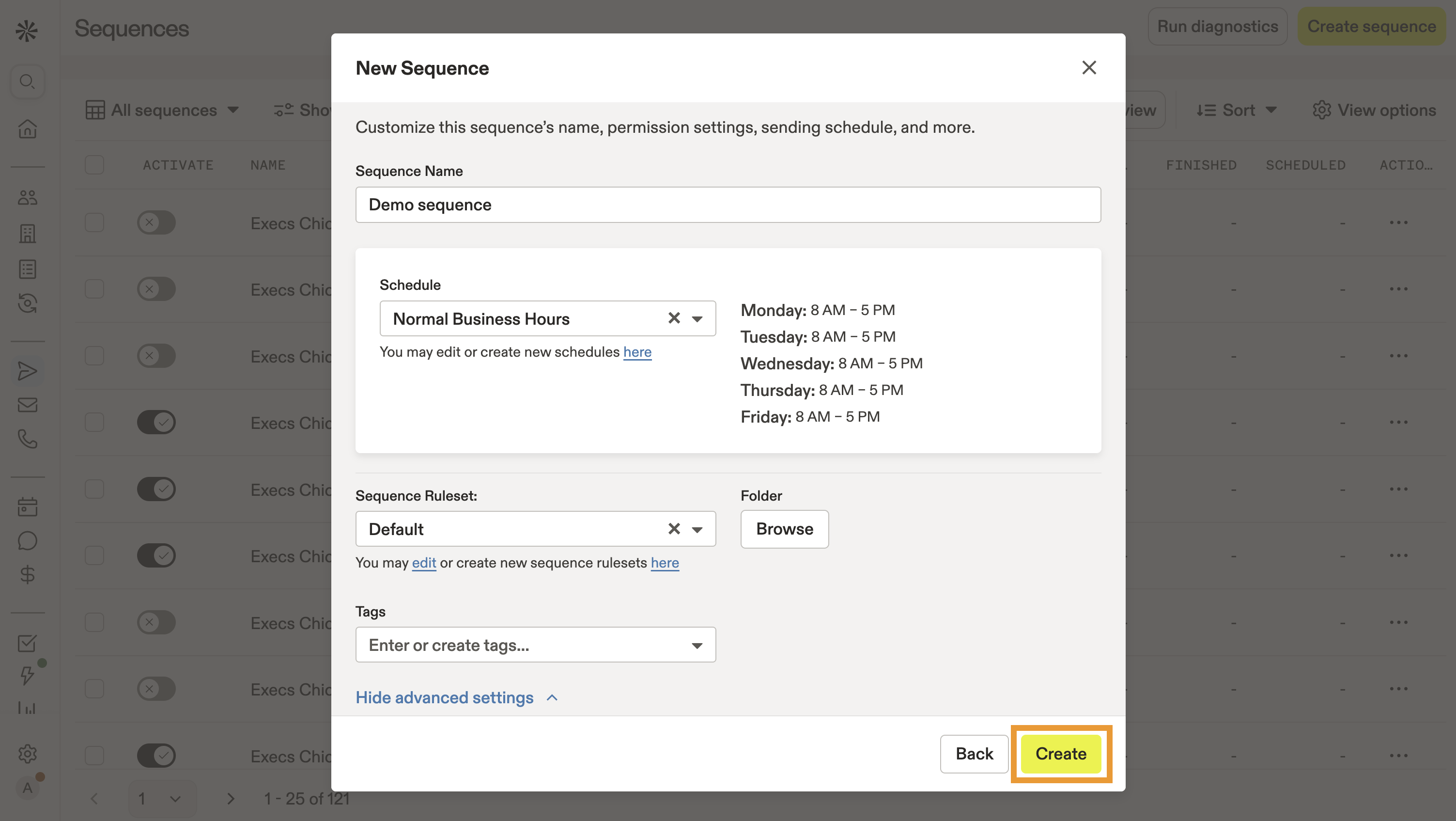
- Click Add a step.
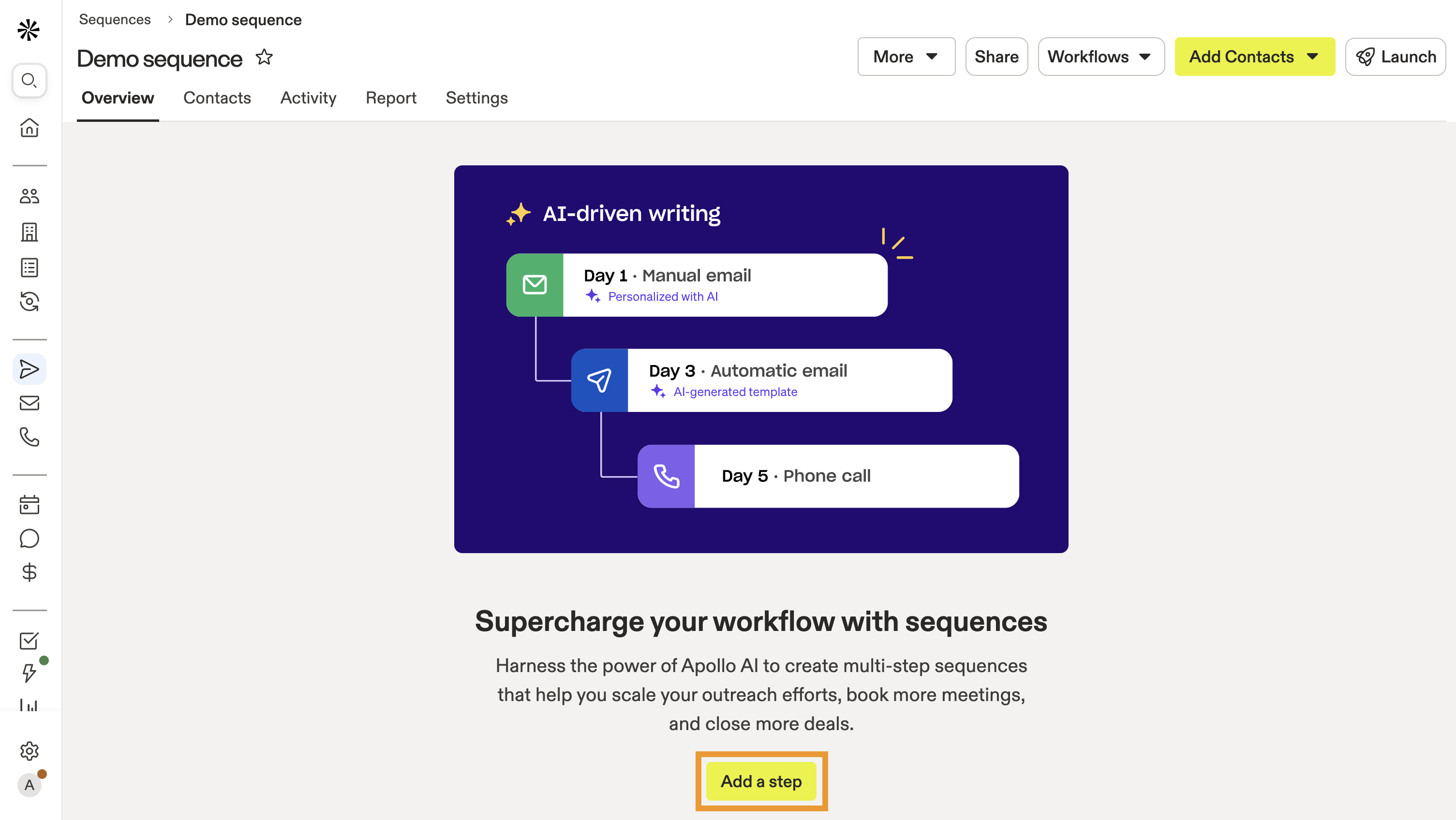
- Choose a sequence step. You can mix and match sequence steps to tailor your approach to your target audience and run a multichannel outreach campaign. Sequence steps include:
- Automatic email: Create emails that you send automatically to reduce manual lift. Click Insert AI variable to generate an AI email, snippet, or to use power-ups you created.
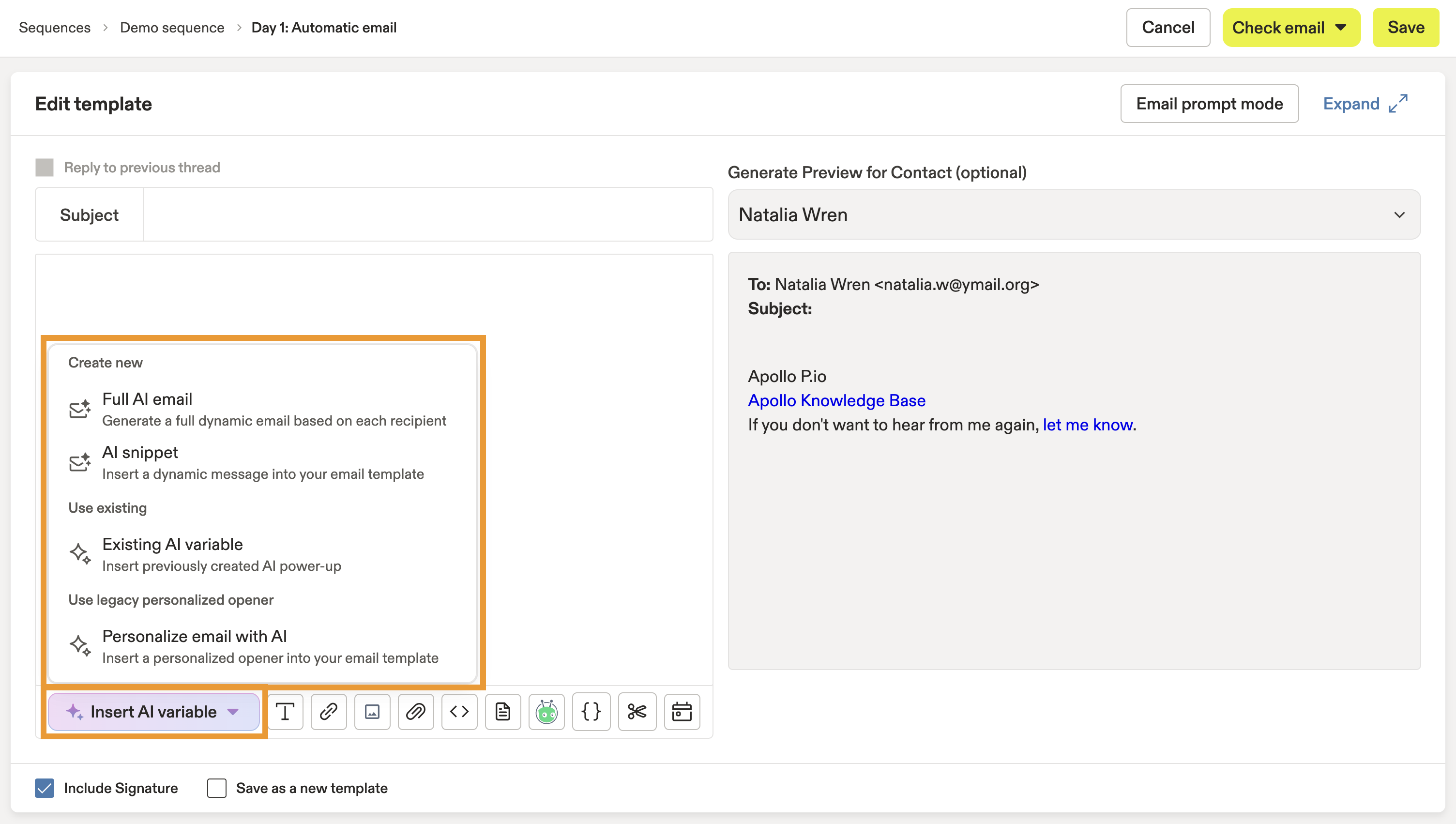
Yes, you can! Click <> </> to edit the raw HTML on your email. Then insert a table like this:
<div>
<table>
<thead>
<tr>
<th>Add Column Title Here</th>
</tr>
</thead>
<tbody>
<tr>
<td>Add Info for Row 1, Column 1 Here</td>
</tr>
</tbody>
</table>
</div>
Or, you can upload the table as an image.
- Alternatively, write the email template yourself, then highlight words or phrases to use AI to improve your mesaging.
- Manual email: Create manual email tasks. Write the email from scratch, or click Insert AI variable to generate an AI email, snippet, or to use power-ups you created. Alternatively, write the email template yourself, then highlight words or phrases to use AI to improve your messaging.
- Phone call: Create tasks to call prospects. You can use the dialer in Apollo to reach out without switching apps.
- Action items: Create tasks to perform custom actions, like sending a gift or a handwritten note.
- LinkedIn ▸ Connection request: Create personalized invitations to connect with contacts.
- LinkedIn ▸ Send message: Send personalized direct messages to contacts to build relationships.
- LinkedIn ▸ View profile: View a contact's profile to gather key information for engagement.
- LinkedIn ▸ View posts: View and interact with a contact's recent posts to foster engagement and visibility.
Check out Complete LinkedIn Tasks in a Sequence to learn how to action LinkedIn tasks.
- Once created, click any step in the sequence to edit it.
- Click ... > Edit to adjust the time between steps. This determines when Apollo moves a contact into the next step in the sequence.
- To add an additional step to the sequence, click More > Add a step.
- When you're ready, toggle each step on, then click Launch activate the sequence.
You have now created a new sequence. Add contacts to the sequence to begin your outreach.
Edit a Sequence
To edit an existing sequence:
- Launch Apollo and click Sequences.
- Click the sequence that you want to edit.
- To reorder sequence steps, click and hold the right side of the step, then drag the step to the new position. Click Yes to confirm.
- To add new steps to the sequence, click More > Add a step.
Pro-tip: Use A/B tests on an email step to test email variations. You can use statistical feedback to find the messaging that resonates most with your prospects.
- Click ... > Edit to adjust the wait time between steps. This determines when Apollo moves a contact into the next step in the sequence.
- Click Settings to edit the sequence name, owner, or sending schedule.
Need to adjust the ruleset settings? Click the sequence ruleset dropdown to replace the existing sequence ruleset. Alternatively, click ✕ to remove the ruleset and customize the triggers and automation without using a ruleset. 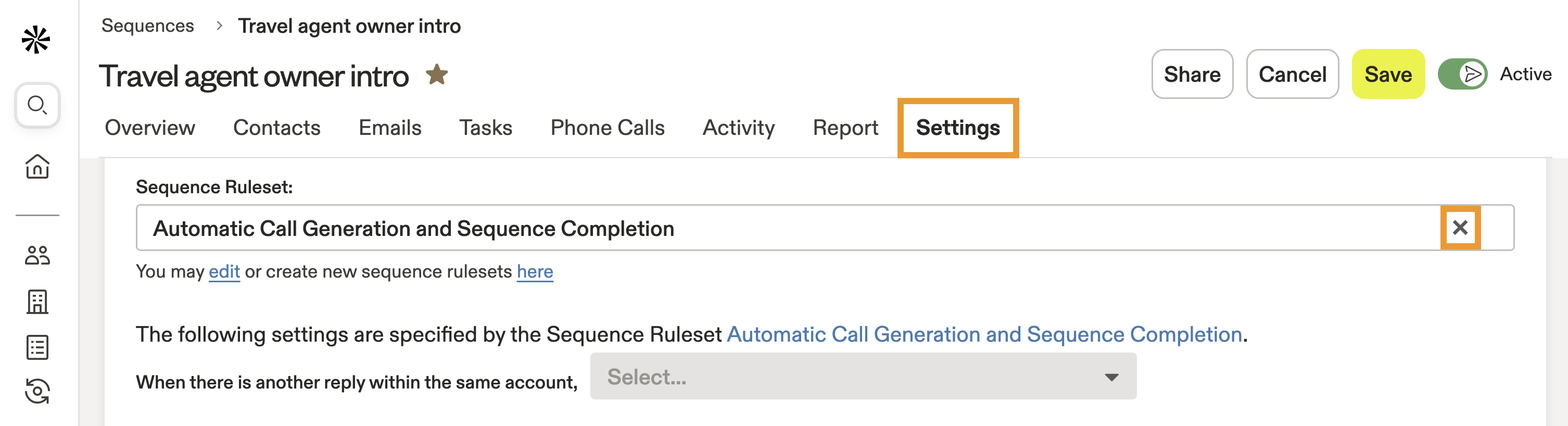
- To deactivate a sequence, toggle the sequence to inactive. Deactivating a sequence may be useful if you need to change steps, edit contacts in the sequence, or otherwise intend to use the sequence again later.
- Click ... > Archive to archive the sequence. When you archive a sequence, all contacts will be marked as finished and all scheduled emails will be deleted and cannot be recovered.
You have now edited a sequence.
Share a Sequence
You can share the sequences you create with other members of your team or with your entire organization.
To share a sequence:
- Launch Apollo and click Sequences.
- Select a sequence.
- Click Share.
- Click to change the visibility to everyone at your organization.
When you share a sequence with everyone at your organization, all of your teammates will have access to view, edit, and share the sequence. This option is best for collaborative or templatized sequences.
- Alternatively, enter specific teams or user names, then set their permission level:
- Can view: Anyone selected can view the sequence, but not edit or share it.
- Can edit: Anyone selected can edit the sequence, but not share it.
- Full access: Anyone selected can edit and share the sequence with others.
- To copy the link to the sequence, click Copy link. You can share the link directly with teammates for quick access.
- When finished, click Done.
You have now shared a sequence. Anyone you’ve shared the sequence with will automatically have access when they use Apollo.
Manage Sequences
You can add sequences to folders for better organization, as well as add sequences to your favorites.
To manage sequences:
- Launch Apollo and navigate to Sequences.
- Toggle to activate or deactivate a sequence.
- Click ... beside a sequence, and choose an action:
- Share: Share the sequence with colleagues, teams, or your entire organization.
- Archive: Archive the sequence if you no longer intend to use it.
- Clone: Clone the sequence to make a copy. You can then edit the copy to fit your new campaign.
- Edit: Edit the sequence setup.
- Move sequence to folder: Organize your sequence in a folder.
- Add to favorites: Add your sequence to favorites for easy access. Then click Show filters > Starred to find your favorites.
You have now managed your sequences.
Looking for sequence stats? Use sequence reports to analyze your sequences and gain insights into which sequences work best and which need attention. You can even filter for low performing sequences to zero-in on bottlenecks.