Overview
Link your mailboxes with Apollo to gain full functionality of core engagement tools like emails, sequences, conversations, meetings, and more. Your linked mailboxes send your emails on Apollo. You can unlink your mailboxes from Apollo at any time.
While Gmail is the preferred mailbox provider (MBP) to get the most out of Apollo's functionality, Apollo supports many different mailbox providers and custom email servers. For a list of supported MBPs and standards, sneak a peek at supported mailbox providers.
Are you an admin on Apollo? Use the deliverability suite for an overview of deliverability across your team's mailboxes. You can quickly address problems with setup, resolve bottlenecks, and implement recommendations so your org's messages land in inboxes and not in spam.
Check out the following steps to link your mailboxes on Apollo.
Link Your Mailbox
Did you know? If you need additional mailboxes, you can generate domains and mailboxes directly on Apollo. Customize your domain, assign email addresses to team members, and reach out — with no costly or complicated set up required! Get started on Apollo.
To link your mailbox to Apollo:
- Launch Apollo and click Settings > Mailboxes.
- Click Link mailbox to add a new mailbox.
- Choose either Gmail or Outlook as your mailbox provider, or select Other.
Apollo doesn't support Google groups. Linking a Google group to Apollo will result in an error. Use an individual mailbox instead.
Apollo only supports email aliases on Gmail. Aliases share the DNS settings and the reputation of the mailbox they're connected to. However, if you use an email alias, Apollo can't track replies and update a contact's status based on your interaction. Additionally, email sending limits are shared across email aliases. Check out Google Support for details on how to remove an email alias.
- Click Gmail or Outlook, and check to agree to Apollo's terms of service. Then click Link mailbox.

- If you're already signed in to your email account, select the account that you want to link. Otherwise, enter your email address and password to sign in. Review and agree to the permissions required.
When you connect an email or calendar account to Apollo, the permissions granted apply only to the specific user who authorizes the connection. Apollo can access and send emails solely from that user's mailbox using their individual authentication. Apollo cannot view, read, or send emails from any other users' mailboxes within the same organization unless those users separately authenticate and connect their own accounts. Want to learn more about the permissions Apollo needs when you link your email or calendar? Check out What permissions does Apollo need when I connect my email?.
To understand how Apollo uses data, review How data sharing works on Apollo.
Your mailbox has now been linked. Apollo recommends that you continue to configure your mailbox to avoid deliverability issues.
If you use an enterprise Microsoft Outlook Entra ID account, a Microsoft 365 admin may need to grant tenant-wide admin consent in Entra ID to Apollo before you can connect your mailbox. Admin on Microsoft can access Enterprise applications > Apollo > Permissions > Grant admin consent. Learn more on Microsoft Support.
Repeat these steps to link additional mailboxes.
- (Optional) If you want to link your alias, click ... across the mailbox Refresh aliases.

Check out some next best steps to keep up the momentum!
Depending on your Apollo plan, you can connect up to an unlimited number of Google or Microsoft mailboxes, as well as up to 15 SMTP mailboxes per user. Consider linking multiple mailboxes to follow email best practices, set sending limits, and keep your domain safe. If you need to link more mailboxes, upgrade your plan. Mailboxes
Depending on your Apollo plan, you can connect up to an unlimited number of Google or Microsoft mailboxes, as well as up to 15 SMTP mailboxes per user. Consider linking multiple mailboxes to follow email best practices, set sending limits, and keep your domain safe. If you need to link more mailboxes, upgrade your plan.
- Click Other and enter your email address. Check to agree to Apollo's terms of service. Then click Link mailbox.

- If you use a mailbox provider that Apollo recognizes, such as Yahoo or iCloud, Apollo redirects you to your email provider sign-in. Follow the steps to sign in to your account.
- If Apollo can't determine the mailbox type, select your email provider or click See all providers.
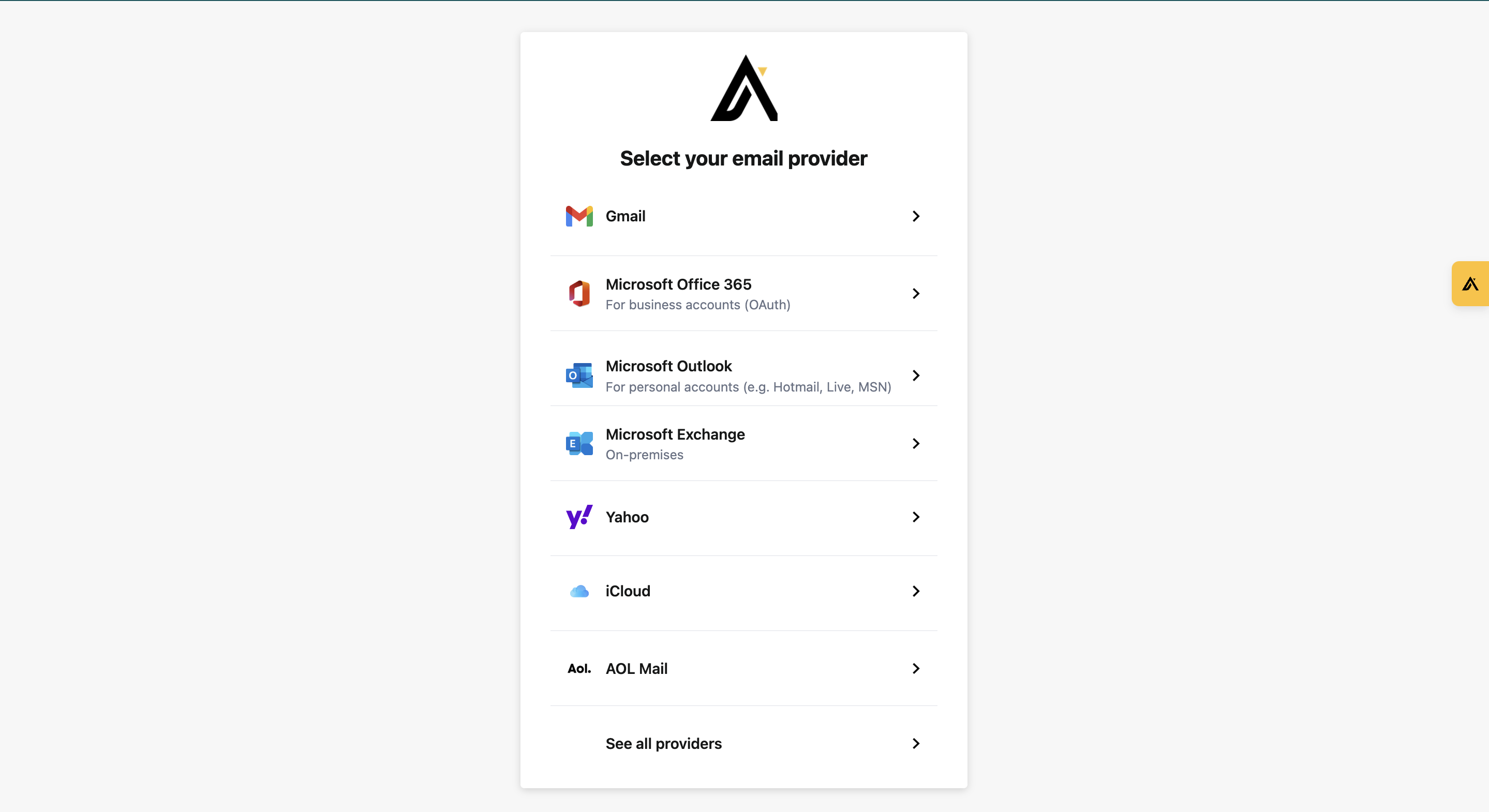
- Follow the steps to sign in.
- Alternatively, click Custom IMAP settings to log in with IMAP, then enter your mailbox credentials, which should include:
- Email address
- Email password
- IMAP host
- Port number
- SMTP host
- If you're unsure where to find these credentials, contact your email mailbox provider for help. Once you've added your credentials, click Log In.
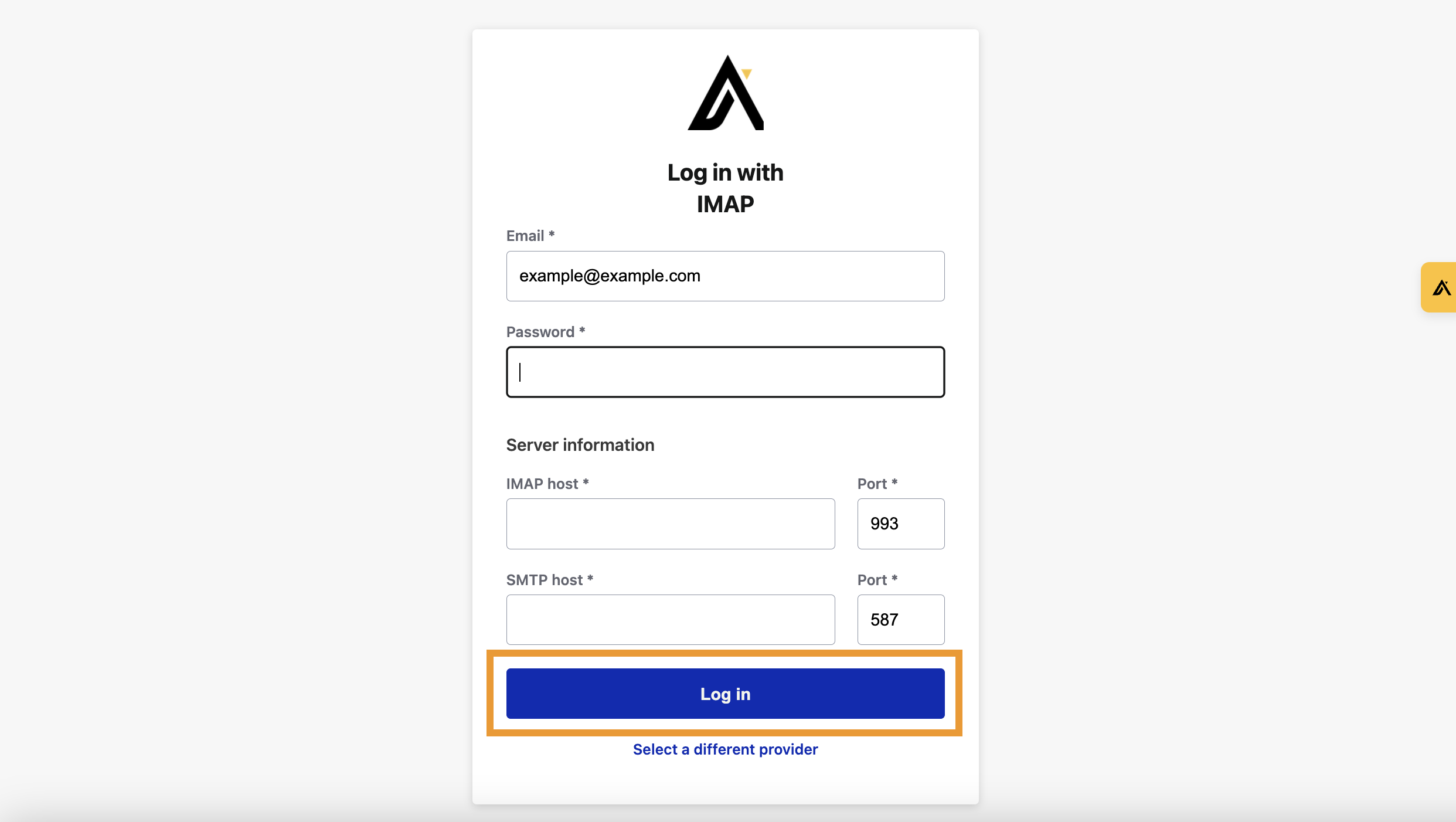
You have now connected your mailbox to Apollo. Apollo recommends that you continue to configure your mailbox to avoid deliverability issues.
To ensure that your linked mailbox doesn't encounter issues sending emails, monitor the deliverability score and follow Apollo's recommendations to adjust your settings or behavior.
Repeat these steps to link additional mailboxes.
Check out some next best steps to keep up the momentum!
Depending on your Apollo plan, you can connect up to an unlimited number of Google or Microsoft mailboxes, as well as up to 15 SMTP mailboxes per user. Consider linking multiple mailboxes to follow email best practices, set sending limits, and keep your domain safe. If you need to link more mailboxes, upgrade your plan.
If you use Nylas Mail, you may experience a mailbox linking limit not associated with Apollo. Contact Nylas Support to learn more.
Configure Your Mailbox
After you link your mailbox, configure your preferences:
- During mailbox linking, click Check mailbox configuration, or alternatively, navigate to Settings > Mailboxes, then click ... > Configure mailbox beside the mailbox.
- Add a signature to the emails you send from your mailbox. Emails sent outside of Apollo from this mailbox won't include your Apollo email signature. Aliases use the signature of the mailbox they're connected to.
- Set email sending limits to control the number of emails sent from your mailbox. To keep your domain safe, aim to keep your email activity as close to average as possible. If your sending limits are too high, you're more likely to encounter deliverability issues.
- Add an unsubscribe link to the emails you send.
Only enable open tracking if you have a healthy domain reputation, have been actively following email best practices for a while, and know when to activate and deactivate open tracking strategically for campaign experimentation. Deactivate open tracking when you're not running specific experiments.
If you already use SendGrid for transactional or marketing emails, and you don't want to use open tracking, deactivate open tracking on SendGrid as well.
- Select a custom tracking subdomain or create a new one. Subdomains help protect your primary domain and improve email delivery rates. Apollo recommends that the subdomain match the domain of your linked mailbox.
- Use an email address with an authenticated domain. This helps verify email senders, which means your emails are more likely to be trusted. Check out Set Up Email Domain Authentication to learn more.
You have now connected your mailbox to Apollo. Repeat these steps to link additional mailboxes.
To ensure that your linked mailbox doesn't encounter sending issues, monitor the mailbox deliverability score, and follow Apollo's recommendations to adjust your settings or email behavior.
You can edit your mailbox configuration at any time. To do so, click Settings > Mailboxes. Then, click ... > Check mailbox health.
Troubleshoot Mailbox Linking
|
Troubleshoot Linking Your Mailbox |
||
| Why can't I connect my mailbox? | Why doesn't my custom mailbox stay synced to Apollo? | Why was my mailbox removed? |
| How do I resolve a Failed 120 HTTP 422 error on Microsoft Outlook? | How do I configure my email if I use Microsoft Exchange or a custom IMAP provider? | Why does Apollo say my email isn't linked even though it shows as connected? |
Why can't I connect my mailbox?
There could be a few different culprits. Check the following to resolve the connection error:
- Check your email address
- Amend your post office protocol (POP/POP3) settings
- Check with your colleagues
- Turn your Gmail on
- Check your domain settings
- Check the error status (non-Gmail)
- Check your linked mailbox
Check your email address
Apollo considers email addresses that use the following characters to be invalid:
example--domain.comexample..domain.comexample@.domain.comexample.@domain.comexample-@domain.comexample@-domain.com
Connect a different mailbox if your email address includes any of these characters.
Amend your post office protocol (POP/POP3) settings
Nylas Mail, Apollo's third-party provider for non-Gmail email syncs, doesn't support connecting to mailbox accounts via POP/POP3. Check with your mailbox provider to see if your domain is set up under POP/POP3 as default. The vast majority of mailbox providers who support POP3 also support IMAP, and you can connect to Apollo with IMAP. Nylas also supports SMTP.
Check with your colleagues
You can only link each unique mailbox to one Apollo instance at a time. If you or your team have already linked a mailbox to another Apollo account, you need to unlink it from the first account before you can connect it to a different one.
Turn your Gmail service on
If you encounter an error when you try to link a Gmail mailbox, your team's Google admin may have turned off the Gmail service for your account.
To resolve the issue:
- Contact your Google Workspace admin to enable the Gmail service for your account, then follow the steps above to connect your account with Apollo.
- If the issue persists, contact Google Workspace Support to inspect your account.
For more information, check out Control Gmail Access For Your Organization's Users on Google Support.
Check your domain settings
If Apollo routes you to a Google login page when you're trying to link a Microsoft mailbox:
- Ask your IT admin to remove the following TXT record from your Domain Name System (DNS):
v=spf1 a mx include:_spf.google.com - Try to link the mailbox again.
Check the error status (non-Gmail)
If you've connected a non-Gmail mailbox to Apollo and encounter an error, check out Nylas Support to help identify and address the specific cause of error.
If you're still having issues connecting a mailbox to your Apollo account, support is only a message away! Reach out to Apollo support for more help.
Check your linked mailbox
Nylas Mail, a third-party provider, uses UIDValidity to sync mailboxes. Some custom account or server configurations can lead to inconsistent UIDValidity, affecting sync consistency. If the UIDValidity of your mailbox changes, Nylas attempts to resync the original value until too many failures cause it to stop. When this happens to a mailbox that you've synced with Apollo, Nylas disconnects it.
To prevent this from happening:
- Ensure each folder in your email account has at least one message in it
- Delete all empty folders in your email account
Why was my mailbox removed?
There could be a few different culprits. Try the following to resolve the issue:
Check your linked mailbox settings
If Apollo can't authenticate your email account's login credentials, Apollo removes the mailbox. Authentication failure can happen for a few reasons:
- You change your email account password
- You set up two-factor authentication for the first time
- You deny Apollo access to your email account
- You make changes to your email account security settings that prevent Apollo from authenticating your mailbox
If Apollo detects changes to the email linked to the mailbox, Apollo notifies you through email that you have invalid credentials.
If you two-factor authentication enabled for a Microsoft Exchange email account, you must generate an app password from Microsoft. Check out Microsoft Support for instructions. You must use the app password to authenticate your mailbox with Apollo. Nylas doesn't directly support two-factor authentication.
Relink your mailbox
If your mailbox is removed, relink it by following these steps.
How do I resolve a Failed 120 HTTP 422 error on Microsoft Outlook?
With Microsoft Outlook, you may receive a Message delivery submission failed 120 / HTTP 422 error. There are a few different tactics that you can use to diagnose and troubleshoot this error:
Check your email and server configuration
Messages sent in Apollo are routed through Nylas API. If you receive the Failed 120 / HTTP 422 error for any of your sent messages, confirm the following:
- Is your send-from email address the same as the address synced within Apollo?
- For example, if you've connected the account
user@ymail.com, but you set the from email asnew_user@ymail.comwhen sending through Nylas API, you might receive the 120 / 422 error returned from Microsoft. You may also see an exception likeException message: MapiExceptionSendAsDenied: Unable to submit messagein Microsoft Exchange logs. - Has your Microsoft Exchange server quarantined the syncing devices Nylas uses to sync?
- Check to see whether Outlook has any of the following potential issues:
- The Mobile > Mobile Device Access lists no quarantined devices.
- You've enabled mobile device provisioning.
- There are no conflicting device access rules as defined by the Suggested Office 365 Settings on Nylas Support.
Check out Nylas Support for additional troubleshooting help.
Allowlist Nylas IP addresses
If your settings in Outlook all match the expected settings listed above, it's possible that your mail server has blocked Nylas from sending messages on your behalf. If your email account settings have an allowlist / whitelist security feature, you should add the Nylas IP addresses to your allowlist.
Apollo recommends that you reach out to your company's email administrator to confirm whether you can add IPs to an allowlist. Then, refer to the instructions on the AWS Public IP Address Ranges Now Available in JSON Form. You should allowlist all IP ranges designated as "us-west-2" in the JSON file. This file is available on the Amazon AWS site of IPs.
If you're using SendGrid with Apollo, the troubleshooting steps listed above don't apply. Check out Configure Your SendGrid Account instead.
How do I configure my email if I use Microsoft Exchange or a custom IMAP provider?
Follow these instructions to link your mailbox and input your server settings manually. Ensure that IMAP and SMTP are enabled on your email server, and have the necessary server addresses, ports, and authentication details ready. If you're uncertain about these settings, consult your IT administrator or email service provider for assistance.
Why does Apollo say my email isn't linked even though it shows as connected?
This discrepancy often arises when there's a sync issue between Apollo and your email provider. It may appear connected, but authentication can expire or permissions might change, affecting the link. To resolve this, unlink and then re-link your mailbox.
Why doesn't my custom mailbox stay synced to Apollo?
If your custom mailbox frequently disconnects from Apollo, it could be due to authentication errors or server restrictions. Ensure that your email server's IMAP and SMTP settings are correctly configured and that your credentials are up to date. If issues continue, consult your email provider or reach out to Apollo support.
Want some hands-on help? Join Apollo's live webinar session, Email Deliverability 101, to learn the ABCs of linking your mailbox, setting up domains for maximum deliverability, and monitoring the health of your email performance.
FAQs
|
Frequently asked questions |
||
| What are the benefits of linking my mailbox to Apollo? | What does linking my mailbox to Apollo actually do? | Which mailbox providers does Apollo support? |
| How many mailboxes can I link, and how do sending limits work for each? | Will Apollo read my emails? | How does Apollo use my linked mailbox for sending and syncing emails? |
| If I change my email password or it expires, do I need to re-link my mailbox? | As an admin, can I review setup for my team's mailboxes and domains? | |
What are the benefits of linking my mailbox to Apollo?
Linking your mailbox unlocks Apollo's full engagement suite: automated sequences, email tracking, reply detection, and CRM syncing. This integration streamlines your outreach, ensuring every interaction is logged and actionable. For SDRs and AEs, it means less manual work and more time engaging prospects.
What does linking my mailbox to Apollo actually do?
When you link your mailbox, Apollo connects directly to your email provider, allowing you to send emails through Apollo while maintaining your email's authenticity. This ensures that your outreach appears as sent directly from your inbox, enhancing deliverability and trust.
Which mailbox providers does Apollo support?
Supported mailbox providers (MBPs): Apollo's mailbox functionality works best with Gmail. However, Apollo also supports linking to other mailbox providers through Nylas Mail, a third-party provider.
Nylas Mail supports:
- Microsoft Exchange
- Office 365
- Outlook
- Yahoo!
- Custom email accounts/servers
Nylas also supports SMTP. Nylas doesn't support large transactional sending services like Mandrill or Amazon SES. For that reason, Apollo doesn't support linking to those services. Additionally, Nylas doesn't support mailbox accounts connected via POP/POP3. The vast majority of mailbox providers who support POP3 also support IMAP, and you can connect to Apollo with IMAP.
If your provider isn't supported, you can always generate domains and mailboxes directly on Apollo. Customize your domain and assign email addresses to team members — with no costly or complicated set up required!
It's important to protect your email deliverability rates. If you send a higher volume of emails, learn more about Apollo's recommended sending limits. For more email deliverability best practices, read Chapter 7 of Apollo's book Outbound Sales.
How many mailboxes can I link, and how do sending limits work for each?
You can link multiple mailboxes on Apollo to follow email best practices and spread your messaging across different email addresses. Depending on your Apollo plan, you can connect up to an unlimited number of Google or Microsoft mailboxes, as well as up to 15 SMTP mailboxes per user.
Each mailbox has its own sending limits — both those determined by your email provider and those set on Apollo. Apollo recommends starting with 50 emails per day per mailbox to maintain deliverability. Linking multiple mailboxes can help scale your outreach while staying within safe sending thresholds. Check out Configure Email Sending Limits to learn more.
If you link your mailbox using Nylas Mail, you may experience a mailbox linking limit not associated with Apollo. Contact Nylas Support to learn more.
Will Apollo read my emails?
Apollo periodically scans emails to detect replies to outbound messages sent through Apollo and to log activity on the relevant contact. Apollo doesn't manually read the content of email communications or manually collect any data from customer systems. Learn more about how Apollo respects your data.
How does Apollo use my linked mailbox for sending and syncing emails?
When you use Apollo to send emails, they are sent through your linked mailbox, ensuring messages come from your actual email address. This allows Apollo to sync sent emails and track opens, clicks, and replies, providing outreach insights.
If I change my email password or it expires, do I need to re-link my mailbox?
Yes, if your email password changes or expires, you need to re-authenticate your mailbox in Apollo. This ensures continuous access and functionality. Check out how to link your mailbox.
As an admin, can I review setup for my team's mailboxes and domains?
Yes, you can use the deliverability suite as an admin for an overview into your team's mailbox and domain setup. Use the deliverability suite to identify and resolve sending issues and keep your team's emails hitting inboxes instead of spam.
Next Steps
With your mailbox connected, follow these next steps to set yourself up for success:
| Use the Deliverability Suite | If you're an admin, use the deliverability suite to spot mailbox issues across your team. Fix bottlenecks, and keep your org's emails hitting inboxes instead of spam. |
|---|---|
| Set Up Domain Authentication | Domain authentication is critical to ensuring email deliverability. If you don't properly configure domain name system (DNS) records like SPF, DKIM, and DMARC, your emails are at risk of being labeled as spam. After you link your mailbox to Apollo, follow the instructions in this guide to set up your DNS records. |
| Use Email Warmup | Use email warmup or inbox ramp up to help build a positive sender reputation and signal to mailbox providers that your emails are safe and trustworthy. Email warmup is best for brand new domains and mailboxes. Inbox ramp up is best for existing mailboxes and domains with prior sending history. |
| Configure Email Sending Limits | Typically, your mailbox provider has email sending limits. You can also set Apollo-specific sending limits. Apollo recommends starting with conservative sending limits—such as 50 emails per day and 6 per hour—to maintain a strong sender reputation. Exceeding these limits can negatively impact deliverability. |
| Configure an Unsubscribe Link | To stay compliant and respectful of your audience, every email in Apollo should include an unsubscribe link. Apollo makes it easy to add one in your signature or email templates, helping reduce spam complaints and keeping your domain reputation healthy. |
| Join the Apollo Community | Ask questions, swap tips, and connect with other Apollo users to grow your knowledge and solve problems faster together! |






