Overview
Lists allow you to consolidate related people and companies in a common location so you can easily prospect and engage. You can use lists in a search, add lists to a sequence or workflow, enrich prospects in a list, and export lists for use in a CSV or your CRM.
Check out the following sections to create and use a list.
Create a List
You can create a list from people, companies, or lists on Apollo:
To create a people list:
- Launch Apollo and click People.
- Click Show filters to use filters and find the right people.
- Check each person you want to add, and click Add to list > Create new list.
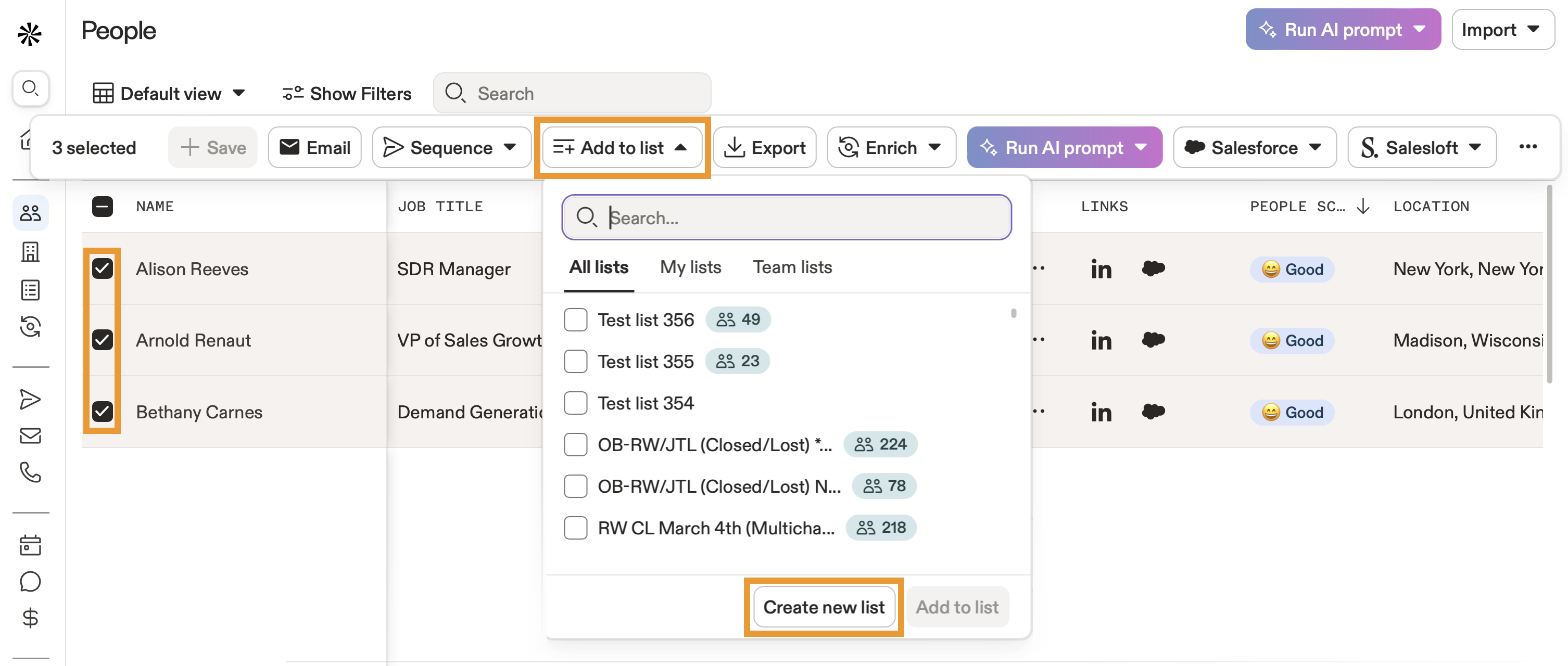
- Enter a name for your list, then click Update.

It costs 1 email credit per verified email to add net new contacts to a list. It doesn't cost credits to add previously saved contacts to a list. To track credit usage, launch Apollo and click Settings > Manage Plan.
Check out Apollo plans to see plans and credit packages.
You have now created a list. You're ready to use your list.
To create a companies list:
- Launch Apollo and click Companies.
- Click Show filters to use filters and find the right companies.
- Check each company you want to add, and click Add to lists > Create new list.
- Enter a name for your list, then click Update.
You have now created a companies list. You're ready to use your list.
To create a list from the lists hub:
- Launch Apollo and click Lists.
- Click Create a list.
- Give your list a name, and choose whether to create a people or companies list. Then click Select filters.
- Use search filters to find the right prospects. Check the ones you want to add, and click Add to list.
- Alternatively, click Upload CSV to import prospects via a CSV.
- When finished, click Create.
You have now created a list. You're ready to use your list.
Do it faster and easier with the AI Assistant on Apollo. Check out how to use the AI Assistant to create a list.
Use a List
Use lists to email prospects, add people to sequences or workflows, export lists to a CSV, or enrich the data in your list so that phone numbers and email addresses are up-to-date.
Did you know? You can use AI research on a list to accelerate your manual research or to craft personalized messaging for your outreach. AI research helps you uncover insights about the people or companies you're researching. Learn more about how AI research works.
To use a list:
- Launch Apollo and click Lists.
- Apollo shows you the lists you created, organized by people and companies.
- Click Show filters to search for specific lists.
- To add people lists to a sequence, check one or more people lists, then click Add to sequence, and choose a sequence.
- Click a list to view the people or companies associated with it.
- Apollo shows your list. To take action on prospects, check one or more records, or use bulk selection. Then select an action.
You can take the following actions on prospects in a list:
You can also use lists in a search. When you have a large group of contacts or accounts in a list, narrow your focus with additional search filters like buying intent or personas.
You have now used a list on Apollo.
FAQs
| Frequently asked questions | |
|---|---|
| How do I add and remove prospects from a list? | Who can see lists that I create? |
| How do I view companies from a people list? | How do I find people from a companies list? |
| How do I export a contact or account list to a CSV? | How do I import records from a CSV or CRM and add to a list? |
How do I add and remove prospects from a list?
You can add and remove prospects from lists.
Add contacts
To add people or companies to a list:
- Launch Apollo and click People or Companies.
- Use search filters to narrow your results.
- Check one or more prospects, then click Add to list.
- Select one or more lists, and click Add to list.
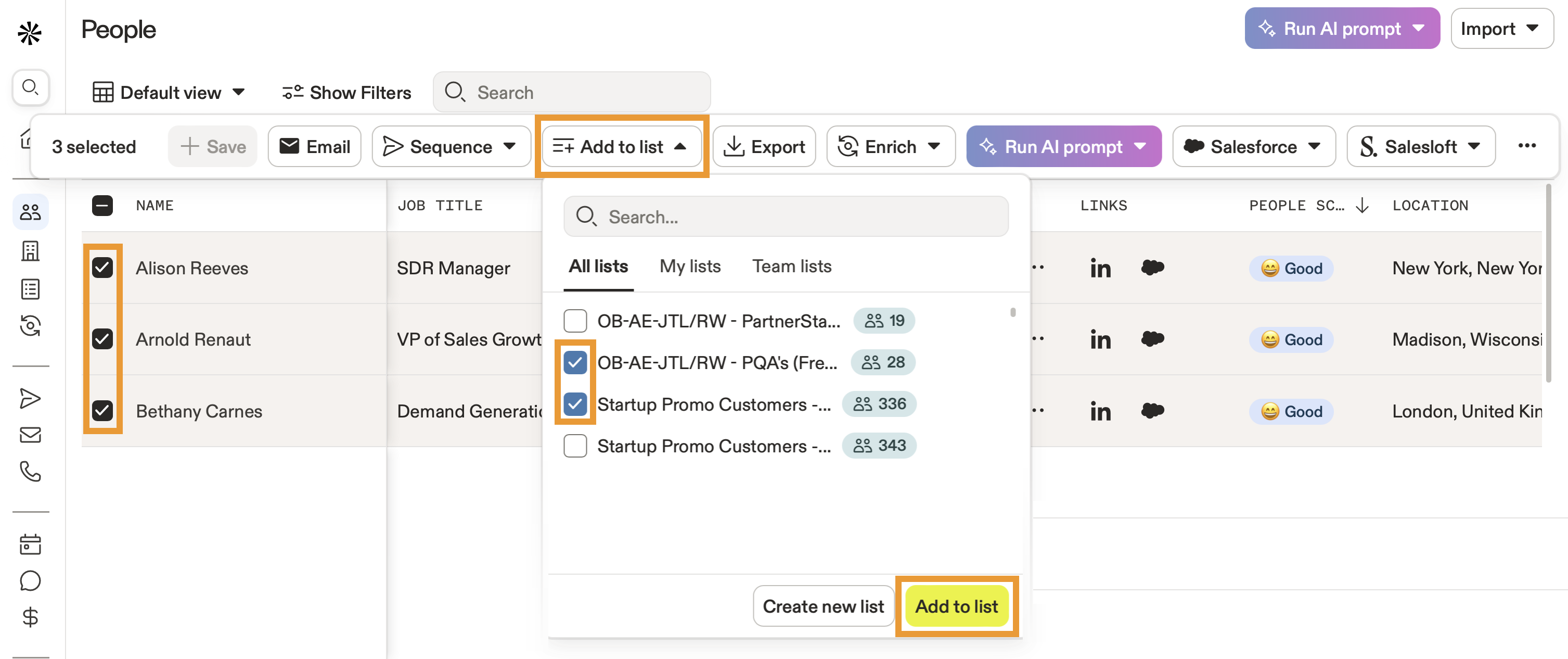
Apollo adds the people to your list.
Remove contacts
To remove people or companies from a list:
- Launch Apollo and click Lists.
- Click a list.
- Check one or more prospects, then click ... > Remove from lists.

You have now edited a list.
Who can see lists that I create?
When you create a list, the list is visible to everyone at your organization on Apollo.
To view lists created by your colleagues:
- Navigate to Lists and click Show filters > Created by.
- Click Team.
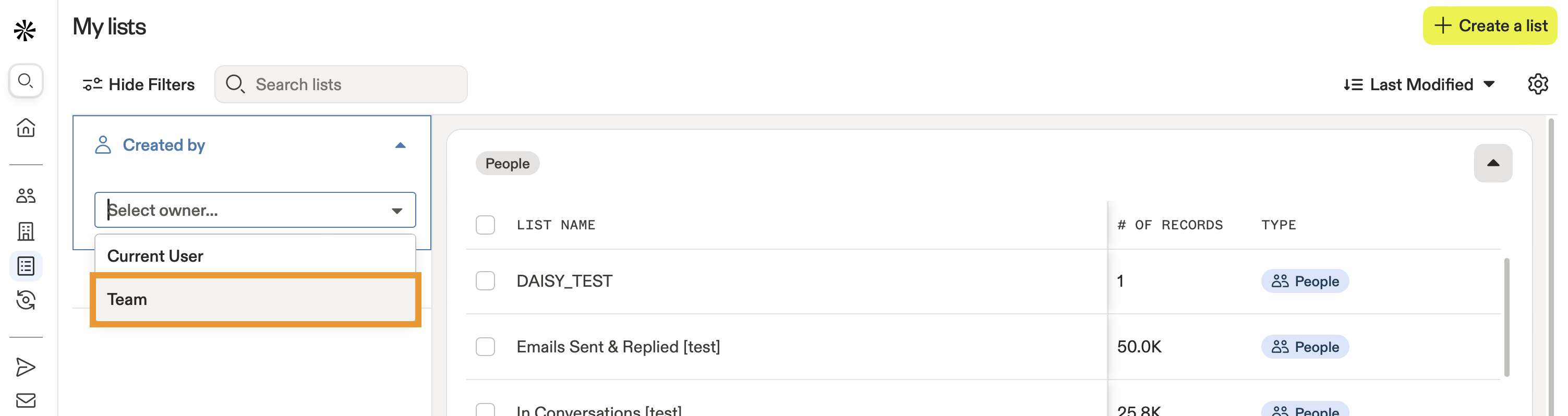
Apollo shows all the lists created at your organization.
How do I view companies from a people list?
To view companies from a people list:
- Launch Apollo and click Lists.
- Click a people list.
- Check one or more contacts, then click ... > View companies.
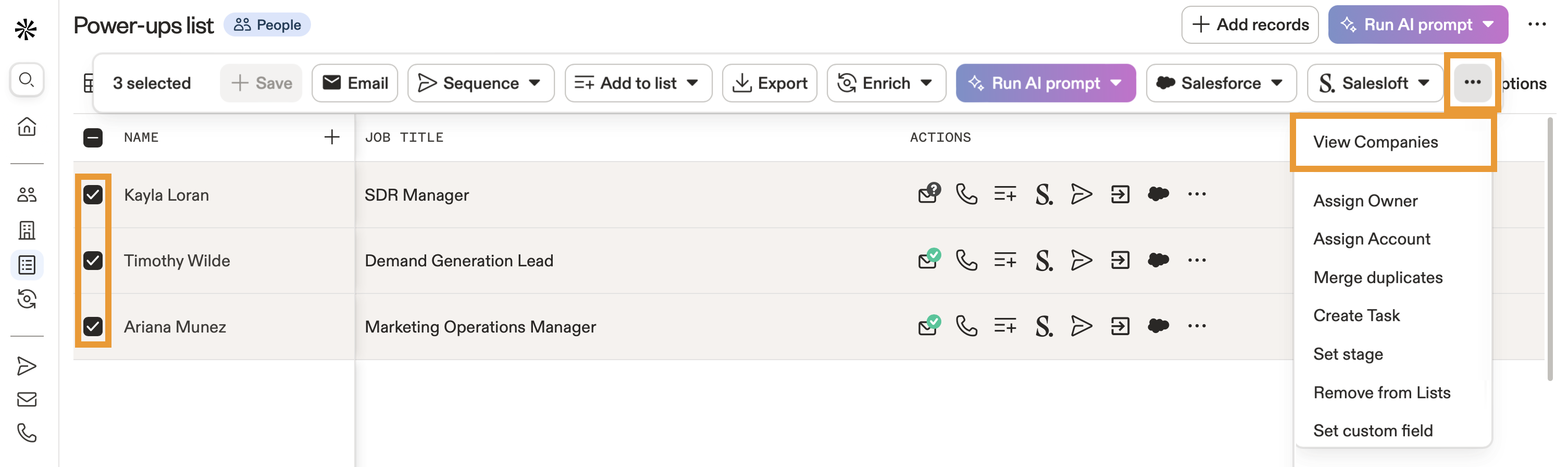
- Apollo shows companies associated with the people you selected.
You have now viewed companies from a list.
How do I find people from a companies list?
To find people from a companies list:
- Launch Apollo and click Lists.
- Click a companies list.
- Check one or more companies, then click View contacts in selected accounts.
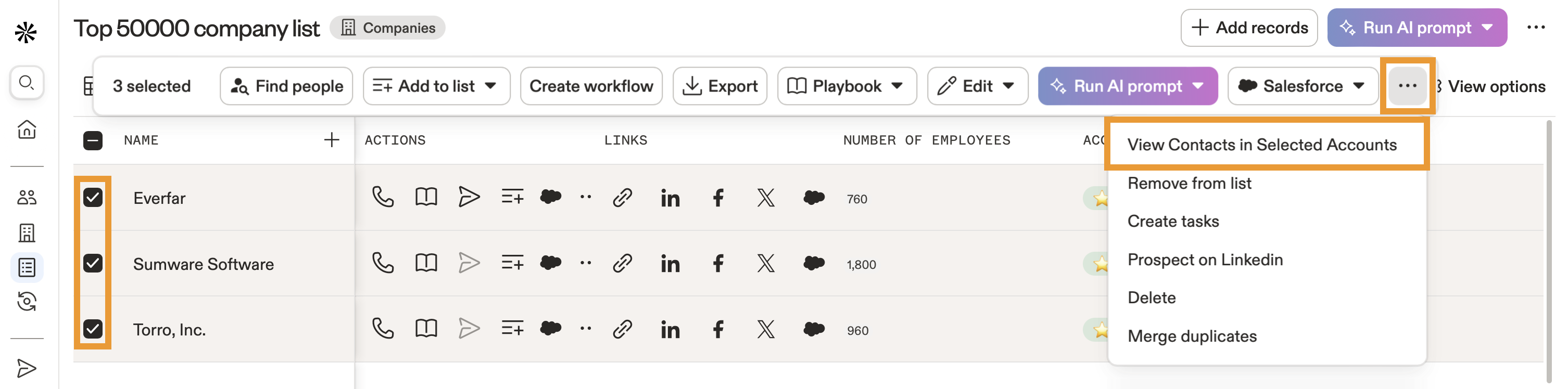
- Apollo shows people associated with the companies you selected.
You have now found people from a list.
How do I export a contact or account list to a CSV?
To export a list to a CSV:
- Launch Apollo and click Lists.
- Click Export beside your list.
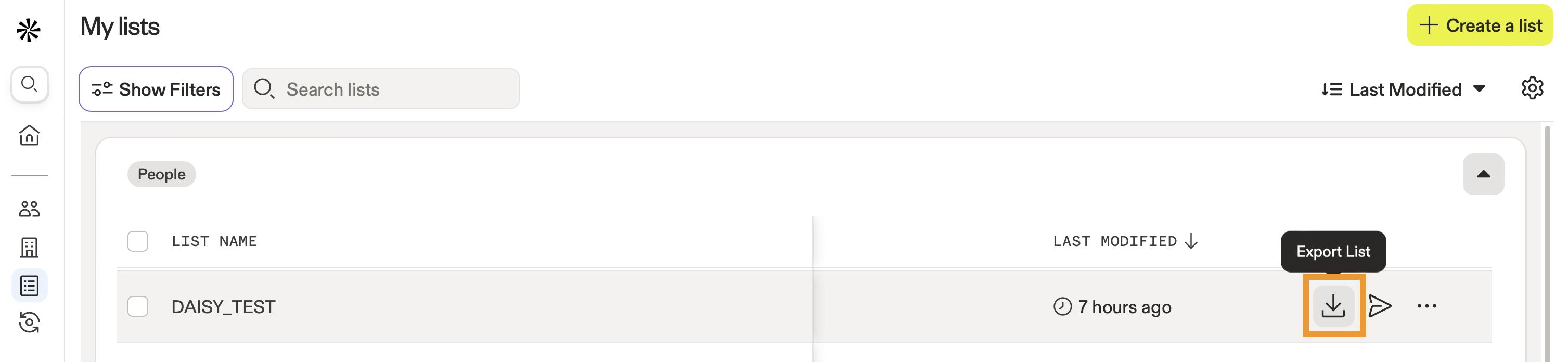
- Choose whether to export all emails or only verified emails.
- Click Export records.
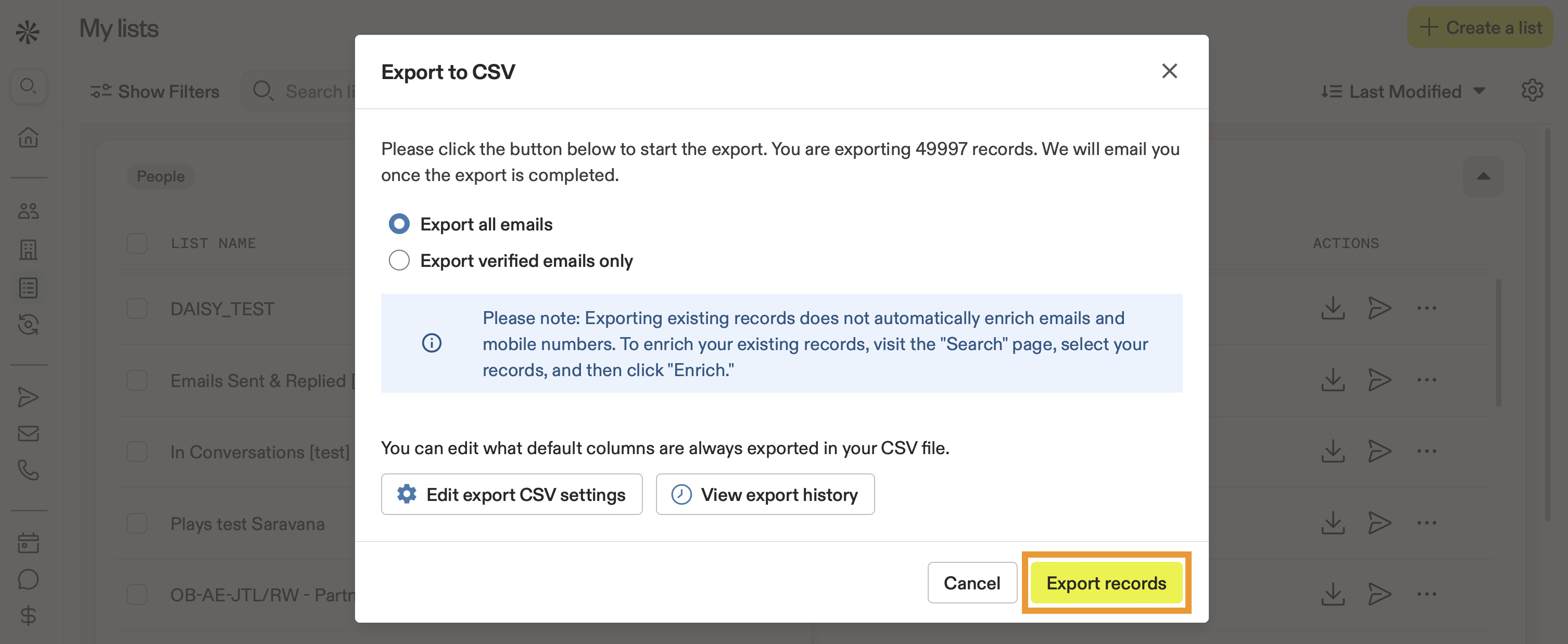
You have now exported a list as a CSV.
How do I import records from a CSV or CRM and add to a list?
You can add records from a CSV file or from your CRM integration.
From a CRM
To add records from a CRM to a list:
- Ensure your CRM integration is connected with sync settings enabled.
- Salesforce: Connect the integration > Set sync settings > Map fields.
- HubSpot: Connect the integration > Set sync settings > Map fields.
- Pipedrive: Connect the integration > Set sync settings > Map fields.
- Next, launch Apollo and click People or Companies.
- Click Show filters and select the source filter. Set the source to Imported from CRM.
- Apollo shows records imported from your CRM. Check one or more contacts or accounts, then click Lists > Add to lists.
From a CSV
To import prospects from a CSV to a list:
- Launch Apollo and click Lists.
- Click Create a list and give your list a name. Then click Upload a CSV.
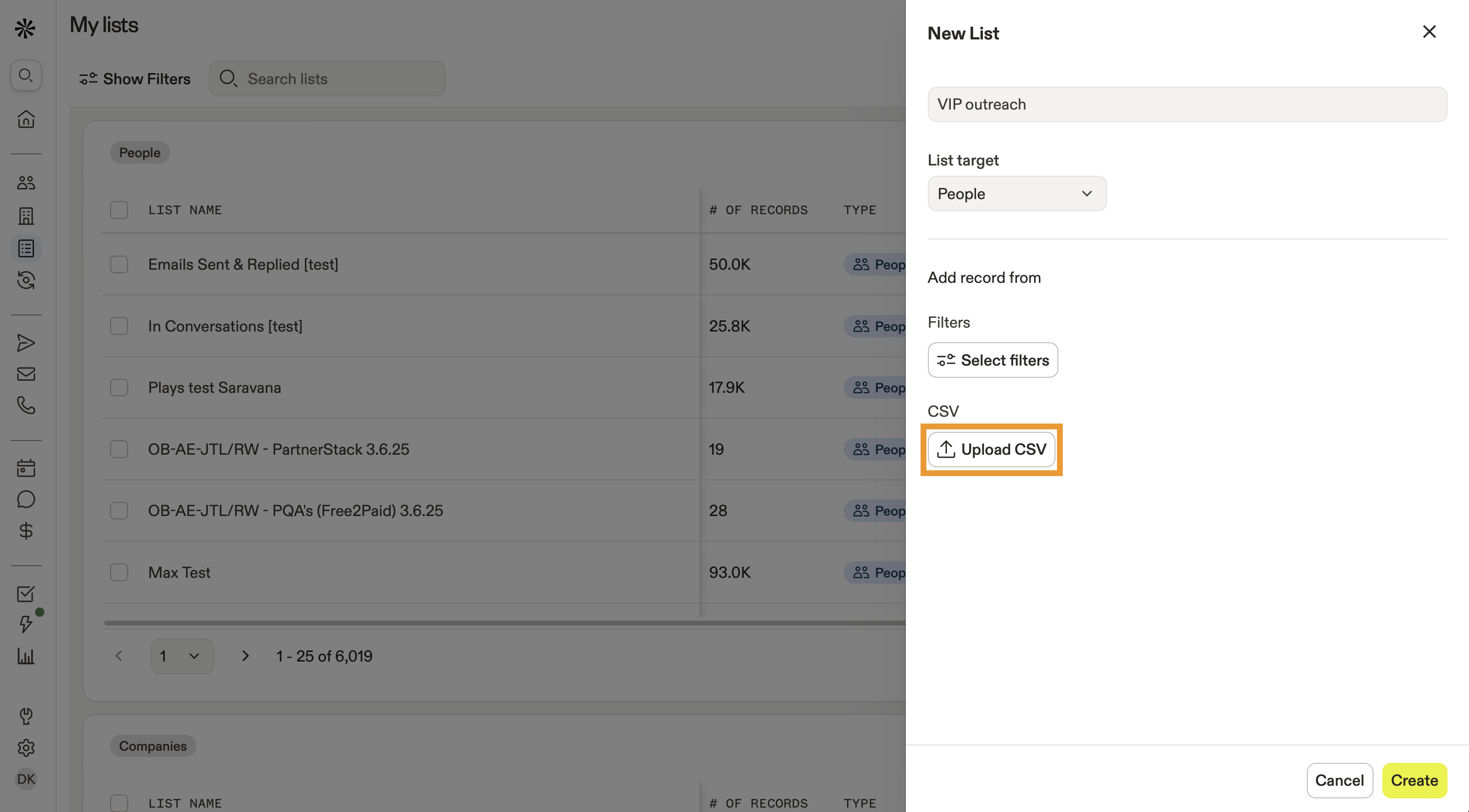
- Click Select CSV.
- Select the CSV file on your computer, then review the field mapping and import settings.
- When finished, click Import.
Learn more about importing accounts or contacts from a CSV.
You have now imported contacts or accounts to a list.
Next Steps
Here are a few next steps to supercharge your prospecting:
| Import a CSV of Contacts | Did you know? You can import a CSV of contacts to quickly populate your lists with existing prospects. Try it out, and hit send on sequences without manual entry. |
|---|---|
| Use CSV Enrichment | Got existing prospects? Use CSV enrichment to keep all your list data up-to-date and accurate so your outreach reaches the right people at the right companies. |
| Search Filters Overview | Use search filters to narrow down thousands of records into a precise list your team can target with laser focus. |
| Use the Outbound Copilot | New to AI on Apollo? Try out the outbound copilot to automatically build ideal-customer lists in seconds, so you can spend more time on personalized outreach. |
| Save Contacts and Accounts | Save contacts and accounts to your lists straight from search to instantly grab high-potential prospects when inspiration strikes. |







